Imagine yourself entering a virtual showroom from the comfort of your own home, where you can touch, feel, and inspect objects from every angle. It sounds futuristic, doesn't it? The technology of the future, known as augmented reality (AR), has arrived. You can provide your consumers with an immersive shopping experience that surpasses static images and videos by including augmented reality (AR) and 3D product views in your WooCommerce store.
Are you ready to implement augmented reality and 3D product views in your WooCommerce store? We'll take you through every step of the procedure in this detailed tutorial, from setting up your WooCommerce settings to getting your 3D models ready.
Let’s get started.
What is Augmented Reality?
To understand augmented reality, imagine yourself wearing a set of glasses that allow you to view objects that are not physically present in your environment. For example, suppose you're sitting in your hall and want to see what a round dining table looks like. Augmented reality allows you to visualize the round dining table without physically bringing it into your hall.
AR simply mixes virtual objects into the physical world using instantaneous visual and aural sensors. You must have used Snapchat and Instagram filters that give you bunny ears and dog whiskers. This is a fantastic example of augmented reality.
Why use 3D Product Viewer in Woocommerce?
You should use a 3D product viewer in your WooCommerce store for the following reasons.
See objects in Detail: Compared to static images, 3D viewers offer a more realistic and dynamic experience by enabling users to zoom in, spin, and examine objects from all angles. This is especially useful for products with elaborate details or those that are complex.
Increased Purchase Confidence: Customers are better equipped to make educated judgments when they are able to closely inspect things in three dimensions (3D). Because of unfulfilled expectations, this may result in lower returns.
Enhanced Engagement: By keeping visitors on your product pages longer, interactive 3D models can create a more interesting purchasing environment.
Increased Conversion Rates: Research indicates that buyers who view 3D products are more likely to convert since they feel more secure about their purchases.
Decreased Product Returns: Customers are less likely to return items because they were misled about their size, style, or functionality when they had a chance to inspect them thoroughly beforehand.
Competitive advantage: You can differentiate yourself from rivals that just use static photographs by providing 3D product views, which may draw more customers to your store.
Steps to Add 3D Product View in WooCommerce with Augmented Reality
Updating your WooCommerce store with a 3D product view that incorporates augmented reality (AR) can greatly improve the buying experience by giving customers an immersive way to view products. Here is an in-depth guide on how to do this:
Step 1: Select a WooCommerce plugin for 3D and AR.
Several plugins can let you integrate 3D models and augmented reality into your WooCommerce business. Some prominent alternatives are:
AR for Woocommerce
- Users may view your models in both 3D and augmented reality, with no dedicated software required.
- Users can zoom into and out of your models.
- Simple, easy-to-use interface
CartMagician Pro:
- In-browser WebAR features for your customers
- Add infinite AR products to WooCommerce.
- CartMagician Platform allows for easy import of AR-ready files and web URLs.
- 3D Product Viewer with WebAR for WooCommerce.
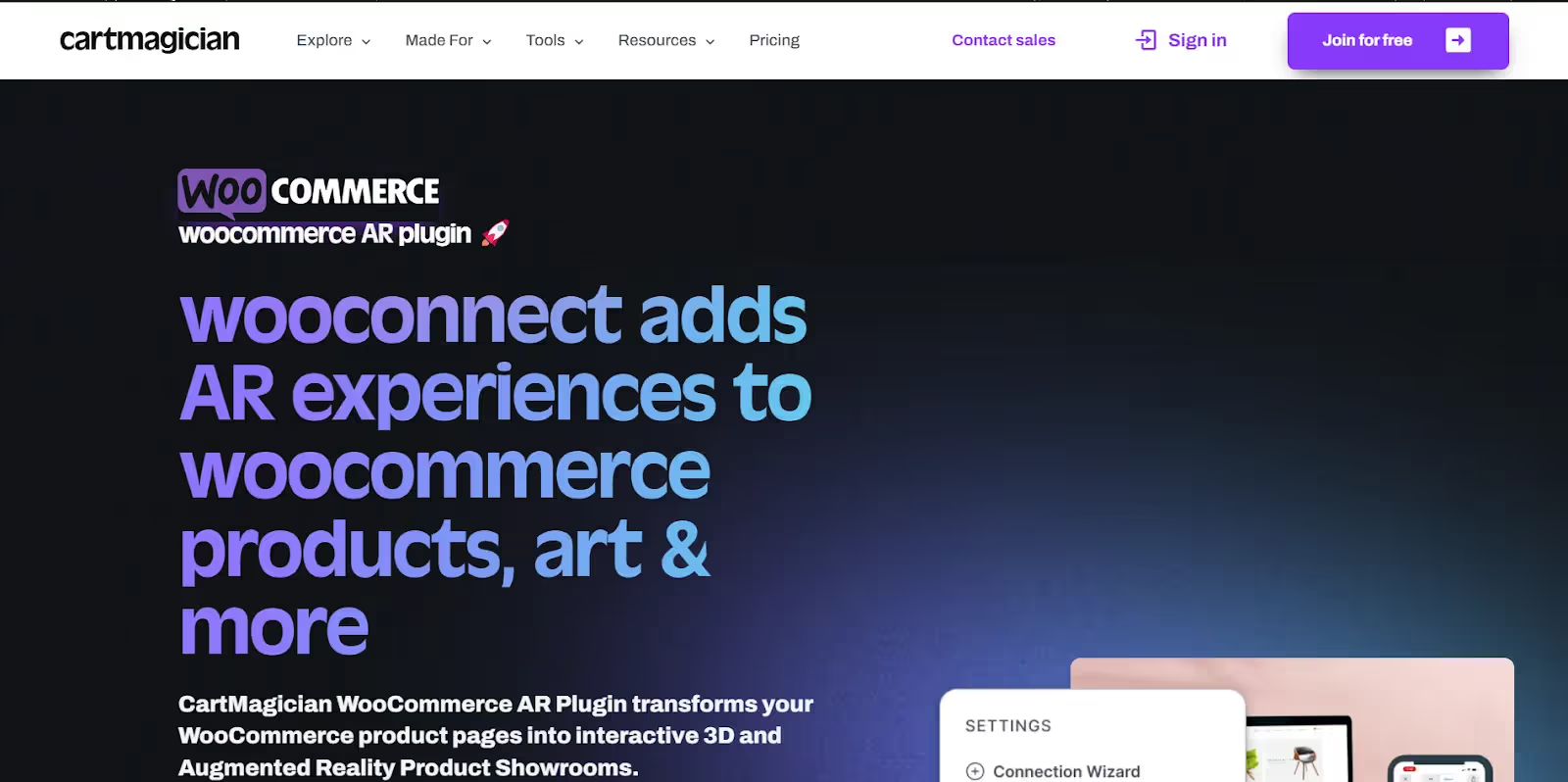
Step 2: Install and configure the plugin
To install the plugin,
- Navigate to your WordPress Dashboard.
- Navigate to Plugins > Add New.
- Look for the desired plugin (e.g., "3D Product Viewer").
- Select "Install Now" and then "Activate."
- Configure Plugin Settings:
To configure the plugin
- You may access the plugin settings from your WordPress dashboard.
- Upload your 3D models (GLB, GLTF, or USDZ) to the media library via the plugin's model manager.
- Set display parameters such as model size, rotation controls, and background settings.
Step 3: Create 3D models
- Use 3D modeling software such as Blender or SketchUp, or hire a 3D artist, to build high-quality models of your products.
- To avoid poor loading times, ensure that the models have been optimized for web use.
- Format the models:
- Save your 3D models in formats that work with online AR technologies, such as GLB, GLTF, and USDZ.
- GLB/GLTF is extensively supported for the web and Android, but USDZ is utilized on iOS devices.
Step 4: Add 3D models to WooCommerce products.
Edit product pages.
- Navigate to Products > All Products in your WordPress dashboard.
- Select the product to which you wish to add a 3D view, and then click "Edit."
Add a 3D model:
- Find the area added by your 3D/AR plugin in the product edit screen (typically titled "3D Model" or "AR Settings").
- Upload or choose a 3D model file from your media library.
- Configure any extra options, such as the starting view angle and zoom levels.
- Save Changes: Click "Update" to apply your changes to the product.

Step 5: Enable AR functionality.
If your plugin supports AR, make sure it's enabled and correctly set up.
Enable AR: In the plugin settings, search for options relevant to AR functionality. You can use a WebAR plugin for the same. Enable AR on supported devices (usually via a toggle switch or checkbox).
Configure AR settings: Configure the AR settings to specify how the AR experience should function (for example, auto-detect AR-compatible devices, display AR buttons, and so on).
Step 6: Test the 3D and augmented reality experience.
Preview the product: Check the product page on your website to make sure the 3D model loads properly. Test the model's interactivity, including rotation, zooming, and any hotspots or annotations.
Test AR functionality:
- To test the AR function, use an AR-compatible device, such as a smartphone or tablet.
- Ensure that the AR model looks appropriately in the real world and performs properly.
Step 7: Optimize performance
Optimize 3D models: Make sure your 3D models are optimized for web performance to reduce loading times. Use Blender or internet optimization services to minimize file sizes without sacrificing quality.
Test with many devices: Test the 3D and AR experiences on a variety of devices and browsers to guarantee compatibility and functionality.
How to Choose the Best WebAR Plugin for WooCommerce?
Here are some of the factors that you should consider while choosing the best WebAR plugin for your woocommerce store:
- Features: Look for what features you need, such as basic 3D viewing or advanced functionalities like AR placement in a user's environment.
- Ease of Use: Check for your compatibility with technical configurations. Choose a plugin with a user-friendly interface if you're not tech-savvy.
- Budget: Plugin costs can vary. Determine how much you're willing to spend and compare pricing models (freemium vs. paid plans).
- 3D Model Formats Supported: Ensure the plugin supports the file formats of your 3D models (USDZ and GLB are common).
- AR Viewing Experience: Will customers be able to view the product in their environment using their smartphone cameras?
- Customization Options: Can you customize the look and feel of the 3D viewer to match your store's branding?
- Mobile Compatibility: Does the plugin function seamlessly on various mobile devices and operating systems?
- Shortcode or Block Integration: How will you integrate the 3D viewer into your product pages (shortcodes or Gutenberg blocks)?
- Customer Support: Does the plugin offer reliable customer support in case you encounter any issues?
How to Add 3D Product View in WooCommerce with Augmented Reality? - FAQs
What 3D model formats are supported in Woocommerce AR?
The format of the 3D model supported by WooCommerce AR depends on the plugin you use. However, some common 3D model formats that are supported include GLB, GLTF, USDZ, DAE, DXF, etc.
Is there an extra cost to adding a 3D product viewer with AR?
Yes, there may be an extra cost of adding a 3D product viewer with AR in your WooCommerce store. This depends on the plug-in you use, as there are both free and paid plug-ins available for this purpose.
What are some WebAR plug-ins available for 3D product viewing in the Woocommerce store?
Some of the WebAR plugins available for 3D product viewing in the WooCommerce store are AR For WooCommerce, CartMagician, Aryel AR/3D product viewer, Webkul WooCommerce WebAR (Augmented Reality) Product, BitBute, etc.
What is WebAR?
WebAR, or Web Augmented Reality, is a technology that enables users to experience augmented reality (AR) directly through their web browsers, eliminating the need to download a separate program.
Does WooCommerce support 3D product plugins for all the products?
Yes, WooCommerce supports 3D product plugins for most of the products
What are Some other platforms that use 3D product viewing with AR?
Some other platforms that use 3D product viewing with AR are Shopify, IKEA, etc.



























![Woocommerce vs Webflow for eCommerce Website [2025]](https://cdn.prod.website-files.com/5b476bdb731aa1e787a6aa02/667ebc1637be5e783b19a2e6_Woocommerce%20vs%20Webflow.avif)










