Google Optimize once revolutionized conversion rate optimization by offering businesses a free, user-friendly way to test and personalize website elements. In today’s digital landscape, understanding its core functionality and the reasons behind its sunset is crucial for marketers and entrepreneurs alike.
This comprehensive guide will navigate you through what Google Optimize was, how it worked, and why its concepts remain valuable even as alternatives evolve.
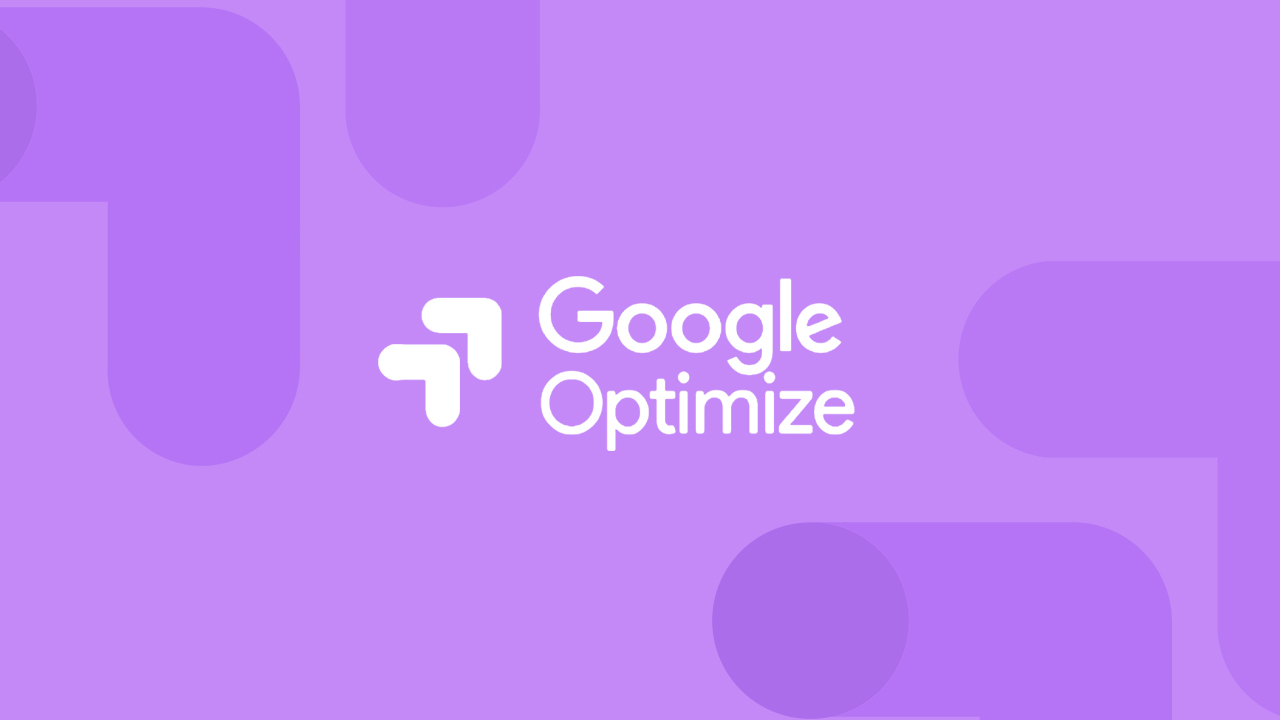
Whether you’re a beginner eager to dive into A/B testing or a seasoned pro looking to refine your data-driven decisions, this post offers detailed insights, practical steps, and real-world examples to help you maximize your website’s performance and boost ROI.
What is Google Optimize?
Google Optimize was a free online testing and personalization tool developed by Google as part of its Marketing Platform. Originally launched as Google Website Optimizer, it allowed website owners to create multiple versions of a webpage—often called variants—and test them simultaneously to determine which version best drove user engagement and conversions. By integrating with Google Analytics and Google Tag Manager, Optimize enabled marketers to run experiments such as A/B testing, multivariate testing, and split URL tests.
Key Features
- A/B Testing: Compare two versions of a webpage (the control and one or more variations) to see which design, copy, or layout performs better.
- Multivariate Testing (MVT): Test multiple combinations of elements on a single page to identify the best mix for higher conversions.
- Split URL Testing: Redirect a portion of traffic to a completely different URL, which is useful during major site redesigns.
- Personalization: Serve tailored content based on user behavior, demographics, or location, enhancing user experience.
History
Google Optimize was celebrated for its accessibility and integration with other Google products, making it a favorite among small to medium-sized businesses. Despite its strengths, Google announced the sunset of both Optimize and its enterprise version, Google Optimize 360, as of September 30, 2023. This decision was driven by evolving market needs and the desire to focus on more advanced analytics and testing solutions within Google Analytics 4. Even though the tool is no longer available for new users, its underlying principles—data-driven decision-making, testing, and personalization—continue to influence modern CRO strategies.
Why It Mattered
For many marketers, Google Optimize was the gateway to experimentation. It offered an affordable, low-barrier entry into the world of conversion optimization, empowering businesses to refine digital experiences based on real user data. Its visual editor and straightforward setup meant that even those without a technical background could experiment with website improvements. Today, while the tool itself has been phased out, the lessons learned from its implementation continue to inspire and inform best practices in digital marketing and conversion rate optimization.
How Does Google Optimize Work?
Understanding how Google Optimize works is essential to appreciating its impact on conversion rate optimization. At its core, Optimize operated by seamlessly integrating with Google Analytics and Google Tag Manager, which enabled it to collect user data and track the performance of different webpage variants.
Google Optimize’s Workflow
- Tracking Code & Integration:
To begin using Optimize, you had to embed a small snippet of JavaScript into your website. This snippet worked in conjunction with your Google Analytics tracking code, ensuring that every user interaction was recorded. By linking Optimize to your Google Analytics account, you can easily define goals—such as sign-ups, purchases, or other conversions—that matter most to your business. - Experiment Setup:
Within the Optimize dashboard, you could create a new experiment by specifying the webpage URL you wanted to test. Next, you defined your variants—alternate versions of that page with changes such as different call-to-action (CTA) colors, layouts, or copy variations. The tool’s visual editor allowed non-technical users to modify page elements without writing code, making the process both efficient and accessible. - Audience Targeting:
Optimize allows you to define the audience for your experiment. You could target visitors based on factors such as device type, geographic location, referral source, and even user behavior (e.g., new vs. returning visitors). This targeting ensured that experiments reached the most relevant users, thereby yielding more actionable insights. - Traffic Allocation & Testing Duration:
One of the critical steps in the experiment setup was determining the percentage of traffic that would see the control versus the variant(s). Typically, marketers could allocate traffic evenly or in a weighted manner, depending on the goals of the test. The experiment would run until a statistically significant result was achieved or until you manually ended the test. - Data Collection & Reporting:
As the experiment ran, data was funneled into your linked Google Analytics account. Optimize leveraged this data to measure key performance indicators (KPIs) such as bounce rates, session durations, and conversion rates. Detailed reports within Google Analytics enable you to compare the performance of different variants in real time. The reporting suite was instrumental in revealing which variant was “winning” by driving higher engagement and conversion rates.
Types of Experiments
- A/B Testing:
Perhaps the simplest form of experimentation, A/B testing involves splitting traffic between two versions of a page. This method is particularly useful for testing minor tweaks that can have significant impacts on conversion rates. - Multivariate Testing:
In multivariate testing, multiple elements on the page are changed simultaneously. Although more complex, this approach provides deeper insights into how various elements interact to influence user behavior. - Split URL Testing:
When a complete redesign is in order, split URL testing allows you to compare entirely different pages by redirecting a portion of your traffic to a new URL. - Server-Side Experiments:
For advanced users, server-side experiments enable testing changes that occur on the server before the page is sent to the user. This method minimizes any potential impact on the user experience and is useful for testing dynamic content changes.
About Google Tag Manager
Google Tag Manager (GTM) played a pivotal role in the Optimize ecosystem. By using GTM, you can deploy and manage your Optimize snippet without having to alter your website’s code. This separation of concerns allowed for faster testing iterations and reduced the risk of errors during code updates.
Key Takeaway
The integration of Google Optimize with other Google products was its major strength. By automating data collection and seamlessly linking experiments to performance metrics, Optimize enabled businesses to adopt a scientific approach to website optimization—an approach that remains relevant, even as new tools take its place.
Benefits of Using Google Optimize
Despite its eventual sunset, Google Optimize left behind a legacy of benefits that continue to influence modern conversion optimization practices. Here are the key advantages that made it a favorite among marketers.
Cost-Effectiveness
One of the most attractive aspects of Google Optimize was that it was completely free for users. For small businesses and startups, this meant access to advanced testing features without the burden of additional expenses. The free version allowed companies to experiment, learn, and iterate without significant financial investment.
User-Friendly Interface
Google Optimize was designed with simplicity in mind. Its intuitive visual editor meant that even non-technical marketers could create, modify, and launch experiments. The drag-and-drop functionality, along with clear instructions and real-time previews, reduced the learning curve and made it easy to implement changes quickly.
Seamless Integration
The native integration with Google Analytics and Google Tag Manager was a game changer. This connectivity ensured that all testing data was automatically recorded and analyzed in the familiar environment of Google Analytics. Marketers could track detailed performance metrics, set up custom goals, and obtain insights that directly informed their optimization strategies.
Personalization Capabilities
Google Optimize allowed for personalized user experiences based on specific criteria such as location, device, and behavior. By tailoring content and design to individual user segments, businesses could improve engagement and ultimately drive higher conversion rates. Personalized experiences not only made users feel valued but also boosted overall satisfaction and loyalty.
Data-Driven Decision Making
At its heart, Google Optimize was built on the principle of experimentation. Providing empirical evidence of what worked best on your site removed the guesswork from decision-making. Instead of relying on gut feelings, marketers could base changes on statistically significant data, leading to more effective and reliable improvements in website performance.
Rapid Iteration and Learning
The tool’s ease of use allowed marketers to run multiple experiments simultaneously and iterate quickly. This rapid testing cycle meant that insights could be gathered in real time, enabling continuous improvement. With each experiment, businesses gained valuable knowledge about user behavior, paving the way for smarter, more informed digital strategies.
Community and Resources
Because it was a Google product, Optimize benefited from a vast community of users, extensive documentation, and numerous online tutorials. This collective knowledge base made it easier to troubleshoot issues, share best practices, and continuously evolve one’s optimization approach.
Google Optimize went far beyond simple A/B testing. It empowered businesses to harness the power of data, create tailored experiences, and achieve measurable improvements—all without breaking the bank. Even though the tool has been sunset, its core advantages still serve as a benchmark for today’s testing and optimization platforms.
Limitations and Challenges
While Google Optimize offered many benefits, it was not without its limitations and challenges. Understanding these drawbacks is essential for appreciating why some businesses eventually sought alternative solutions.
Limited Simultaneous Experiments
One of the major constraints of the free version was the cap on live experiments. Users were generally limited to running only a few tests at once (typically up to five). For businesses with high traffic or those eager to experiment with multiple elements concurrently, this limitation could slow down the pace of optimization and learning.
Code and Customization Restrictions
Advanced users often encountered limitations regarding custom code. Google Optimize imposed a character limit (approximately 10,240 characters) on the custom scripts, which could be restrictive for complex experiments. This forced users to split their code or forego certain advanced customizations, potentially limiting the scope of experimentation.
Lack of Dedicated Customer Support
Unlike some premium testing platforms, Google Optimize does not offer direct customer support. Users had to rely on community forums, self-service resources, or third-party consultants for troubleshooting. For businesses that required quick, expert assistance, this lack of dedicated support was a significant drawback.
Page Flickering Issues
A well-documented issue with Google Optimize was page flickering. This phenomenon occurs when the original version of the page momentarily flashes before the variant loads. Although workarounds such as the anti-flicker snippet existed, implementing them sometimes introduced additional complexity and could even impact overall page performance.
Limited Segmentation and Targeting
While Optimize did offer basic audience targeting, it lacked some of the advanced segmentation capabilities available in other enterprise-level tools. The absence of robust segmentation could hinder highly specific tests that target niche customer groups, ultimately limiting the precision of personalization efforts.
Integration Dependencies
Because Google Optimize was heavily integrated with other Google products, any issues or changes within Google Analytics or Tag Manager could directly affect Optimize’s performance. This dependency sometimes resulted in synchronization challenges, where discrepancies in data between platforms could lead to inaccurate or delayed insights.
While Google Optimize was a powerful tool for many, its technical and operational constraints meant that it wasn’t always the perfect fit for every business. These limitations have paved the way for alternative platforms that offer enhanced features and more flexible testing capabilities.
Step-by-Step Guide: Setting Up and Using Google Optimize
Even though Google Optimize is now sunset, understanding its setup process provides valuable insights into how modern testing tools function. Below is a step-by-step guide that outlines how you would have set up and used Google Optimize during its prime.
Step 1: Creating Your Account
- Sign Up with Google:
Begin by logging in with your Google account. Navigate to the Google Optimize website and click “Get Started” to create your Optimize account. - Link Your Website:
Enter your website’s URL and choose a container name that represents your site.
Step 2: Integrating with Google Analytics and Tag Manager
- Link Google Analytics:
You will be prompted to connect your Google Analytics account during the account setup. This integration ensures that your experiments leverage existing analytics data. - Install the Optimize Snippet:
Use Google Tag Manager (GTM) to deploy the Optimize snippet. This involves creating a new tag in GTM, selecting “Google Optimize” as the tag type, and inputting your Optimize container ID. Then, set the tag to fire on all pages.
Step 3: Creating an Experiment
- Define the Experiment:
In your Optimize dashboard, click “Create Experience” and enter a name for your experiment. Input the URL of the page you want to test. - Choose the Type of Test:
Select the type of experiment: A/B test, multivariate test, or split URL test. For beginners, an A/B test is recommended. - Set Traffic Allocation:
Decide what percentage of visitors will see the original versus the variant. This can be split evenly or weighted based on your goals.
Step 4: Designing Variants
- Use the Visual Editor:
Launch the visual editor, which allows you to make changes without coding. You can alter text, images, colors, and layout. The editor provides real-time previews so you see exactly how the variant will appear. - Custom Coding (Optional):
For advanced modifications, you can insert custom JavaScript or CSS. Note the character limits and test thoroughly to avoid errors.
Step 5: Targeting and Personalization
- Define Audience Segments:
Specify criteria for who should see the experiment. This might include factors like device type, geographic location, or behavior patterns. - Set Objectives:
Link your experiment to specific goals in Google Analytics (e.g., form submissions, product purchases). This alignment ensures that you measure the test’s impact accurately.
Step 6: Launching and Monitoring
- Preview and Debug:
Use the built-in preview mode and debug tools to ensure everything works as expected before going live. - Start the Experiment:
Once verified, launch your experiment. Monitor real-time data through your Google Analytics dashboard. - Analyze Results:
After running the test for a sufficient period, review the statistical significance and performance metrics to decide whether to implement the changes permanently.
Step 7: Iteration and Learning
- Document Findings:
Record insights from each experiment, noting what worked and what didn’t. - Plan Next Steps:
Use these learnings to refine future tests, continually improving your site’s performance and user experience.
Top Google Optimize Alternatives
With Google Optimize discontinued, many businesses have turned to robust alternatives that build on its foundational concepts. Here are a few noteworthy alternatives:
- Optimizely: Offers advanced targeting, simultaneous experiments, and detailed segmentation for enterprise-level testing.
- Visual Website Optimizer (VWO): Known for its intuitive interface, comprehensive reporting, and seamless integration with various analytics tools.
- AB Tasty: Praised for personalization capabilities and user-friendly design, ideal for medium to large businesses.
- Shoplift: Tailored for e-commerce, particularly Shopify stores, with dashboards that integrate directly with online retail metrics.
Real-World Examples
Many e-commerce brands have used these platforms to boost conversion rates by over 20% through iterative testing. For instance, a retailer might use VWO to test different homepage layouts, while a SaaS company could utilise Optimizely to refine onboarding processes. These success stories underscore the importance of continuous testing and learning in today’s competitive digital landscape.
Conclusion
Google Optimize paved the way for a data-driven approach to website optimization. Although the tool is no longer available for new users, its legacy lives on through the principles it championed—testing, personalization, and continuous improvement. By understanding both its strengths and limitations, you can make informed decisions about the tools that best suit your business needs. Whether you choose to explore alternatives or integrate similar methodologies into your current workflow, the journey toward maximizing conversions is ongoing and essential for digital success.






































