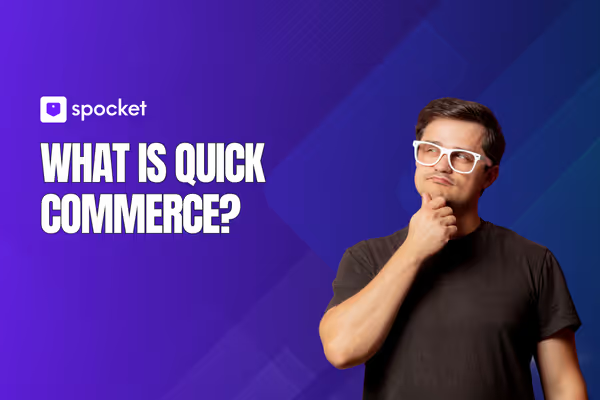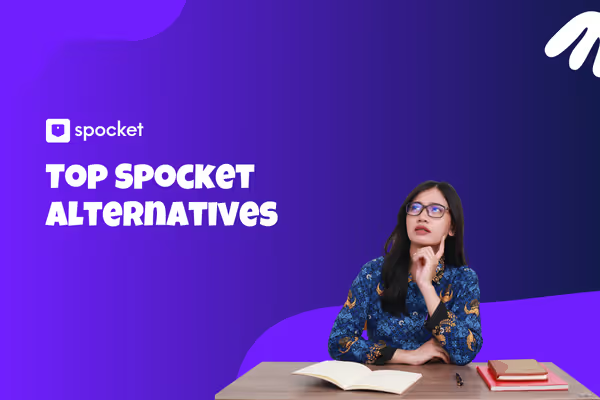Eager to migrate your online ecommerce store from Magento to Shopify? Well there are plenty of reasons this might be a great idea (learn more below). However, ensuring that you get each and every step of the migration correct - and in the correct order - is a must if you want to make sure that your shop migration runs as smoothly as possible.
To help you on the road to success, we created this step-by-step guide which should make migrating from Magento to Shopify a breeze. In this guide, we’ll learn the step-by-step process of how to migrate your ecommerce store from Magento to Shopify manually.
We’ll also dive into some of the reasons you might want to think about a migration to Shopify. Read on to learn all that need-to-know info.
Is Migrating from Magento to Shopify an Easy Process?
It is and it isn’t. Migrating your online store is a delicate process in that you need to make sure that all the data is transferred from Magento to Shopify. And you need to do that without breaking or losing a single element of that data too. But don’t panic, we’re here to ensure your migration runs seamlessly. But be sure to follow each and every step included in our step-by-step guide.
Migrate from Magento to Shopify in 7 steps
Here’s an overview of each of the steps involved in a migration:
- Set up your Shopify account
- Create a backup of your store in Magento
- Download the store import app
- Export your store data from Magento
- Import your store data to Shopify
- Review the data you have imported
- Design your new shopify store front
Step 1. Setting Up Your Shopify Account
The best bit about Shopify is that you can get a free trial to explore the CMS and its features before you commit to a paid subscription. Head to the Shopify website and click ‘Start Free Trial’. This will allow you to try out the platform for 14 days completely free of charge.
You should use the trial period to familiarize yourself with Shopify’s ecommerce tools ahead of making a formal commitment. However, once the 14 days are up, you’ll need to sign up to a paid plan if you wish to continue using it for your ecommerce store.
Shopify’s pricing plans are as follows:
- Basic Shopify ($29/month)
- Shopify ($79/month)
- Advanced Shopify ($299/month)
Basic Shopify offers all the features you’ll need to kickstart a new ecommerce business.
Shopify has a more diverse range of tools which makes it an ideal choice for entrepreneurs looking to grow their business.
Advanced Shopify has (as the name suggests) much more advanced tools that can help scale your business up a notch or three.
None of the Shopify plans have any setup fees involved. All the services are included in a single monthly payment.
Step 2. Create a Backup of Your Store
Before beginning the task of migrating your store from Magento to Shopify, you will need to ensure that your store’s data is all backed up. If for some reason the migration were to be disastrous and you were to lose all your customer info, products, and payment details, this backup file will be an absolute lifesaver.
To create a backup of your Magento store follow these steps:
- Start by clicking on the Admin sidebar
- Then click System > Tools > Backups
From this point, you’ll need to choose which type of backup you wish to create. Your options include:
- System backup (a full backup of your entire database and file system)
- Database and media backup (a backup of your customer information, product images, etc)
- Database Backup
Some stores will already benefit from automatic backups through their hosting providers. If this is the case for you, you won’t have to worry too much about creating a new backup of your store. That said, it doesn’t hurt to be overly cautious with these things!
Having a backup copy of your store gives you peace of mind during the export of your store’s most important data.
Step 3. Download the Import Store App on Shopify
Shopify’s App Store boasts thousands of handy apps for one thing and another. But when it comes to completing your Magento to Shopify shop migration, we’d recommend using the ‘Import Store’ app.
With this app, migrating your store’s product and customer data to Shopify should be a fuss-free experience. As long as you’ve exported your data from Magento correctly, that is. Don’t worry, we’ll run through how to do this in good time.
When you’re ready to import your store data, head to the Shopify admin page and click ‘Apps’ then ‘Import Store’. Then simply follow the on-screen instructions.
If this migration app doesn’t feel like a good fit for your store, other migration apps you could consider include:
- Excelify
- Multichannel Importer
- OEasy AliExpress Import and Order
- Bulk Product Editor and Sync
Step 4. Export Your Data from Magento
Next you need to head back to your Magento store and start exporting all the data you want to add to your new Shopify store.
This is the process of exporting all your unique customer and product data onto a file. And this is vital to ensure that other applications (in this case, Shopify) can understand it.
Exporting your data from Magento can be done via the Admin Sidebar you used to create a backup of your store data earlier on. The process of exporting your data is actually pretty simple. Just follow the steps outlined below:
- Start by clicking System on the Admin sidebar
- Then hit Data Transfer > Export
- Under Export Settings, you’ll need to select your Entity Type. Products, Customers Main File, and Customer Addresses are your three options.
- You’ll need to select XML as your preferred file type in Export File Format if you’re using the Import Store app. And if you’re importing the data manually, CSV is the right file format.
When exporting data on Magento, you’ll probably want to export all three files: products, customer main file, and customer addresses. So, you’ll need to repeat the above process for each of them.
Once you’ve completed the export, you’ll have all your data on three spreadsheets that can imported to Shopify.
Step 5. Importing Your Store Data to Shopify
With the three separate CSV spreadsheets (or XML if you’re using the Import Store app) at the ready, you’re all set to import it into Shopify.
And there’s not much further to go! The importation process is also quite simple. Just follow the steps laid out below:
- First, head to the Shopify admin page and then click Apps > Import Store
- Choose Magento from the drop-down menu
- Under Upload Files, click Add file and select one of your exported files
- To complete the process, hit Continue import
- Finally, hit Import
Again, you’ll need to repeat the process for each of the three different files you exported from Magento earlier to ensure that all of your store data is successfully transferred to Shopify.
Step 6. Review Your Imported Data
Next, you’ll need to review the data that you’ve imported to Shopify to confirm that there are no errors or missing pieces.
Through Shopify reviewing and updating your imported data is super easy to do. First of all, if some of your products or customers haven’t been imported successfully, you’ll have the option to add them to your database manually. You can do this via either the Products or Customers sections on the admin page. Obviously, you’ll need to choose the one that aligns with the data you need to add.
Some of the other issues that could arise during the process of migrating your store from Magento to Shopify include:
- Successful import with slight discrepancies within your data – to fix this, edit the imported information manually. Click View items on your import summary to make these changes.
- Issues with historical orders – your previous order's data should be accessible within Shopify’s Archived folder.
- Bundled products failed to import – the best way to fix this is manually using the Bundle Products and Discounts app.
- Products that have been imported but not published – if there are any products on Magento that have been set to be hidden, all you’ll need to do is reset product visibility on Shopify.
- Imported products without any dimensions – just add the correct dimensions from your product description page on your Magento shop.
- Product variants failed to import – if a product you have imported shows information about its size but not its color then unfortunately, it hasn’t been imported correctly. In this case, importing that product manually using the process above is the best way to resolve it.
Step 7. Design Your New Shopify Store
The final step in the process swings us away from the data in favor of the design of your new storefront. Shopify has much more user-friendly customization options when compared with Magento. With its many ready-to-go website themes and all the visual cues you need to ensure you’re able to create a brand-aligned online store, Shopify is one of the most user-friendly ecommerce platforms around.
Within Shopify, you’ll be able to choose from 10 free (as well as 64 premium) themes. Premium themes will set you back between $140 and $180 each. Every one of the themes on Shopify is fully mobile responsive. This means that your online store will look great and perform as it should on both mobile and desktop.
How to Migrate From Magento to Shopify
Migrating your ecommerce store from Magento to Shopify is fairly easy whether you choose to do it manually or using the Import Store app. Now that we’ve guided you through each of the necessary steps, it’s time to remind ourselves of the process:
- Set up your Shopify account – and be sure to take full advantage of that 14-day free trial.
- Create a backup file of your store data – backup your databases so that you have a plan B should the migration turn into a disaster.
- Download the Store Import app – visit the Shopify app store to download this easy import tool. (This step is optional)
- Export your store’s data from Magento – export your data to an XML or CSV file depending on whether you’re doing a manual import or using the Store Import app.
- Import your store’s data to Shopify – import your files into Shopify.
- Review your imported data – check for any importation errors that may have occurred including missing products and customer details. Enter any missing pieces manually to resolve this.
- Design your new Shopify storefront – remember to keep it similar to your original Magento storefront to avoid alienating or confusing your existing customer base.
Providing you follow the steps outlined in the guide, (and double and triple check that you’ve backed up all of your data on Magento), the migration process should run smoothly. However, before fully committing to Shopify, it's crucial to ensure that your migration process is executed correctly. If you're unsure about handling the migration on your own, considering Magento consulting services could help ensure a smooth transition. Magento experts can assess your current setup, optimize your data transfer process, and help you avoid common pitfalls during migration.
However, before fully committing to Shopify, it's crucial to ensure that your migration process is executed correctly. If you're unsure about handling the migration on your own, considering Magento consulting services could help ensure a smooth transition. Magento experts can assess your current setup, optimize your data transfer process, and help you avoid common pitfalls during migration.
Migrating Your Store From Magento to Shopify
Relocating your online store from Magento to Shopify isn’t too difficult to do. As soon as you understand how to export your site data from Magento and import it into Shopify, you should find the process pretty fuss-free.
When it’s time to redesign your storefront, try to choose a theme that’s similar to the one you used in Magento. This should stop you from alienating your existing customer base following your store migration. Then, all you’ll need to focus on is customizing your Shopify site with the same colors, logo, and stylings your brand is known for.
And remember to create a backup of your site before you get started with the migration process. Also, always avoid deleting your old site until you’re 100% satisfied with the results and are fully ready to re-launch your store in Shopify.
FAQs Related to Magento to Shopify Migration
What other things do I need to think about when migrating my website?
When migrating your website from Wix to Shopify, don’t forget to add redirects to your URLs. This ensures that your customers are able to find your new Shopify website easily. Plus, it’ll prevent Google from penalizing your SEO efforts too. Plus, any customer passwords that were there previously are encrypted. These cannot be migrated to Shopify. So let your customers know with a round-robin email to your CRM contact list.
Should I hire an expert for the migration?
In short, no. If you don’t already have a web developer on your payroll, there’s no need to go out and spend money on one to help with the migration of your website. Providing you follow our easy step-by-step guide outlined above, there shouldn’t be too many bumps in the road during your Magento to Shopify migration.
Should I use the Import Store app or manually import my store data?
It's up to your personal preference. And the choice of whether to manually import your data or make use of the Import Store app - or any of the other migration apps for that matter - is completely up to you. But remember, if you use the Import Store app, you’ll need to export your data as XML files. And with other apps, you’ll need to check which file format is required before you begin. When performing a manual migration, you’ll need to export all your store data as a CSV file.