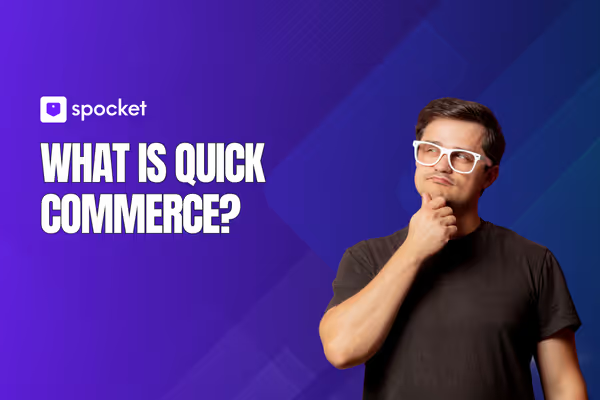Once you’ve successfully created your Shopify store after carefully selecting the right theme for your store, you’ll probably notice that your store is automatically displaying a “Powered by Shopify” tag within the footer of your website. And if this tag clashes with the overall look and feel of your brand. Not so great eh?
Don’t worry, it’s not a huge issue. And it won’t have any impact on your SERPs or customer experience, or anything functionality-wise either. But, what if you could remove it all together?
If having the “Powered by Shopify” tag in the footer of your online store is starting to get on your nerves, you absolutely can make it disappear. And in this guide, we’ll explain exactly how to do just that.
Read on to find out how to remove “Powered by Shopify” from your storefront with ease.
What Does Powered By Shopify Mean?
First of all, let’s learn a little more about the meaning of Powered by Shopify. As many of your customers won’t even know what Powered By Shopify actually means, it can be quite confusing for them. And especially those customers without any knowledge of the ecommerce platform market!
Having Powered by Shopify in your footer is simply stating that your ecommerce website runs on the Shopify ecommerce platform. It’s also stating that your payment processing, customer database, and other potential tools such as selling through social media also runs through Spocket.
Is It Possible to Remove Powered By Shopify?
In short, yes, yes you can. And removing Powered By Shopify from your website footer is actually pretty easy to do once you know how. There are even three different ways you can remove it.
The right way to remove Powered by Shopify from your store will depend on your level of experience and preferences in terms of editing the content on your site. More about that in just a moment.
Can You Remove Powered By Shopify on Every Theme?
Yes. It doesn’t matter which Shopify theme you have selected, removing the Powered By Shopify tag is possible.
But you’ll need to bear in mind that if you’re operating multiple stores through Shopify, removing it from one of them doesn’t mean you’ve removed it from them all. In this case, you’ll need to remove the Powered By Shopify tag from each of your sites individually.
Also, you’ll need to be aware that you’ll have to physically install the theme you plan on using in order to be able to get rid of the Powered By Shopify tagline. This is simply because all three of these methods need to be completed in the theme files.
Find out more about removing Powered By Shopify by any one of our three methods below.
Option One (Easy): Remove Powered By Shopify through Edit Languages
This is probably the easiest and most straightforward way to remove the Powered By Shopify tag from your site. And it involves using the Edit Languages feature in Shopify.
Here’s how to do it:
- Start by heading to your active theme. To access this, head to your Shopify dashboard and click on Online Store (under the Sales Channels section). Select the Themes option.
- Next, find your current theme. Once you’ve located your theme, hit the Actions button which will reveal a dropdown menu. The Edit Languages is at the bottom of the list. Hit that.
- Filter your search. In Shopify’s Edit Languages section, you’ll find a long list of terminology that is used throughout the theme. So, one way to find what you’re looking for is to take advantage of the Checkout & System filter. However, this will require some manual sifting from yourself to eventually locate the appropriate one which could take some time depending on the number of results that appear (it could actually be thousands). Instead, try typing Powered into the search bar within the CMS. Then click enter or return on your keyboard to start the search.
- Narrow down the results. This will still reveal quite a few options. However, knowing that the one you’re looking to edit is the Links section under the Checkout & Options header. As you probably expected, it’s named Powered By Shopify.
- Remove or edit the Powered by Shopify text. When it comes you getting rid of this tagline, you have two options:
- Type a space into the field using the spacebar on your keyboard (if you don’t do this, the Powered by Shopify line will appear by default)
- Write your own tagline to replace the Powered by Shopify text
Whichever you choose to do is completely fine - it’s your ecommerce store after all, and so the choice is yours.
- Remember to save your changes. Once you’ve made your preferred edits, don’t forget to hit the Save button in order to action these changes.
- Double-check that Powered by Shopify text has gone. The final step of this method is to check if it's worked. Switch your view from the backend to the frontend of your ecommerce store and scroll down to the bottom of any page. You’ll still be able to see the copyright symbol, the year, and the name of your business. And normally just below this, you’d see the Powered by Shopify tag. But hopefully not anymore.
Option Two (Moderately Easy): Remove Powered by Shopify by editing the code
Another method you can use to remove Powered by Shopify is via the Edit Code functionality within the Shopify backend. This is a good option for those who are fairly familiar with site code. You’ll need to have an understanding and experience of the liquid code that is used by Shopify along with some basic HTML/CSS knowledge.
To remove Powered by Shopify this way, follow the steps laid out below:
- Start by heading to your active theme. Click Online Store > Themes under the Sales Channel segment of Shopify.
- Find your current theme. Making edits to any other saved themes you have won’t remove the footer content and so finding the one that’s active is key.
- Use the Edit Code feature. To do this, click on the Actions button to reveal the dropdown menu. Then hit Edit Code.
- Locate the footer.liquid file. Once you’ve hit edit code, it will reveal a collection of site files that are used to power your Shopify store. On the left side navigation panel, scroll down until you see the Sections folder. Click this to open it. Within the Sections folder, you’ll need to find and click on the file called /footer.liquid.
- Search for the Powered by Shopify link. Now you’ll find yourself buried within quite a lengthy selection of code. So, use a Find (Command/ctrl+F) shortcut to find the bit of code you need to delete faster. Then type in powered_by_link. When you hit return or enter using your keyboard, the code you are looking for should be right in front of you.
- Delete the code. To stop Powered by Shopify from appearing in your site’s footer, you’ll need to delete this whole line of code.
- Save your changes. Be sure to hit the Save button before navigating away from the page.
- Check it worked. Now you’re ready to check that your actions have had the desired effect. To do this, head to your store front and scroll down to your footer. You will be able to see all the usual copyright information along with your brand name etc, but you should no longer be able to see the Powered By Shopify tag. This should be gone.
Option Three (Easy and Mobile-friendly): Remove Powered By Shopify with the Shopify Mobile App
This Powered by Shopify removal method is best for those wanting to get rid of this from their site, but are unable to access a computer. It’s also a great option for those who prefer editing their online store from the Shopify mobile app.
It’s actually just as simple as — and almost identical to — the first method. But you will need to have either the Android or iOS Shopify app downloaded and installed on your smartphone. You’ll also need to double check that you’re logged into your Shopify account before you begin walking through the steps outlined below:
- Open up your Shopify dashboard on your mobile app
- Head to the Sales Channels section and then click Online Store > Themes
- Locate the theme you currently have active, then go to Actions > Edit Languages
- Using the Filter search box, type in Powered
- Pop a single blank space into the Powered by Shopify field
- Hit Save and then head back to your front end to double check it worked
Option Four (Complex): Advanced Removal
There are a few other places where the Powered by Shopify tag appears on your site - including the password page and the checkout remember me page - where removing it from your theme won’t work. Here, you’ll need to turn to HTML.
The password page is a type of landing page that is displayed to customers who have turned on the password protection lock for your online store.
If you don’t currently have the password page active, or if you never plan on using it, then you can ignore this completely. However, many business owners will want to be able to lock their stores via a password, especially during site development projects.
If you do want to remove the Powered By Shopify message from the Password Page, here’s what you need to do:
- Start by opening your current theme. Within your Shopify dashboard, head to Online Store > Themes (below the Sales Channels section header).
- Head to the Edit Languages section (again). Find your current theme, and hit the Actions button to reveal the dropdown menu. Click on Edit Languages to continue.
- Utilize the search bar. Within the Edit Language section, you’ll find thousands of fields which can make finding the items you want tricky. Take advantage of the search bar. Type Powered into the search bar at the top of the page and hit enter or return on your keyboard. This will reveal all the fields that feature the Powered keyword. One of these results will be exactly what you’re looking for. It’s the Powered By Shopify HTML text on your Password Page.
- Remove the tag with a blank space. Remember that the password page will only be accessible when you activate the Shopify feature that enables you to password-protect your website. By default, Shopify displays Powered by Shopify on this page. But if you don’t want that (and let’s be honest, your customers don’t really care). So, just type a blank space into the field. Again, you need to remember that not typing anything at all will revert to the default Powered By Shopify tag.
- Save your changes. Don’t forget to save before you exit the page to enact the changes you have made in this process.
- Change the Checkout Remember Me field at the same time. Within the search results from the Powered keyword, you’ll also see another field that is editable. This is the Description HTML field for the Checkout Remember Me webpage.
This is a feature that is utilized by the Shop Pay payment method (basically, this is where Shopify saves your customers’ payment details for the next time they make a purchase from your store). Technically, a customer’s data is actually saved so that it can be used on all Shopify stores. But, we’re not really wanting to send traffic to other stores. And as such, it’s a good idea to make the text explaining that disappear.
But before you do, it’s a legal requirement to explain how customer data is stored for your own website, so replacing the current text with your own (rather than deleting it entirely) is a wise idea.
- Write some alternative text. It can be something simple. As long as you explain that the next time a customer checks out, they will be sent a security code to verify who they are during the login process, which removes the need to type in most of their shipping and payment information the next time they want to shop. As long as it’s along the lines of the original text, (but without the spiel about Shopify and other stores that are also Powered by Shopify, you’ll be fine.
- Save your edits. Don’t forget to hit the Save button once you’re
Why Should I Remove the Powered By Shopify Label?
The Powered By Shopify label that is located within your website footer is simply to advertise Shopify as an ecommerce platform. But while we’re firm fans of Shopify, there’s no reason to advertise an ecommerce platform. Especially if and when you’re already paying them a monthly subscription fee.
Here are some of the reasons why removing the Powered By Shopify tag from your store’s footer is a good idea:
- It infringes on your site’s branding. By displaying an entirely different company (where you would expect your own logo or company name to appear) you’ll likely cause confusion amongst your customer base.
- Lost space in your footer. Your footer appears on every page of your website. And thus is premium content space. So use it for more important content such as trust icons, copyright information, links to key user-experience pages, or labels for things like free shipping deals or your returns policy. These content types are also essential for building trust with new customers in order to encourage them to convert which is much more important than Powered by Shopify.
- Shopify isn’t free. Some of the free ecommerce platforms will require this “Powered By” section. This makes sense as they need something in return for letting you power your site through their platform. But Shopify isn’t free. So you don’t need to give them any free marketing at all.
- Your footer looks less appealing. The Powered by Shopify text is an irrelevant addition to your store. And it only further clutters up the space you have to play with within your site footer. As a result, lots of ecommerce business owners choose to get rid of it to improve their store’s aesthetics.
Removing Powered by Shopify: Final Thoughts
With three ways to remove the Powered by Shopify tagline from your store, you have options no matter your preferences or skill level.
We’ve walked you through removing the Powered By Shopify taking several different routes. Not just that though, we’ve explained why removing it from your store footer is a good idea. We’ve even shared how to remove it from pages your site might not even have yet.
Armed with this knowledge, you should be able to make that tagline disappear from your online store in no time. And why wouldn’t you? Remember, you’re paying them - not the other way around - and so why would you give them free advertising on your site when you’re already forking out for a monthly subscription?
‘Powered by Shopify’ Removal - FAQs
Is it legal to remove the Powered by Shopify message from a Shopify store?
Absolutely. At the moment, there are no legal obligations to display the Powered by Shopify messaging on your Shopify store. But, be sure to double check any new terms and conditions as they come through to make sure this does not change to remain legally compliant.
Does it have to say Powered by Shopify?
No. As we’ve explained in this guide, your site doesn’t have to display the Powered by Shopify tagline. If you wish to remove it from your store footer, simply follow one of the three methods outlined above.
Does Shopify affect SEO?
Sites that are Powered by Shopify have SEO features built in. And in the Shopify App Store, you’ll find plenty of plugins available to help you optimize your content for the SERPs. Some of the SEO features in Shopify are dealt with automatically including auto-generated canonical tags. These are added to pages in order to stop duplicate content from showing up in the search results.