Gone are the days when editing a photo meant pricey software and hours of training. Today, whether you're jazzing up a selfie, perfecting a portfolio piece, or crafting eye-catching content for social media, powerful image editing tools are just a click away—and guess what? Many of them are absolutely free!
These tools have evolved remarkably, now offering features that once belonged only to high-end, expensive suites. This democratization of design means no matter your skill level or budget, you can access tools that make your images pop. Ready to explore the best free image editing software of 2026? Let’s dive in and see how these accessible tools can elevate your visual content without costing a dime.
Top 15 Free Image Editors
Here are top 15 free image editing software available online for your specific image editing needs-
GIMP (GNU Image Manipulation Program) stands as a titan in the realm of free image editing software, celebrated for its diverse set of features that rival even the most expensive editing tools on the market. As an open-source program, GIMP offers an unparalleled level of flexibility and customization, making it a favorite among graphic designers, photographers, and digital artists.
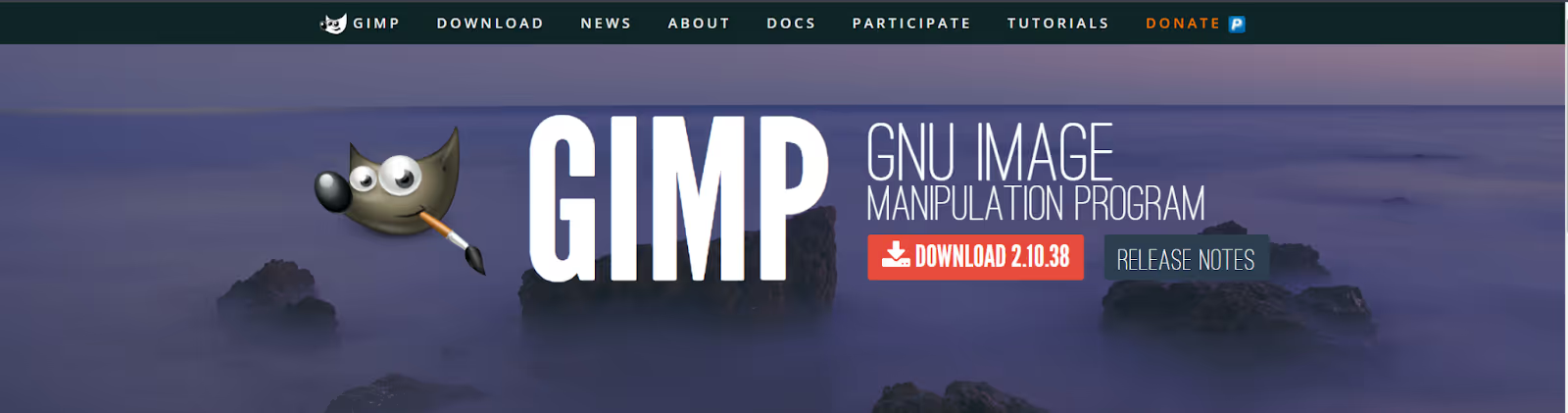
Core Features
- Advanced Photo Editing: Includes tools for high-end photo retouching, composition, and authoring.
- Layer Management: Features sophisticated layer management that allows complex image manipulation with flexibility.
- Automation Capabilities: Supports scripting to automate tasks and streamline workflows, enhancing productivity.
- Extensive Format Support: Compatible with numerous file formats, providing versatility for various media projects.
Pros:
- No cost with professional-grade features.
- Highly customizable interface.
- Active development and community support.
Cons:
- Steeper learning curve than some simpler, commercial alternatives.
- Requires more system resources, which might affect performance on older machines.
Why Choose GIMP?
GIMP is particularly appealing to those who are looking for a no-cost solution without sacrificing functionality. It's also ideal for individuals who appreciate software that they can modify and enhance through open-source collaboration. Whether you're starting out in digital art or are a seasoned professional, GIMP offers a solid foundation without the overhead costs associated with premium software.
Photo Pos Pro stands out in the landscape of free image editing software with its unique approach to catering to users of varying skill levels through its dual-interface design. This feature allows both novice and expert users to navigate the software in a way that best suits their experience and needs, making it a versatile choice for a wide audience.
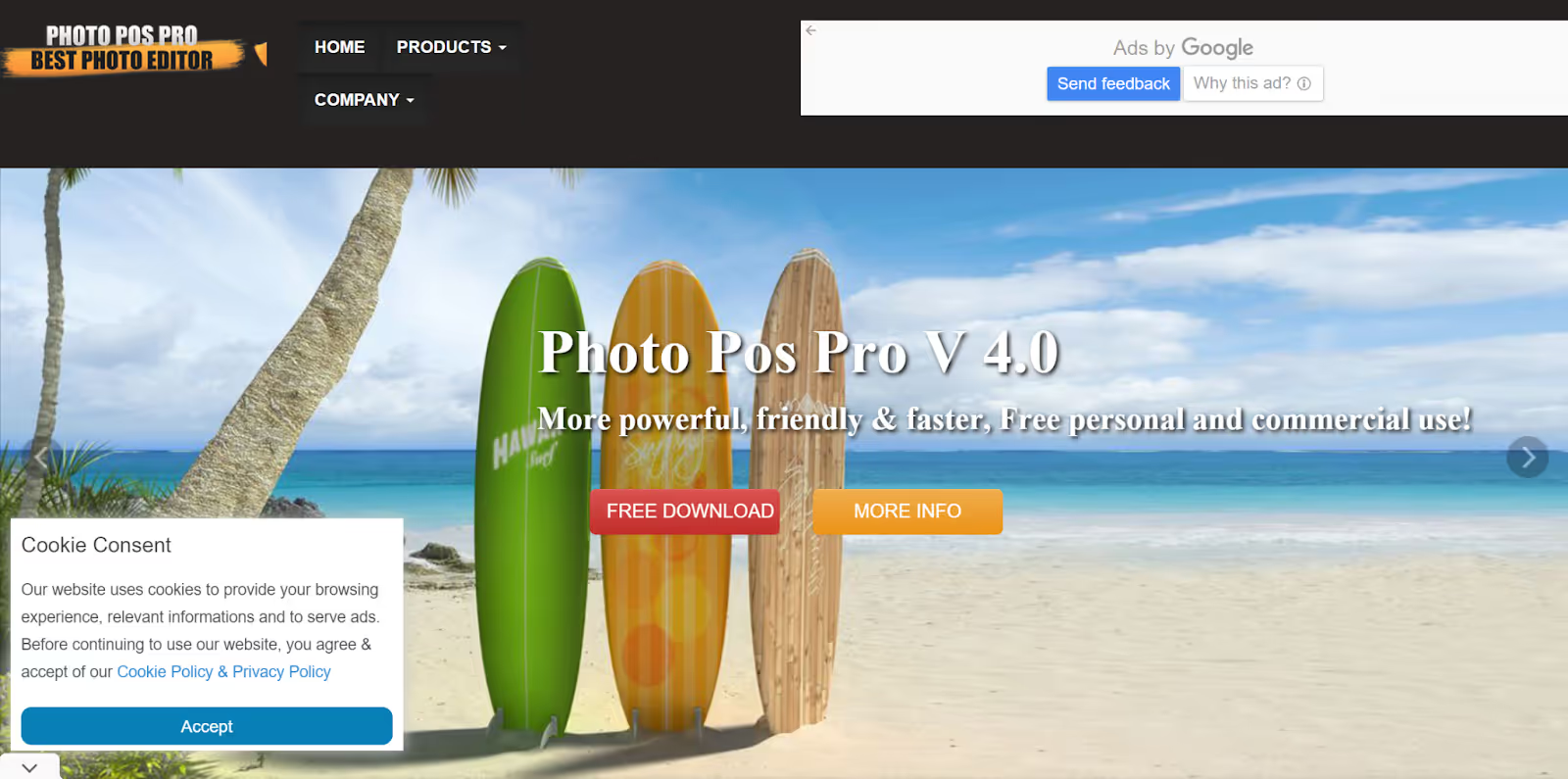
Core Features:
- Dual-Interface System: Features a novice mode for beginners that simplifies the interface, alongside a more advanced mode that offers comprehensive tools for experienced users.
- Rich Toolset: Equipped with extensive photo enhancement tools, capabilities for creating computer graphics, and web design options.
- Textures and Brushes: Provides a vast selection of textures and brushes, allowing users to add personalized artistic touches to their images.
Additional Information:
- Pros:some text
- Flexible interface suitable for all user levels.
- Comprehensive editing tools are typically found in paid software.
- Supports a variety of file formats and editing tasks.
- Cons:some text
- The free version limits export resolution to 1024x1024 pixels, which may be inadequate for print.
- Some advanced features may require a learning curve for complete utilization.
Why Choose Photo Pos Pro?
Photo Pos Pro is an excellent choice for those who are new to image editing but want a tool that can grow with them as they enhance their skills. Its unique dual-interface system ensures that it remains accessible to beginners while providing powerful tools for more advanced users.
Paint.NET originally started as a more advanced replacement for Microsoft Paint but has grown into a robust, yet simple-to-use image editing tool that appeals to both novices and seasoned users. Its ease of use combined with a range of powerful editing tools makes it a popular choice for basic to moderately complex image editing tasks.
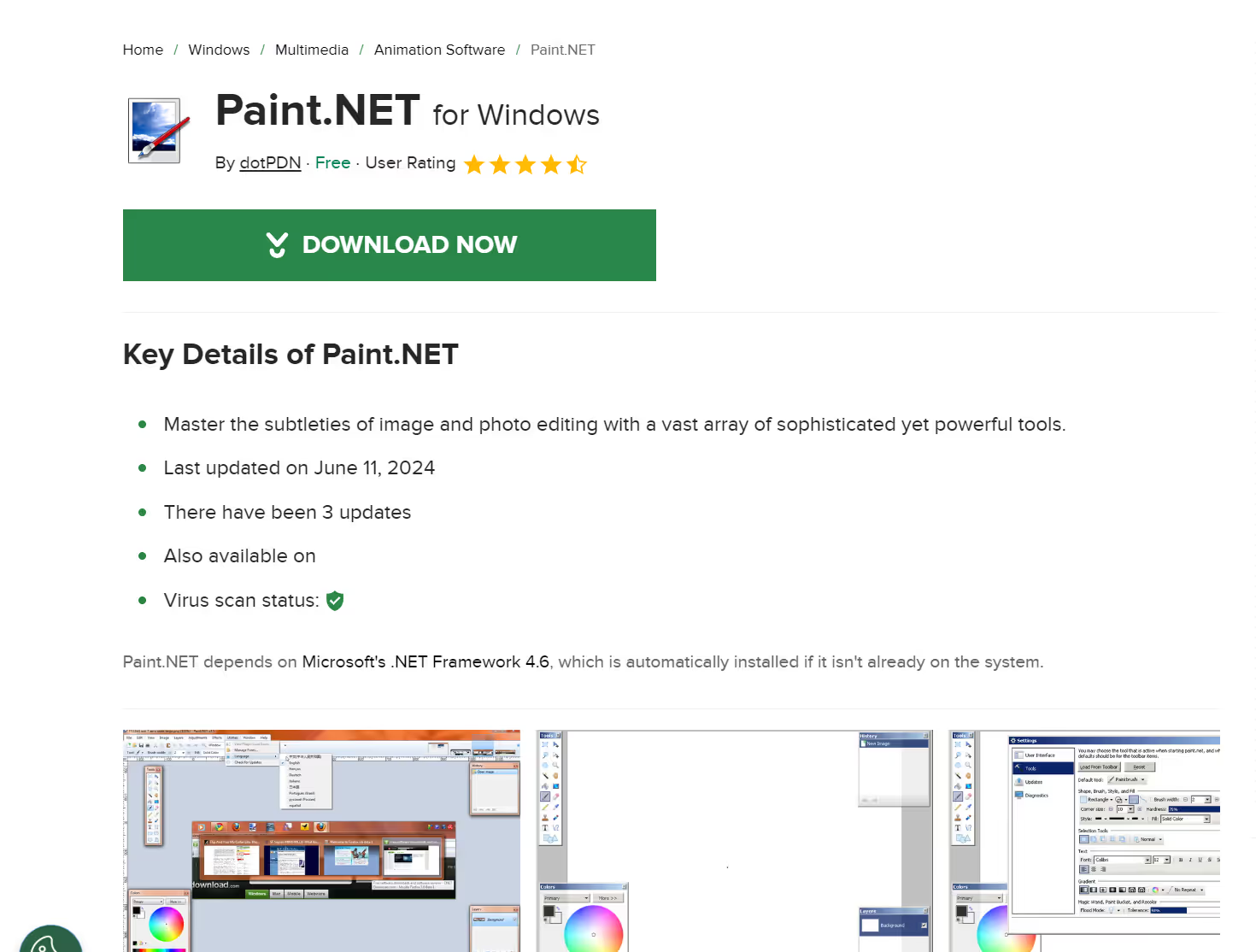
Core Features
Despite its simplicity, Paint.NET packs a punch with features typically found in more expensive software:
- Layers: Paint.NET uses a layer-based editing system that allows for rich composition and easy manipulation of images.
- Special Effects: The software includes various built-in effects for enhancing images, such as blurring, sharpening, red-eye removal, distortion, and more.
- Powerful Tools: It offers a selection of essential tools like the clone stamp, magic wand, and gradient tool, alongside basic drawing and shape tools.
Pros:
- User-friendly interface suitable for beginners.
- Powerful features that are easy to access and use.
- Active community and ongoing development.
Cons:
- May not have the advanced capabilities required for highly professional edits.
- Limited support for certain professional file formats.
Why Choose Paint.NET?
Paint.NET is an excellent choice for users who need a straightforward yet capable tool for image editing. It is particularly suited for quick edits, small projects, or users just beginning to delve into digital editing. Its active development and strong community support ensure that it remains a relevant and improving tool in the free software landscape.
MyEdit stands out in the world of free image editing software, primarily due to its innovative use of AI-driven tools that cater to a range of creative needs, from generating new images to crafting unique profile pictures. This platform is especially appealing for users looking to leverage artificial intelligence to enhance and create visuals with minimal effort.
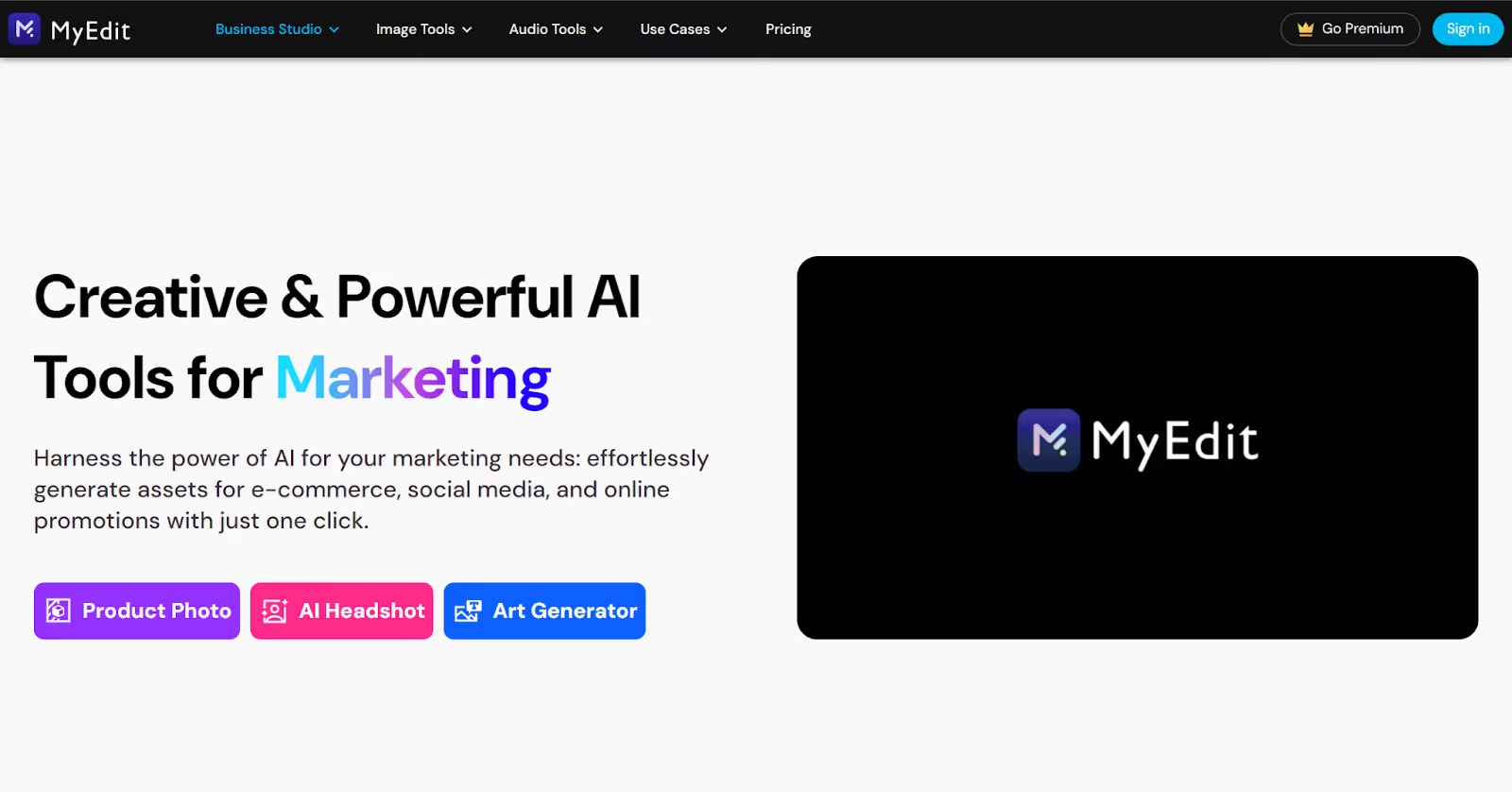
AI-Driven Features
MyEdit harnesses the power of artificial intelligence to provide users with an array of exciting features:
- AI Image Generation: Users can create images from text prompts, allowing for the creation of detailed visuals based solely on descriptive language. This feature is perfect for those who need custom images but lack the time or skills to create them manually.
- Profile Picture Maker: With the AI-powered Avatar and Headshot Generators, users can produce professional-looking AI avatars and profile pictures that are both appealing and unique. This tool is invaluable for individuals looking to update their online presence with a fresh, polished look.
- AI Room Tool: This innovative feature offers interior designers and realtors the ability to reimagine spaces through AI. Users can visualize room makeovers, which helps in planning and presenting new design ideas without actual physical alterations.
Generative Content Without Limits
Unlike many other free tools that may restrict advanced features, MyEdit provides daily reloads of credits for AI features, ensuring that users can experiment and create consistently without worrying about additional costs.
Pros:
- Innovative use of AI for diverse creative tasks.
- Accessibility to advanced features at no cost.
- User-friendly interface suitable for all skill levels.
Cons:
- As with any AI-driven tool, the output may sometimes require human refinement for perfection.
- Dependent on the availability of online connectivity for full functionality.
Why Choose MyEdit?
MyEdit is ideal for users who wish to explore the potential of AI in image editing without any financial investment. Whether you're enhancing personal photos, designing content for social media, or need a quick and efficient way to generate images for commercial use, MyEdit offers a powerful suite of tools that cater to various creative demands.
PhotoScape is a multifunctional, free image editing software that caters brilliantly to both beginners and seasoned photographers, especially renowned for its superior RAW processing and batch editing features. This makes it an indispensable tool for anyone serious about photography, looking to streamline their workflow while maintaining high-quality image output.
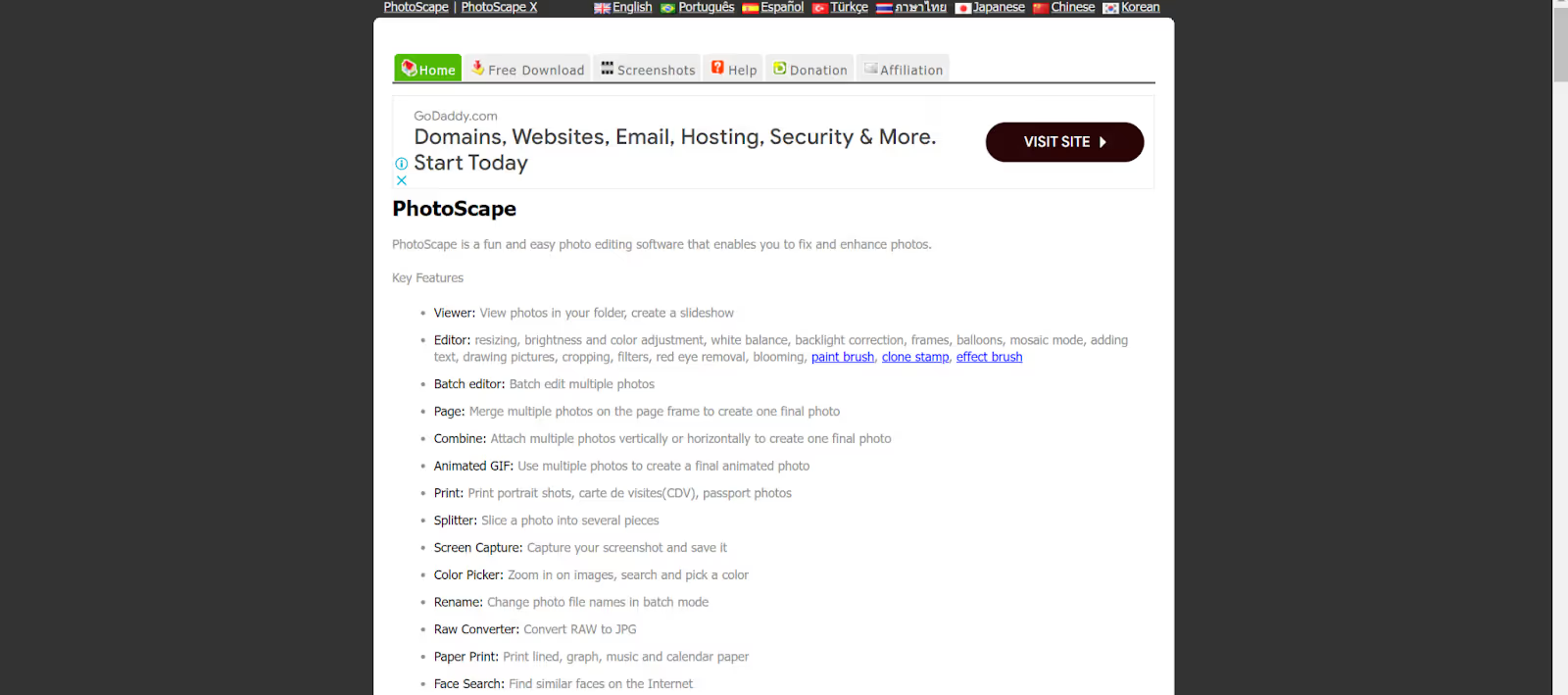
Core Features:
- Comprehensive RAW Image Processing: Allows detailed adjustments to RAW files, such as exposure, contrast, and white balance, ensuring superior quality and flexibility in post-processing.
- Efficient Batch Editing: Facilitates editing multiple photos simultaneously, ideal for managing large photo sets efficiently and maintaining consistency across images.
- Rich Toolset:
- Editor: Features a broad array of tools including brushes, clone stamps, and various visual effects for comprehensive photo editing.
- Viewer: Provides options to easily browse, organize, and tag photo collections.
- GIF Creator: Enables the creation of animated GIFs from a series of images, adding dynamic visual content.
- Collage Maker: Allows the combination of multiple images into a single cohesive collage.
- Print: Supports direct layout and printing of photos, suitable for creating physical portfolios or exhibits.
Pros:
- Tailored to both beginners and professionals.
- Exceptional RAW processing and batch editing capabilities.
- Extensive suite of tools for diverse editing needs.
Cons:
- Some features may lack the depth found in more specialized software.
- The interface might feel outdated compared to newer editing platforms.
Why Choose PhotoScape?
PhotoScape’s user-friendly interface, combined with its powerful capabilities, makes it an excellent choice for anyone looking to enhance their photo editing without the overhead of more complex software. Its commitment to maintaining high image quality and its suite of easy-to-use tools provide a solid foundation for any photographic project.
Canva has become a staple for many looking to create striking social media graphics and maintain brand consistency across all platforms. It's not just a tool; it's a full-fledged design suite that empowers users with little to no graphic design experience to produce professional-level visuals.

Core Features:
- Tailored for Social Media Graphics: Features an intuitive drag-and-drop interface that simplifies the creation of social media posts, banners, and ads.
- Brand Consistency: Offers tools like Canva for Enterprise, which helps maintain brand consistency across designs by using customizable templates that include specific color palettes, fonts, and logos.
- Versatility and Integration: Canva's versatility extends to creating presentations, print materials, and web graphics. It integrates seamlessly with various platforms, enhancing workflow efficiency by allowing direct publication or download in multiple formats.
Pros:
- User-friendly interface suitable for all skill levels.
- Extensive library of templates and design elements.
- Strong collaboration features allowing team members to work together in real-time.
Cons:
- Some advanced features are locked behind a paywall.
- Limited customization options compared to more advanced graphic design tools.
Why Choose Canva?
Canva is ideal for marketers, bloggers, and small businesses looking for an easy-to-use tool that delivers professional results. It's especially suited for creating quick visual content that needs to align with the strategic goals of a brand, ensuring consistency and quality without requiring a steep learning curve or significant investment in graphic design resources.
Pixlr has carved out a niche for itself by offering a Photoshop-like experience directly from your web browser. This online photo editor combines accessibility and powerful features, making it a popular choice for both amateurs and professionals who need quick, effective image editing without the need for software installation.
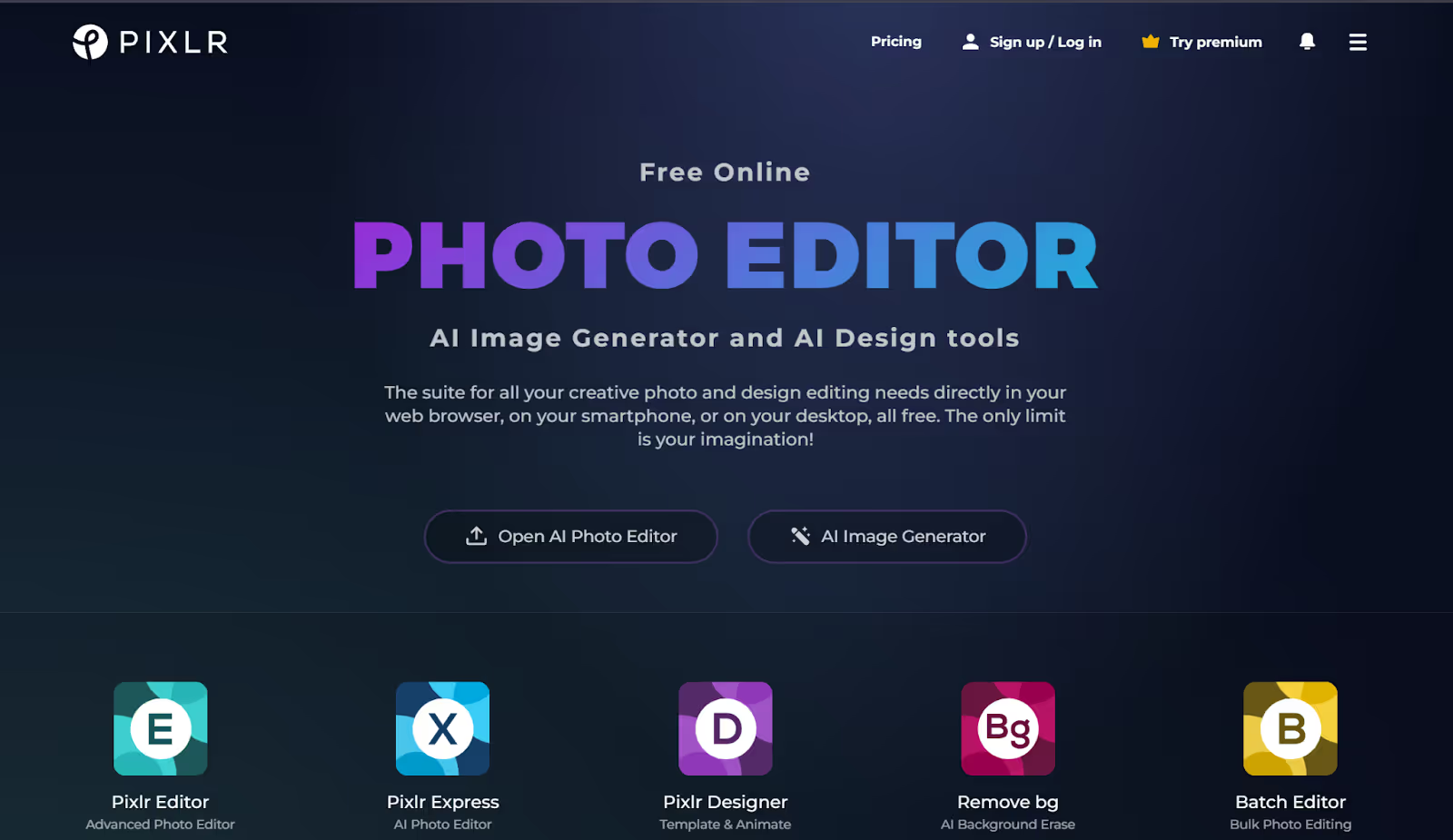
Core Features:
- Photoshop-Like Tools: Provides an array of sophisticated editing tools including layers, masks, and a broad range of editing options that range from basic cropping to advanced color adjustments.
- Intuitive User Interface: Designed to be familiar to those accustomed to desktop photo editing software, Pixlr offers a seamless transition to its web-based platform.
Web-Based Accessibility:
- Cross-Device Editing: Allows users to start editing on one device and continue on another, providing flexibility to work from anywhere with internet access.
- No Installation Required: As a browser-based tool, Pixlr requires no installations, updates, or patches, simplifying maintenance and accessibility.
Rich Feature Set and Integration:
- Comprehensive Editing Capabilities: Despite its browser-based nature, Pixlr does not compromise on features, offering tools for simple adjustments to complex graphic design tasks.
- Support for PSD Files: Ensures compatibility with PSD formats, allowing users to handle files created in Adobe Photoshop.
- Versatility: Suitable for a variety of tasks from quick photo edits to elaborate design projects, making it a versatile choice for diverse creative needs.
Pros:
- Highly accessible and cost-effective alternative to desktop editing software.
- Robust toolset that caters to both quick edits and detailed graphic projects.
Cons:
- Internet dependency, which might limit access in areas with poor connectivity.
- Some advanced features may still lag behind those offered by dedicated desktop applications.
Why Choose Pixlr?
Pixlr is ideal for those who need a powerful, accessible, and versatile image editing tool without the overhead of traditional software. Its ability to run entirely in a browser, coupled with its familiar interface and rich feature set, makes it a top choice for anyone looking to handle image editing tasks efficiently.
Krita is much more than just a painting application; it's a haven for digital artists who delve into illustrations, concept art, and comic creations. Designed with artists in mind, Krita offers a suite of intuitive tools that cater specifically to creative illustration and painting needs. Its environment is customizable, allowing artists to set up their workspace just the way they like, which is great for those long hours spent refining a digital masterpiece.
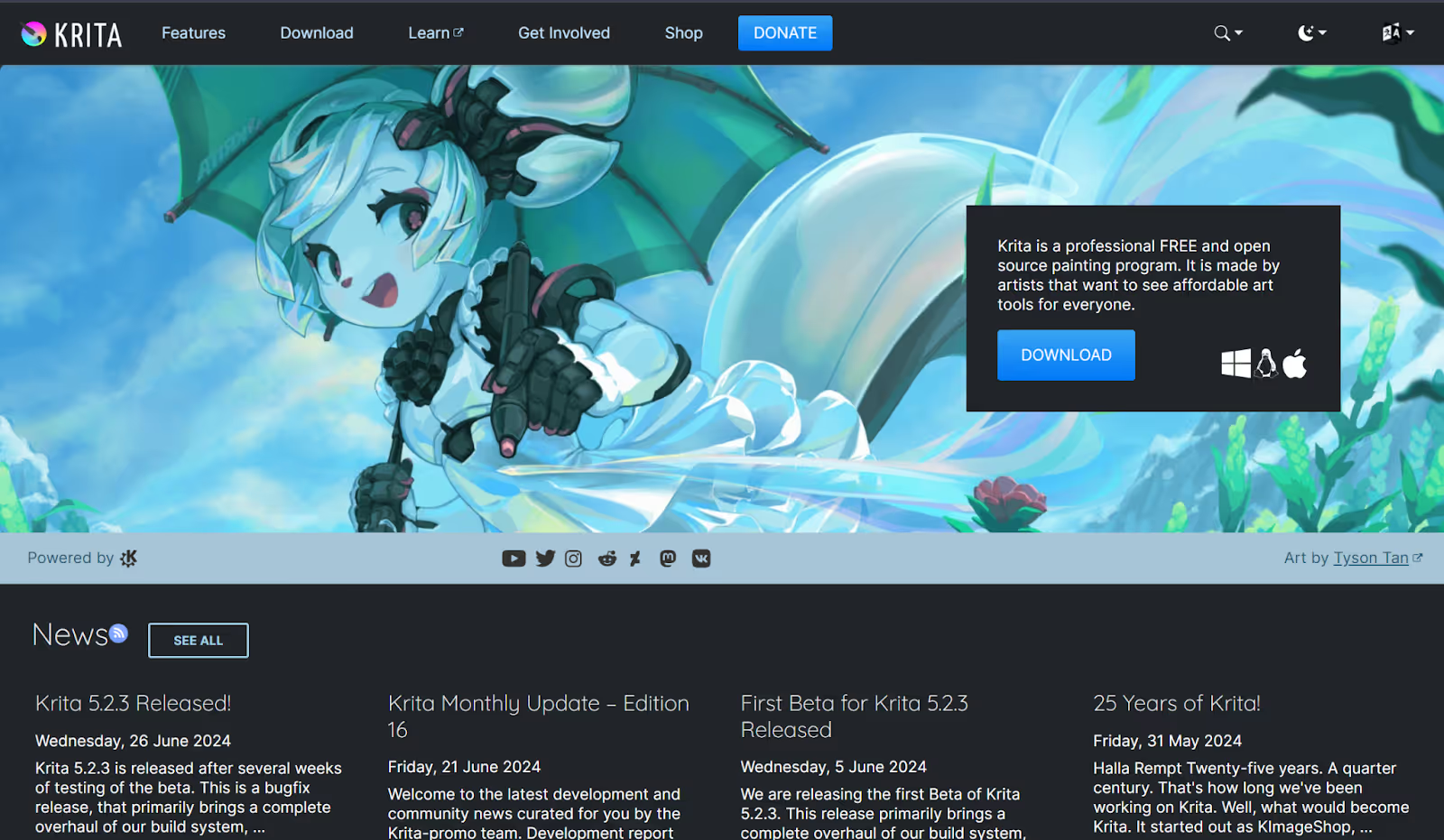
Core Features:
- Brushes Galore: Krita boasts an extensive library of brushes, each customizable to fit the specific texture or effect an artist needs. Whether you’re sketching, inking, or painting, there’s a brush for every stroke.
- Advanced Layer Management: Layers are crucial in digital painting, and Krita handles them with finesse. You can add, remove, blend, and experiment with layers without compromising the integrity of your original artwork.
- Animation: Not just stuck to static images, Krita comes equipped with animation tools, turning it into a one-stop-shop for artists who also dabble in motion.
Pros:
- Open-source and free to use, making it accessible to everyone.
- Regular updates and improvements driven by a dedicated community.
- Supports a wide range of file formats and integrates well with other software.
Cons:
- May have a steeper learning curve for beginners unfamiliar with advanced digital art tools.
- Resource-intensive, which may require a more robust computer system for optimal performance.
Why choose Krita?
Krita is open-source, and continuously improved by a community passionate about making a tool that stands up to the needs of professional digital artists worldwide. Whether you're just starting out or you’re a seasoned pro needing advanced capabilities, Krita adapts to your skill level and creative demands.
Inkscape is your go-to tool for vector graphic design, perfect for creating sharp, clean designs that need to scale across different media. From logo design to intricate illustrations, Inkscape provides a robust platform for crafting detailed vector artwork.
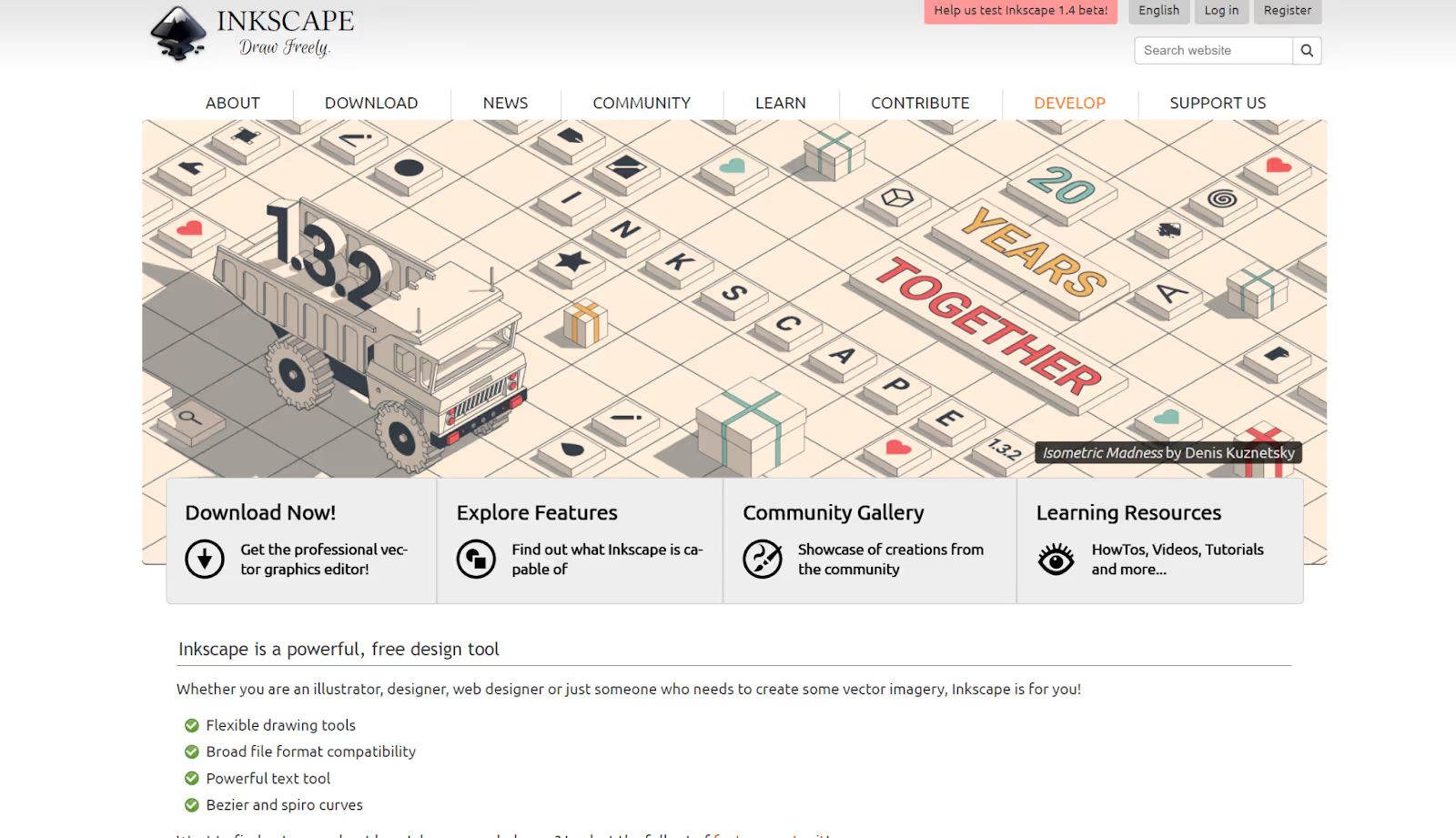
Core Features:
- Vector Tools: Comprehensive drawing tools allow for precise control over vector shapes, essential for designing everything from detailed illustrations to professional branding materials.
- Extensive File Compatibility: Supporting a wide range of vector formats such as SVG, EPS, and PDF, Inkscape ensures that your designs are ready for print or digital use without a hitch.
- Plugins and Extensions: Extend Inkscape’s functionality with plugins that add new effects, tools, or capabilities, keeping your workflow as dynamic as your designs.
Pros:
- Free and open-source, providing a cost-effective solution for vector design.
- Active community and regular updates, which contribute to a constantly improving user experience.
- Highly customizable interface tailored to professional workflows.
Cons:
- May require a learning curve for those new to vector graphics.
- Performance can be slower on older systems due to its resource-intensive nature.
Why Choose Inkscape?
Inkscape’s focus on vector graphics means it’s particularly suitable for projects that demand scalability. Whether you're crafting tiny icons or large banners, the tool ensures your output remains crisp and clear at any size.
Chasys Draw IES is a multifunctional suite of applications designed not just for traditional image editing but also for creating animations, icons, and more. It’s a powerful toolkit for both amateur enthusiasts and professional designers looking for a comprehensive solution to their creative needs.
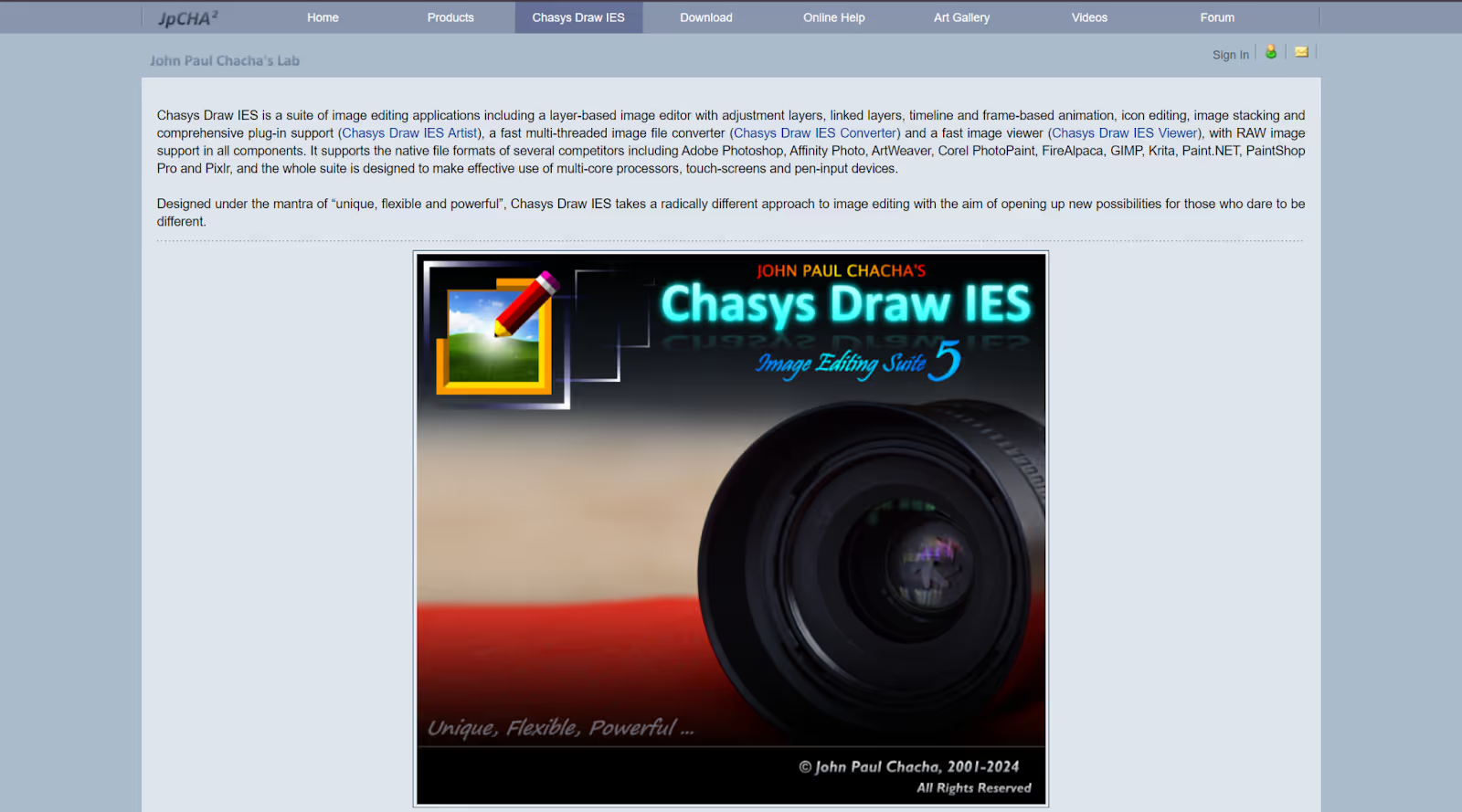
Comprehensive Creative Suite
At the heart of Chasys Draw IES is its layer-based image editor that supports animation, image stacking, and even video capture. This allows users to not only edit photos but also create complex animations and graphical presentations directly within the software.
The suite includes:
- Chasys Draw IES Artist: The main program for image processing and creation. It supports a wide range of tools from basic adjustments to more complex effects that cater to advanced users.
- Chasys Draw IES Viewer: A fast viewer for all your media, which also includes conversion capabilities.
- Chasys Draw IES Converter: For converting image files between different formats.
- Chasys Draw IES raw-Photo: This tool is dedicated to processing raw images directly from digital cameras, providing detailed control over the final output.
Animation and Icon Creation Tools:
- Animation Tools: Includes frame-by-frame editing with onion skinning to aid in creating smooth animations directly within the suite.
- Icon Creation: Offers tools for designing icons with precise pixel control, layer effects, and a preview pane to review icons before finalization.
Pros:
- Comprehensive toolset that covers a broad spectrum of creative needs.
- High customization and flexibility in tools and workflows.
- Supports a variety of file formats for comprehensive media handling.
Cons:
- May present a steep learning curve for beginners due to its extensive features.
- Resource demands can be high, potentially affecting performance on less capable systems.
Why Choose Chasys Draw IES?
This software is ideal for users who need a robust, all-in-one creative tool. Whether you’re a graphic designer working on branding materials, a digital artist creating detailed illustrations, or a developer needing custom icons, Chasys Draw IES offers the tools and flexibility to get the job done.
- Aviary
Aviary by Adobe is a streamlined photo editing app designed to make photo manipulation and design both simple and accessible for everyone. Initially developed as a standalone mobile app offering a variety of photo editing tools, Aviary has been integrated into Adobe's expansive suite of creative products, enhancing its capabilities and integration with other Adobe services.
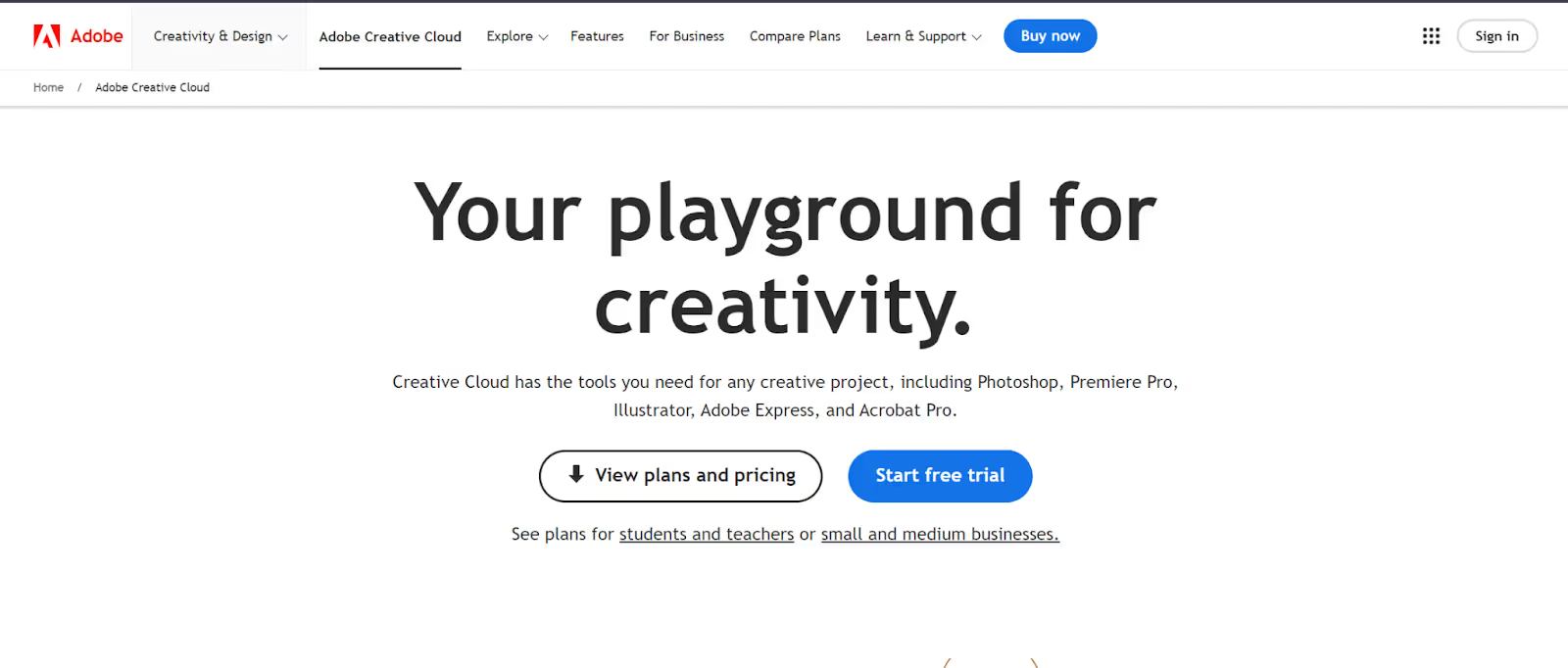
Features and Capabilities
Aviary stands out for its user-friendly interface that caters to quick edits and creative projects on the go. Here’s what makes Aviary a great choice:
- Intuitive Design Tools: Aviary features a set of straightforward editing tools, including filters, frames, stickers, and basic editing options like crop, rotate, and adjust lighting. These tools are designed for speed and ease of use, allowing users to enhance photos without prior editing experience.
- Creative Flexibility: Beyond basic edits, Aviary offers advanced tools such as color adjustments and overlay effects, which users can apply to create more visually striking images. Whether you're looking to touch up a quick selfie or craft a polished post for social media, Aviary provides the necessary tools.
- Seamless Adobe Integration: As part of Adobe's Creative Cloud, Aviary benefits from seamless integration with other Adobe apps and services. This means users can easily import photos from Adobe Lightroom or save their creations directly to Adobe's cloud storage for further editing on other platforms like Adobe Photoshop.
Ideal Users
- Casual Photographers: Aviary appeals to those who want a simple tool for enhancing photos without a steep learning curve.
- Social Media Enthusiasts: Perfect for users looking to quickly edit and improve photos for social media sharing directly from their mobile devices.
Pros:
- Simple, straightforward interface suitable for beginners.
- Fast and efficient editing capabilities for on-the-go modifications.
- Part of the Adobe ecosystem, which enhances its utility with high compatibility and feature integration.
Cons:
- While it offers a range of tools, it may not suffice for more complex or professional editing needs.
- Primarily designed for mobile use, which might limit the scope of editing compared to desktop applications.
Why Choose Aviary?
For those who need a fast, no-fuss photo editor that can handle everyday photo tasks with ease, Aviary is an excellent choice. It combines Adobe's powerful technology with the simplicity needed for quick edits, making it ideal for anyone who wants to improve their photos without learning complex software.
To download Aviary and start editing, you can visit Adobe's official Creative Cloud website, where Aviary is featured along with other creative tools: Adobe Creative Cloud.
Sumopaint operates primarily as a browser-based image editing tool, offering a convenient platform for users to engage in digital art and photo editing without the need to download or install software. Its accessibility through web browsers makes it a versatile choice for users who prefer working within a cloud-based environment or those who switch between different devices.
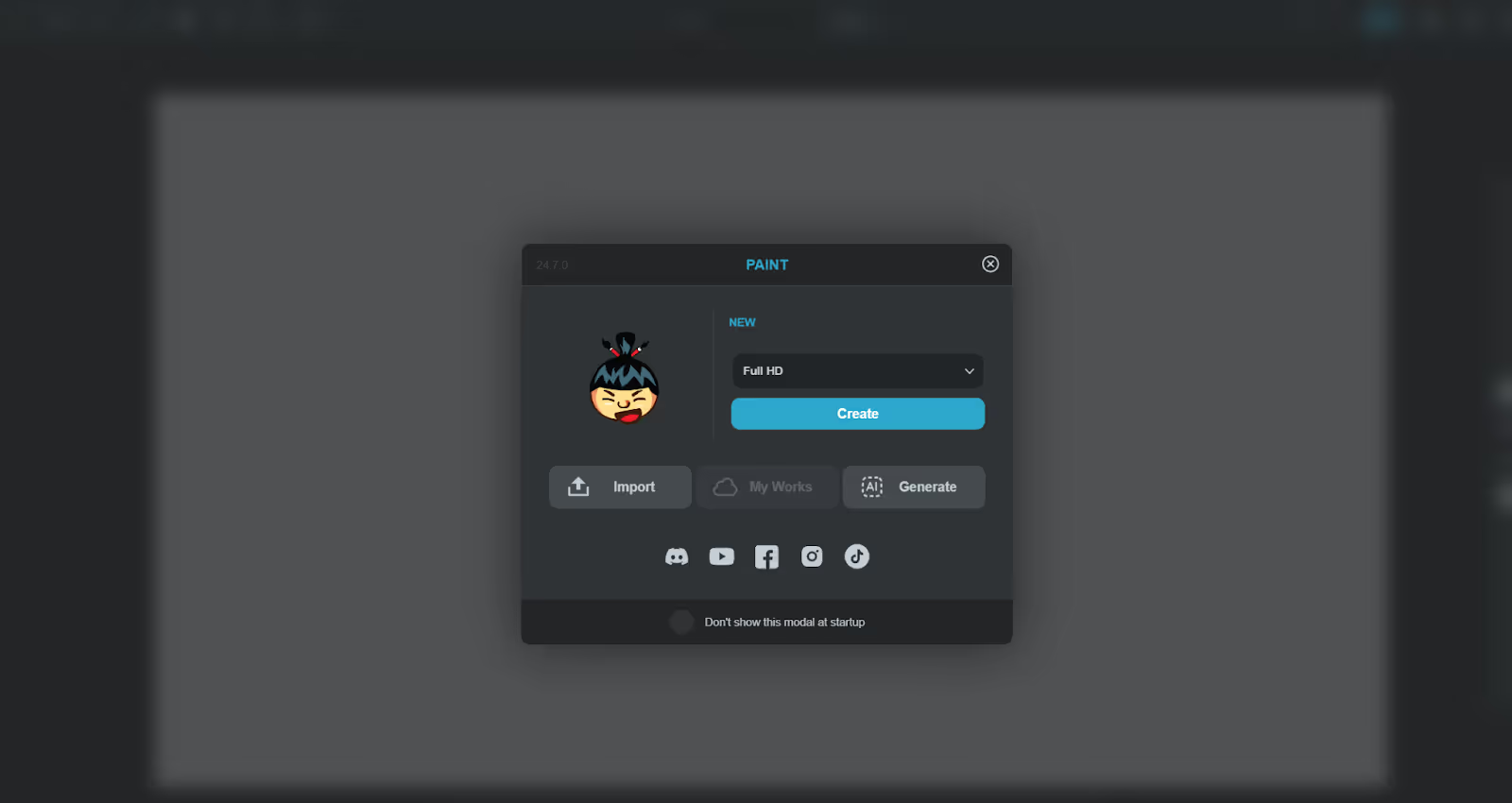
Core Features:
- Browser-Based Operation: Operates entirely within web browsers, allowing access to a comprehensive suite of editing tools. This is particularly advantageous for users who need to make quick edits or work in settings where software installations are restricted.
- Familiar User Interface: Features an interface that resembles traditional desktop applications, making it easy for new users to adapt while offering the familiarity that experienced users appreciate.
- Dependency on Adobe Flash: Initially reliant on Adobe Flash, Sumopaint is transitioning to newer web technologies like HTML5. Users currently need to ensure their browser supports or has Adobe Flash enabled, but they should stay informed about updates as Sumopaint evolves away from Flash.
Pros
- Highly accessible from any device with internet access.
- Does not require any installation, offering convenience and flexibility.
- Provides a rich set of features including layers, brushes, and shape tools, suitable for a variety of editing tasks.
Cons
- Dependence on Adobe Flash, which is less secure and being phased out.
- May not offer the same level of advanced features as some dedicated desktop software.
Why Choose Sumopaint?
Sumopaint is particularly useful for hobbyists, students, and creative professionals looking for a tool that is accessible anywhere and anytime. Its rich feature set includes layers, brushes, shapes, and more, catering to both novice and experienced users who need a robust platform without the overhead of heavy software.
Pinta is a free, open-source image editing tool designed to be accessible for beginners but powerful enough for more advanced users. It combines a user-friendly interface with robust features like full history tracking and extensive layer support, making it a versatile choice for a variety of graphic editing tasks.
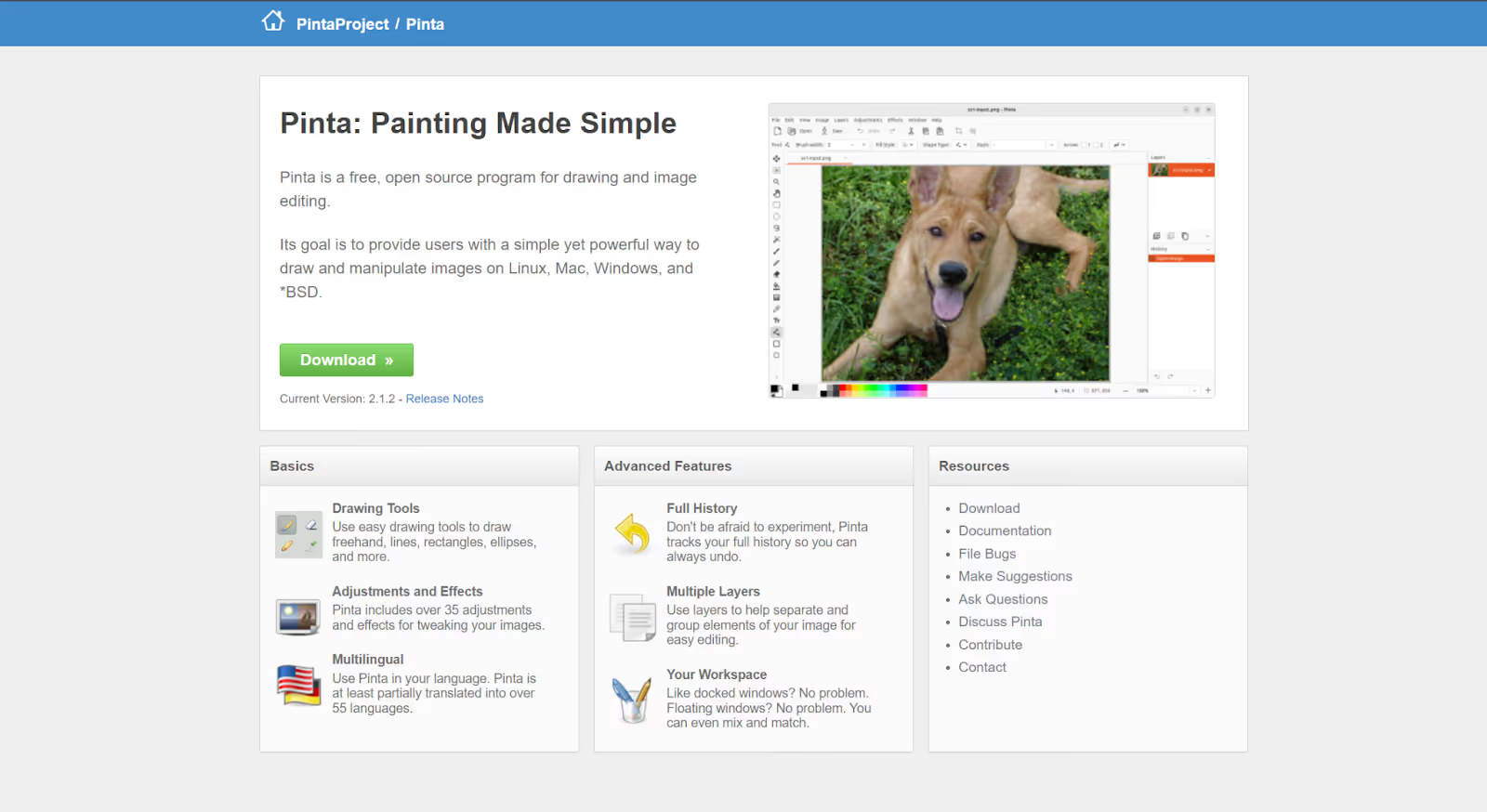
Core Features:
- Full History Feature: Pinta records every action in a detailed history panel, allowing users to undo and redo changes at any point. This is especially valuable for complex projects, providing a safety net that ensures flexibility and precision in editing.
- Layer Support: Offers comprehensive layer management, enabling users to add, remove, rearrange, and blend layers to create sophisticated images and effects. Each layer can be individually adjusted for transparency and can host various effects without impacting other layers.
Pros
- Intuitive interface suitable for users of all skill levels.
- Open-source nature allows for continuous improvement and community support.
- Full history and extensive layer features support complex graphic editing tasks.
Cons
- While powerful, it may not have the advanced professional features found in more specialized software.
- The user base is smaller compared to more mainstream tools, which might affect the speed of updates and available tutorials.
Why Choose Pinta?
Pinta is an excellent choice for those who need a straightforward yet capable editing tool. It is perfect for tasks like creating icons, manipulating photos, or designing simple graphics. Its cross-platform availability means it can run on Windows, Mac, and Linux, making it accessible to a wide range of users.
PhotoRoom is an innovative image editing application specifically designed to cater to the needs of online sellers, marketers, and small business owners who require high-quality product photographs for e-commerce platforms. It simplifies the process of creating professional-looking images by automating background removal and offering a suite of editing tools that enhance product presentations.
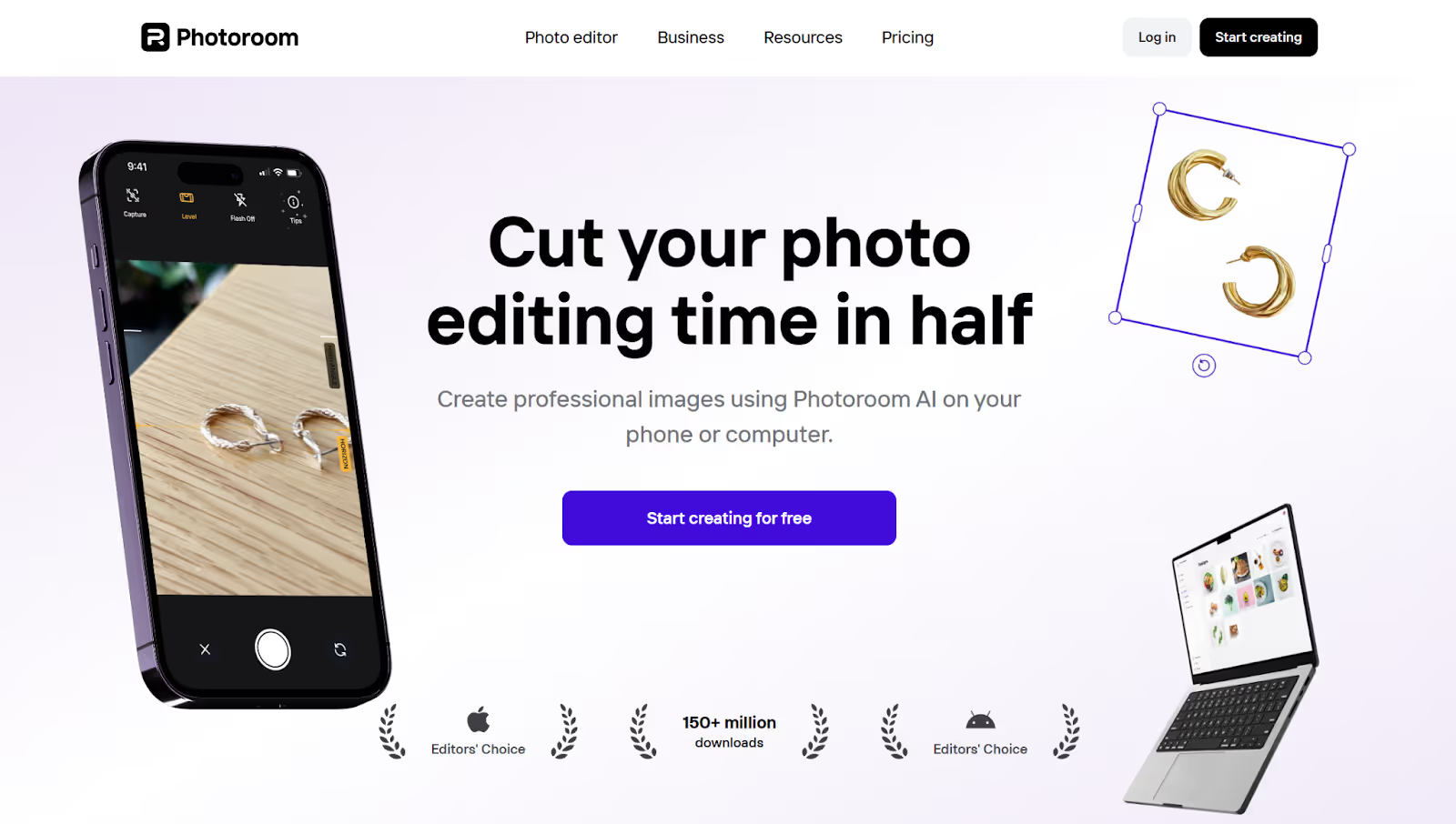
Core Features:
- Automated Background Removal: Employs advanced technology to quickly remove backgrounds from product images, producing clean, consistent visuals ideal for online listings. This feature is particularly beneficial for users managing large inventories, as it significantly reduces the time and effort required for image preparation.
- eCommerce Tailored Tools: Provides a range of features designed to meet the specific needs of e-commerce businesses, including template-based designs that seamlessly integrate product photos into attractive promotional graphics for use in online stores, social media, and digital ads.
- Branding Tools: Offers options to add text overlays, logos, and other branding elements to images, ensuring that the final products are not only visually appealing but also align with the business’s branding strategy.
- Mobile and Desktop Compatibility: Available on both mobile and desktop platforms, PhotoRoom ensures that users can edit and update their product photos on the go or from the office, maintaining high efficiency and flexibility in workflow management.
Pros:
- Specializes in high-quality product photography with minimal input.
- Saves time with automated features tailored for rapid mass photo editing.
- Enhances brand consistency across all marketing channels.
Cons:
- While highly effective for product images, it may offer less functionality for other types of photo editing.
- Advanced features may require a subscription, which could be a consideration for budget-conscious users.
Why Choose PhotoRoom?
PhotoRoom is ideal for entrepreneurs, online shop owners, and anyone involved in digital marketing who needs to produce high-quality product images quickly and with minimal hassle. Its focus on automating routine tasks, like background removal, allows users to focus more on their business's creative and strategic aspects.
LunaPic is a web-based photo editing tool that distinguishes itself with a strong emphasis on artistic effects and simplicity. It's particularly favored by users looking to quickly transform photos into artwork or to apply creative effects without the complexity of more traditional photo editing software.
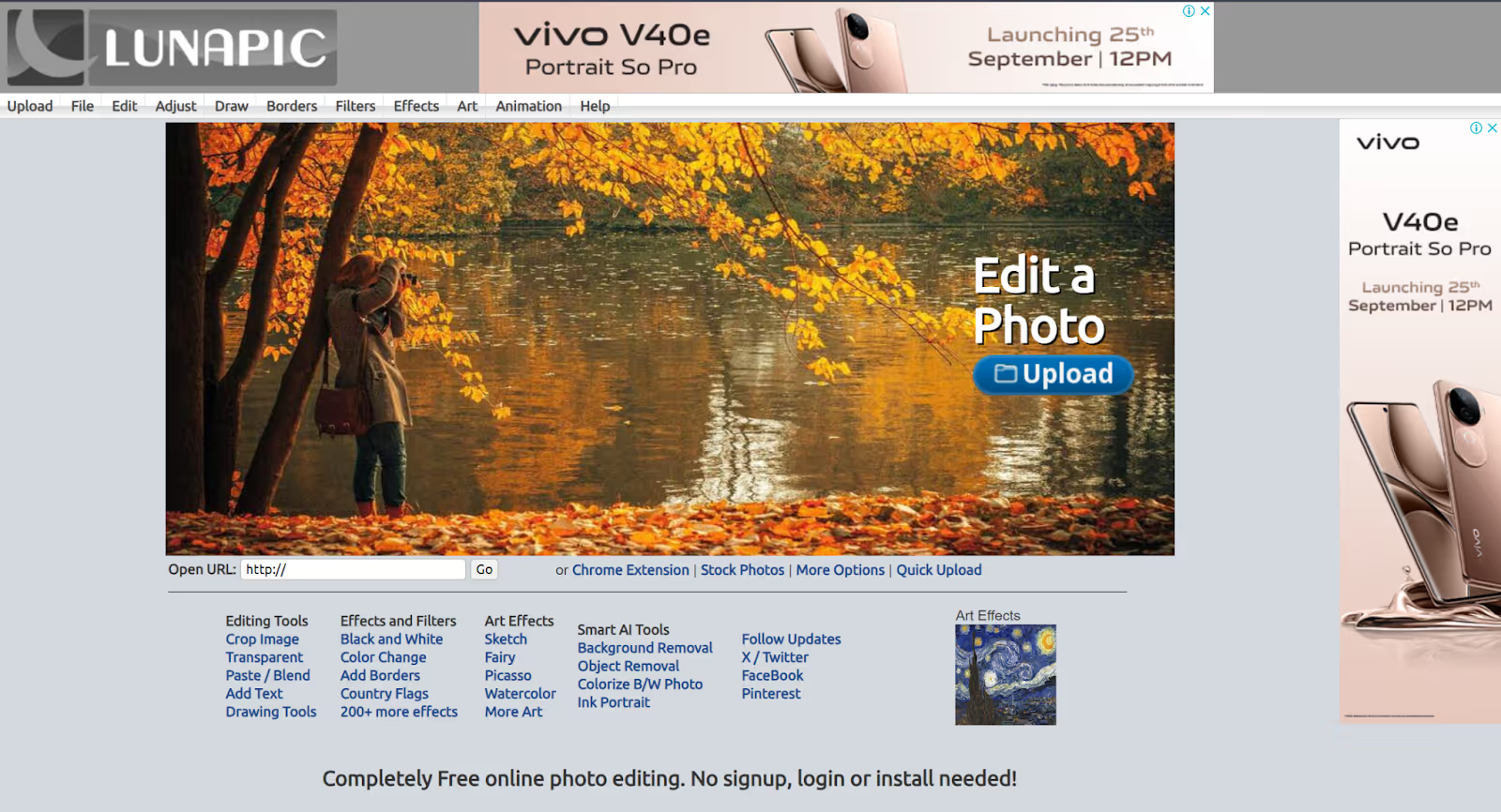
Core Features:
- Artistic Effects and Filters: LunaPic boasts a wide array of artistic effects that mimic various painting techniques such as watercolor, impressionism, and pencil sketches. These are supplemented by a diverse set of filters and tools that allow users to further customize and enhance their images.
- Ease of Use: Designed with simplicity in mind, the interface is straightforward, enabling even those with minimal photo editing experience to quickly upload images and begin editing. Tools are easy to access and apply, making the editing process efficient and enjoyable.
- Web-Based Accessibility: As a browser-based application, LunaPic requires no downloads or installations and can be accessed from any device with internet access, ideal for quick edits or on-the-go image enhancements.
- Animation Tools: Includes simple yet effective tools for creating GIFs and adding animations to images, expanding the creative possibilities for users.
Pros:
- Highly accessible and free to use.
- Offers unique artistic effects not commonly available in basic editing tools.
- Immediate editing capability without the need for account creation or software installation.
Cons:
- May not offer the depth of functionality required for professional-grade photo manipulation.
- Relies on internet connectivity, which could be a limitation in areas with poor connection.
Why Choose LunaPic?
LunaPic is best suited for users looking for a fun and simple way to edit photos, especially if they are interested in applying artistic effects quickly. It's also a great tool for social media enthusiasts who want to create eye-catching images to enhance their online presence without delving into more complex photo editing software.
Performance and Limitations
When evaluating free image editing software, it's important to consider both performance and limitations that could affect your user experience. These factors can significantly influence how effectively you can execute your creative projects.
Performance Issues
- Speed and Responsiveness: Some software, especially those that operate in browsers or are heavily reliant on older technologies like Adobe Flash, might struggle with lag or slow processing times. This can be particularly noticeable when handling large files or performing complex edits.
- Resource Intensity: Programs like GIMP are known for their robust features but can be resource-intensive on your system. Users with older computers or limited RAM might experience slowdowns, which could hinder the editing process.
Feature Limitations
- File Size Limits: Many free tools have restrictions on the file size you can upload or save.
- Advanced Tools: While some software offers a broad range of basic editing tools, they may lack advanced features found in professional-grade software like Adobe Photoshop. This includes limitations in color grading, batch processing capabilities, or support for RAW files.
- Compatibility and Integration: This can create additional steps in your workflow, particularly if you need to move files between different platforms or convert them into compatible formats.
Practical Considerations
Choosing the right image editing software involves balancing these performance considerations with your specific needs. Always consider testing a few options; many of these programs offer trial versions or are completely free, allowing you to explore their capabilities firsthand before committing to one as your primary editing tool.
Conclusion
Imagine having all the tools you need to bring your photos to life, and it doesn't cost you anything. That's the beauty of free image editing software! Perfect for professionals polishing their portfolio, enthusiasts adding flair to their Instagram, or designers crafting the next big brand logo—all without the pinch on your wallet. Why not take one for a spin? Play with the filters, tweak the sliders, and watch your images transform. Every click brings you closer to mastering the art of visual storytelling. So, go ahead and start exploring today—your next great creation is just a few edits away!




















.avif)
.avif)


















