In today's world, video content plays an integral role in communication, entertainment, education, and business. However, not all videos are in the right format for every device or platform. That’s where free video converters come in handy. Whether you’re compressing large files for easy sharing, converting a video for a specific device, or simply trying to extract audio from a video file, these tools offer simple, cost-free solutions. In this guide, we’ll explore everything you need to know about free video converters, from how they work to which ones are worth trying.
What is a Video Converter, and Why Do You Need One?
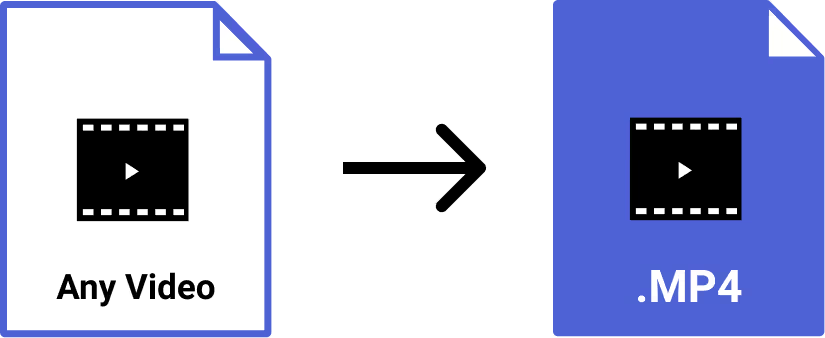
What Does a Video Converter Do?
A video converter is software that changes a video file from one format to another. Different devices, video players, and platforms often require specific formats, and a video converter ensures compatibility. Before converting, it’s often useful to check the technical details of a file such as codec, bitrate, or container with a tool like ffprobe online. For example, if your smartphone only supports MP4 files but you’ve downloaded a video in MKV format, a video converter can change it into MP4 for you.
Beyond basic conversion, modern video converters often include other useful features, such as the ability to:
- Compress video files: If you need to send a large video over email or upload it to a platform with size restrictions, compressing it with a video converter can reduce its size while maintaining quality.
- Extract audio: Sometimes, you may only want the audio from a video file, especially for podcasts, music, or voice recordings. A free video converter can extract and save the audio in formats like MP3 or WAV.
- Edit and enhance: Some converters offer basic editing features, such as trimming, cropping, and adding effects, which can save time if you need quick adjustments without using separate video editing software.
Common Use Cases for Video Converters
There are countless reasons why video converters are essential:
- Format compatibility: When videos from different sources are in formats like AVI, MKV, MOV, or FLV, they may not play on all devices. Using a free video converter, you can change the format to something universally accepted, such as MP4.
- Video sharing: Platforms like YouTube or Instagram often have specific format requirements. Converting your videos ensures you meet these guidelines without quality loss.
- Reducing file size: High-resolution videos take up a lot of storage space. Video converters can compress files, especially useful for 4K or HD videos, without noticeable loss in quality.
- Preparing videos for specific devices: Whether it's for your smartphone, tablet, gaming console, or TV, video converters often include presets to optimize videos for different devices.
Key Features to Look for in a Free Video Converter
Not all video converters are created equal, so when selecting the best free video converter, consider the following factors:
- Supported formats: Make sure the converter supports all popular formats like MP4, AVI, MOV, MKV, and FLV.
- Conversion speed: Some converters can process videos faster than others, especially when converting large files. Look for software that offers efficient processing without sacrificing quality.
- Output quality: The best free video converters should allow you to maintain high quality in the output file. Always check reviews or test the software to see if there is any loss of resolution or sound quality.
- User interface: For beginners, a clean and simple interface is crucial. You don’t want to waste time figuring out how to use complex software.
- Additional features: Look for tools that offer bonus features like batch conversions, video trimming, or the ability to add subtitles.
Top Free Video Converters in 2024
Best Free Online Video Converters
Online video converters are a great option if you want to avoid downloading software. These converters run directly in your browser, making them convenient for quick, small conversions. However, they often come with limitations, such as file size restrictions or limited format support. Here are the top free online video converters:
- OnlineVideoConverter: This is a no-frills tool that gets the job done. It supports several formats including MP4, AVI, and MOV, and is particularly good for converting YouTube videos. Pros: Easy to use, no sign-up required. Cons: Limited file size for free users.
- Convertio: Convertio offers a clean interface and supports over 300 formats. You can upload videos from your computer or from cloud storage services like Google Drive or Dropbox. Pros: Extensive format support, integrates with cloud services. Cons: Free version is limited to smaller file sizes (up to 100 MB).
- ClipConverter: This tool not only converts files but also lets you download and convert videos directly from YouTube, Vimeo, and other video-sharing platforms. Pros: Great for direct URL conversions. Cons: Can be slow during peak times.
Best Free Desktop Video Converters
Desktop converters offer more robust functionality, including faster conversion speeds, higher output quality, and support for larger files. Here are some of the top free desktop video converters:
- Handbrake: Handbrake is an open-source tool and one of the most popular free video converters available. It supports virtually any video format and provides customizable settings for advanced users. some text
- Pros: Powerful, customizable, and supports batch conversions.
- Cons: The advanced settings might overwhelm beginners.
- Any Video Converter: This converter offers a user-friendly interface with tons of formats to choose from. It also includes built-in editing features such as trimming, cropping, and adding subtitles. some text
- Pros: Easy for beginners, supports almost any format.
- Cons: Free version includes ads and watermarks on some files.
- Freemake Video Converter: This converter is perfect for quick conversions and supports over 500 file formats. While it offers a paid version, the free version is more than enough for basic use. some text
- Pros: Wide format support, simple interface.
- Cons: Some features are locked behind a paywall, and the free version adds watermarks.
Mobile-Friendly Free Video Converters
For users who prefer converting videos directly on their phones, several mobile apps provide fast and easy video conversion:
- Video Converter Android: This Android app supports a wide variety of formats and even lets you compress video sizes without losing quality. some text
- Pros: Lightweight and efficient for mobile use.
- Cons: Limited editing features.
- VidCompact: Another great Android app that allows you to trim and compress videos before converting them. some text
- Pros: Intuitive interface, quick conversions.
- Cons: File size limitations on the free version.
- iConv: For iOS users, iConv offers fast video conversion with support for many different formats. some text
- Pros: Integration with iCloud makes it easy to store and share converted files.
- Cons: The free version has limited features.
In-Depth Reviews of Top Free Video Converters
Handbrake: The Best Open-Source Option
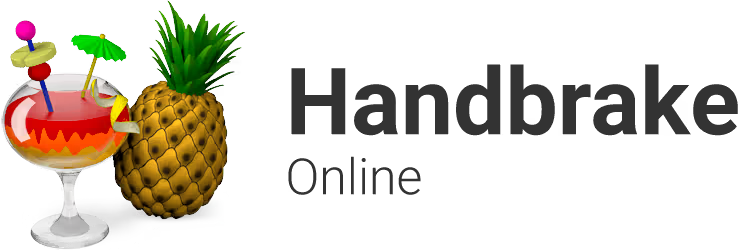
Handbrake is one of the most popular open-source free video converters, and for good reason. It’s powerful, supports nearly every format you can think of, and is entirely free with no ads or watermarks. Handbrake allows you to convert videos into a range of formats and resolutions, including HD and 4K. It even offers presets for different devices, so you don’t have to mess around with manual settings if you’re not familiar with video codecs.
- Supported formats: Handbrake supports MP4, MKV, and WebM formats, but can handle almost any video input format.
- Pros: It’s incredibly flexible, allowing you to adjust everything from bitrate to resolution. The batch conversion feature is perfect for those who need to convert multiple files at once.
- Cons: Handbrake’s interface is geared toward users with some technical knowledge, and it can feel overwhelming to beginners.
- How to use Handbrake: Upload your video file, choose a preset for the desired output format, tweak any settings if needed, and start encoding.
VLC Media Player: The Versatile Player that Converts

VLC is well-known as one of the best media players available, but many people don’t realize it also doubles as a video converter. If you already have VLC installed on your computer, there’s no need to download a separate converter. While VLC lacks the advanced features of dedicated converters, it’s a handy solution for quick format changes.
- Supported formats: VLC supports dozens of input formats, including MP4, AVI, and MKV. For output, it primarily supports MP4, AVI, and Ogg formats.
- Pros: VLC is free and widely used, so no need to install additional software if you’re already using it as a media player.
- Cons: Limited in terms of format options and customization compared to dedicated video converters.
- How to use VLC for video conversion: Open VLC, click on “Media” > “Convert/Save,” select the video you want to convert, choose the desired output format, and click “Start.”
Any Video Converter: A Powerful All-in-One Solution
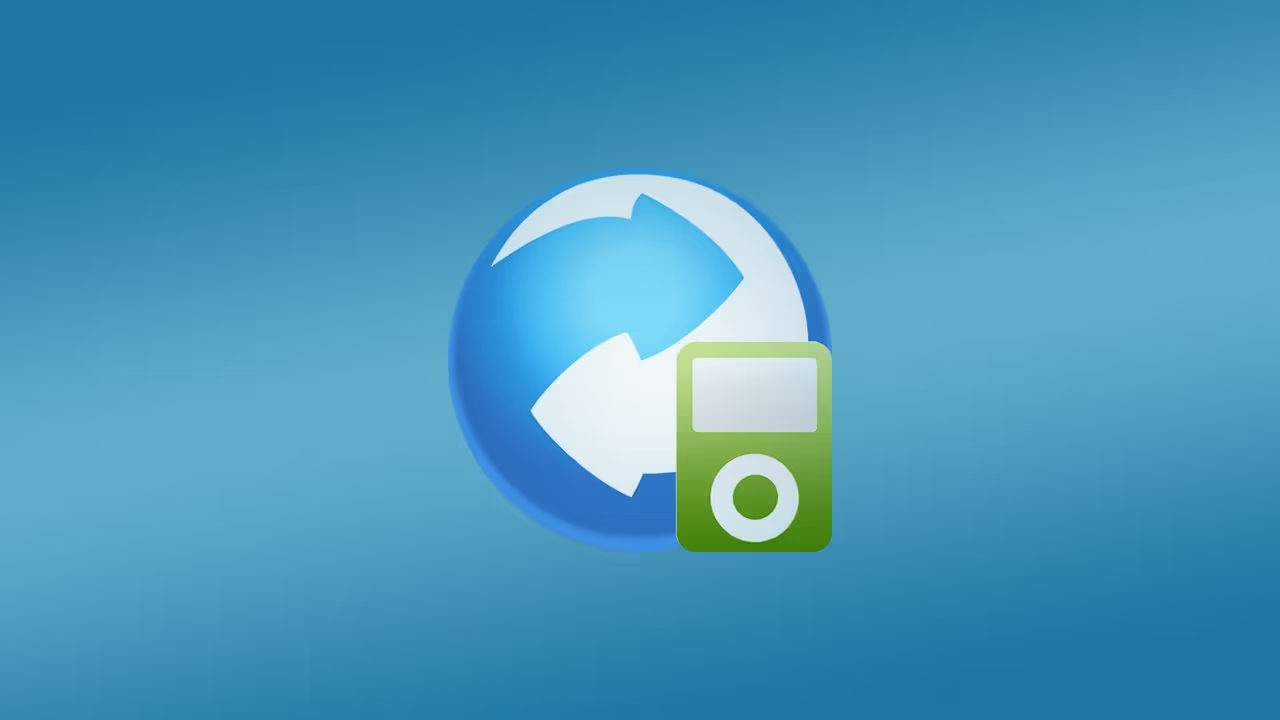
Any Video Converter is a versatile and user-friendly tool that supports an impressive number of formats. It offers both free and paid versions, with the free version providing plenty of features for casual users. In addition to video conversion, it allows for basic video editing like trimming, cropping, and adding effects, making it a great all-in-one tool for both beginners and advanced users.
- Supported formats: Over 100 formats are supported, including MP4, AVI, WMV, and MOV.
- Pros: Easy-to-use interface, wide format support, basic editing tools.
- Cons: The free version includes watermarks on some videos and occasional ads.
- How to use Any Video Converter: Drag your video into the program, select your desired format from the dropdown, and hit “Convert Now” to start the process.
How to Choose the Best Free Video Converter for Your Needs
Factors to Consider
Selecting the right free video converter depends on your specific needs. Here’s what you should consider:
- Device compatibility: Some converters are better suited for desktop computers, while others are mobile-friendly. If you need a mobile solution, look for apps designed for your device’s operating system (Android or iOS).
- Features: Do you need advanced features like batch conversion, trimming, or format-specific optimizations? Some converters offer basic conversion only, while others have powerful editing tools built in.
- Output quality: Always prioritize a converter that maintains the original quality of your video. Some free converters compress videos to a lower quality, so check reviews before deciding.
- User-friendliness: For beginners, the interface can be a big deal. Look for converters with simple, intuitive UIs.
Free vs. Paid Video Converters: What’s the Catch?
While free video converters can handle most basic tasks, they often come with limitations. These might include slower conversion speeds, watermarks on the output, or restricted format options. Paid video converters typically offer more features, higher-quality output, and better customer support. However, for the average user, free tools are often more than enough.
Step-by-Step Guide to Using Popular Free Video Converters
Handbrake: Step-by-Step Instructions
- Download and install Handbrake from the official website.
- Open Handbrake and drag your video file into the main window.
- Choose a preset from the right panel (for example, “Fast 1080p30”).
- If you want, adjust the resolution, bitrate, or file format (MP4 or MKV).
- Click “Start Encode” to begin the conversion process.
VLC Media Player: Step-by-Step Instructions
- Open VLC Media Player on your computer.
- Go to “Media” and select “Convert/Save.”
- Add the video file you want to convert, then click “Convert/Save.”
- Choose the output format (e.g., MP4 or AVI).
- Click “Start” to begin the conversion.
Any Video Converter: Step-by-Step Instructions
- Download and install Any Video Converter from the official website.
- Open the program and drag your video file into the interface.
- From the dropdown menu, choose the format you want to convert to (e.g., MP4, AVI).
- Click “Convert Now” to start the process.
Advanced Features Offered by Some Free Video Converters
Batch Conversion
If you’re converting several videos at once, batch conversion can save a lot of time. Instead of converting one video at a time, this feature allows you to queue up multiple files and convert them all simultaneously. Handbrake and Any Video Converter offer this feature for free.
Video Editing Tools
While video converters are primarily designed to change file formats, many of the best free video converters also come with built-in video editing tools. You can:
- Trim and crop videos: Remove unwanted parts or resize your video.
- Add subtitles: Embed external subtitle files (like SRT) directly into the video.
- Merge videos: Combine multiple clips into one file.
Device-Specific Optimizations
Many converters offer presets optimized for specific devices, such as iPhones, Android phones, gaming consoles, and even Apple TV. This ensures that your video will play smoothly without additional adjustments.
Final Thoughts: Which Free Video Converter is Right for You?
In conclusion, the best free video converter depends on your needs:
- Handbrake is perfect for those who need advanced settings and batch conversions.
- Any Video Converter is an excellent all-around tool with added editing features.
- VLC works well if you’re looking for a quick and easy solution without downloading additional software.
No matter what your needs are, these free video converters provide excellent solutions without costing you a dime.




















.avif)


















