Are you looking to delete your store on AutoDS but aren’t sure where to start? Whether you’re switching to a new dropshipping platform or simply closing your business, it’s important to know how to properly remove your store from AutoDS. Deleting a store can feel a little overwhelming if you haven’t done it before, but don’t worry!
This guide will walk you through the entire process step by step. Before deleting your store, it’s essential to back up any important data, like your product information and customer details. Once you're ready, we’ll show you exactly how to access your AutoDS dashboard, find the store management section, and permanently delete your store. We’ll also introduce you to Spocket as a great alternative for finding reliable suppliers and improving your dropshipping business. Let’s get started!
Why You Might Want to Delete Your Store on AutoDS
There are several reasons why you might want to delete your store on AutoDS. Whether you’re switching to a new platform or closing your dropshipping business, understanding why you want to make this change is important. Let’s explore two common reasons for wanting to delete a store from AutoDS.
Switching Platforms
One of the most common reasons for wanting to remove your store from AutoDS is switching to another dropshipping platform. Here are a few reasons why you might consider moving to a different platform:
- Better Features: Some platforms offer additional features that may not be available on AutoDS. For example, you may want advanced analytics, more product options, or easier integration with e-commerce platforms like Shopify or WooCommerce.
- Lower Costs: If AutoDS’s subscription costs are getting too high for your budget, you might look for a more affordable platform. Some platforms may offer free plans or lower subscription fees.
- Faster Shipping: Other dropshipping platforms, like Spocket, might provide better shipping options by connecting you with suppliers from the US and Europe, offering faster delivery times.
- Supplier Options: You might want to switch to a platform with more reliable suppliers or better product quality to improve customer satisfaction.
Switching platforms can improve the efficiency and profitability of your dropshipping business. If you feel another platform would better suit your needs, it may be time to delete your store from AutoDS and make the switch.
Closing Your Dropshipping Business
Another reason for wanting to remove your store from AutoDS is that you’re closing your dropshipping business. Here are some common reasons for shutting down a dropshipping store:
- Change in Business Focus: You may decide to focus on a different type of business or move into another industry altogether. If you’re no longer interested in running a dropshipping store, deleting your AutoDS store makes sense.
- Low Sales or Profits: If your store isn’t performing well, and you’re struggling to make sales or generate profits, it might be time to shut it down. Running a business that’s not profitable can drain your time and resources.
- Lack of Time: Many people start a dropshipping business as a side hustle, but life can get busy. If you no longer have the time to manage your store, you might decide to close it.
- Business Closure: If you’ve decided to stop running your online business entirely, closing your store and canceling any related subscriptions (like AutoDS) is an important step.
Closing your store can feel like a big decision, but sometimes it’s the best choice for personal or financial reasons. If you decide to shut down your dropshipping business, you’ll need to delete your store on AutoDS to complete the process.
Backup Important Data Before Deleting
Before you delete your store on AutoDS, it's crucial to back up all the important data related to your store. Once you remove your store from AutoDS, all the information connected to it will be permanently deleted, and you won’t be able to recover it. Here’s how to make sure you save the essential data like orders, product details, and customer information before going ahead with deletion.
Exporting Orders and Product Data
One of the first things you should do is export all your orders and product data. This information is valuable for record-keeping, accounting, or any future business plans you might have. Follow these steps to ensure you don’t lose any important data:
- Go to Your AutoDS Dashboard: Log into your AutoDS account and navigate to the dashboard where your store’s orders and products are listed.
- Export Orders: Look for the “Orders” section. Most platforms, including AutoDS, allow you to export your sales history in formats like CSV or Excel. Export all your past orders, including dates, products sold, quantities, and customer details.
- Download Product Data: Similarly, you’ll want to export your product listings. This includes important information such as product names, descriptions, prices, and inventory levels. This is helpful if you plan to use similar products on another platform or need to review your inventory later.
By exporting this data, you ensure you have a detailed record of all transactions and products, which could be essential for taxes, refunds, or restocking in the future.
Saving Customer Information
Another crucial aspect to consider before you delete your store from AutoDS is saving customer information. Your customer list is one of the most valuable assets of your business, as it could be used for future marketing or new business ventures.
- Export Customer Details: Make sure to export your customer list, including their names, emails, and order histories. This information could be helpful if you plan to start a new business or want to notify past customers about a new store.
- Email Marketing: If you have a marketing strategy in place, saving customer emails allows you to keep in touch with your audience, even if you no longer operate on AutoDS. You can let them know about your new store or offer promotions in the future.
By backing up customer information, you ensure you can reach out to them for future marketing efforts or new business opportunities. However, always make sure you’re following data privacy laws and only use the information responsibly.
How to Delete Your Store on AutoDS
Once you’ve decided to delete your store on AutoDS, the process is simple, but you need to follow the steps carefully. Here’s a detailed guide on how to delete your store from the platform.
Log into AutoDS Dashboard
The first step to deleting your store from AutoDS is to access your AutoDS dashboard, where you manage all of your stores. Follow these steps to log in:
- Go to the AutoDS Website: Open your browser and go to the AutoDS website.
- Enter Your Login Details: Use your registered email and password to log into your account.
- Access the Dashboard: Once logged in, you’ll be directed to your AutoDS dashboard. This is where you can manage all aspects of your store, including listings, orders, and store settings.
From the dashboard, you will have full access to manage or remove stores that are connected to AutoDS.
Go to the Store Management Section
Now that you’re in the dashboard, the next step is to navigate to the store management section to delete your store from AutoDS.
- Locate the Left Menu Sidebar: On the left side of your dashboard, you’ll see the main menu.
- Click on the Pencil Icon ✎: Click the pencil icon on the left sidebar. This will open a pop-up window where you can manage your stores.
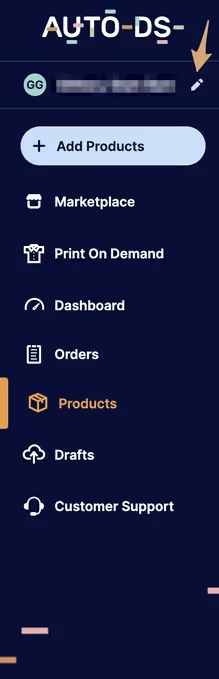
This is where you’ll find all the stores currently linked to your AutoDS account.
Select and Delete the Store
Once you’re in the store management section, it’s time to select the specific store you want to remove.
- Find the Store You Wish to Delete: In the pop-up window, locate the store you want to delete.
- Click the 3 Dots Next to the Store: Next to the store you wish to remove, click on the three dots to open a drop-down menu.
- Click on “Delete”: In the drop-down menu, you’ll see the option to delete the store. Click on “Delete” to proceed.
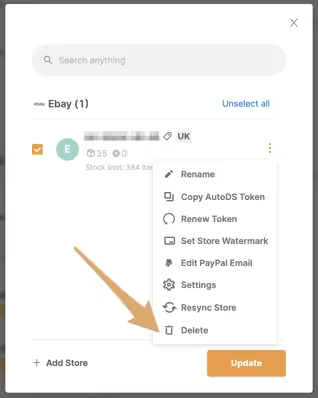
At this point, the store is almost ready to be deleted, but you’ll need to confirm the action first.
Confirm Store Deletion
The final step is to confirm that you want to delete your store from AutoDS. This step is crucial, as it is irreversible.
- Confirm Your Deletion Request: A confirmation message will appear asking you to confirm your request. Ensure that you’ve backed up any important data before proceeding, as all store data will be permanently deleted.
- Click “Confirm”: Once you’ve reviewed the message and are sure you want to proceed, click “Confirm” to finalize the deletion.
- Store Removal: Your store will now be removed from AutoDS, and you will no longer be able to access it or its data.
After completing these steps, your store will be permanently deleted from AutoDS.
Preliminary Considerations Before Deleting a Store
Before you delete your store on AutoDS, there are several important factors to consider. Deleting a store is a permanent action, and it’s crucial to understand the impact it may have on your account, subscription, and any active listings or orders. Let’s break down these considerations to ensure you're fully prepared before you remove your store from AutoDS.
Impact of Store Deletion on AutoDS Account
When you delete your store from AutoDS, it will no longer be accessible through your AutoDS dashboard. This means that:
- Loss of Data: Any store-specific data, such as sales history, product information, and customer details, will be lost once the store is deleted. Be sure to back up any important information before proceeding.
- Permanent Removal: Deleting a store is a permanent action, and there is no way to recover the store after it has been removed. Make sure you are certain about deleting the store before moving forward.
Deleting your store doesn’t necessarily mean your entire AutoDS account will be closed. You can still manage other stores linked to your AutoDS account if you have them.
How Store Deletion Affects Your Subscription
It’s also essential to understand how deleting your store from AutoDS may impact your AutoDS subscription:
- Subscription Plan: If your AutoDS subscription plan includes multiple stores, deleting one store may not affect your billing. However, if your subscription is based on a single store, you may need to cancel or adjust your subscription after the deletion.
- Billing Cycle: Deleting a store does not automatically cancel your AutoDS subscription. If you wish to stop payments, you’ll need to manually cancel your subscription after removing the store. Failing to do so may result in continued charges even though the store has been deleted.
Make sure to review your subscription details and adjust your billing plan if needed to avoid unnecessary charges after deleting your store.
Reviewing Active Listings and Orders Before Deleting
Before you proceed with deleting your store, it’s important to carefully review any active listings and pending orders that may be affected. You don’t want to leave customers hanging or risk losing out on sales because your store was deleted too soon. Here’s what to consider:
Managing Pending Orders
If you have pending orders, you’ll need to make sure they are fulfilled or canceled before you remove your store from AutoDS. Here’s what you can do:
- Complete Orders: If customers have placed orders, ensure that all items are shipped, and tracking information is provided before closing the store. Deleting your store before fulfilling orders can cause delays and affect customer satisfaction.
- Cancel Orders: If you are no longer able to fulfill pending orders, consider canceling them and refunding customers. Make sure to inform buyers that the order has been canceled to avoid confusion or complaints.
Handling orders properly is essential to maintaining your store’s reputation, even if you are about to delete it.
Canceling or Completing Active Listings
If your store has active product listings, you’ll need to decide whether to cancel or complete them before you delete your store on AutoDS.
- End Active Listings: Go through your store and end any active listings for products that are still available for purchase. If you leave listings up, customers may attempt to place orders after you’ve deleted the store, which can create complications.
- Remove Sold-Out Items: If you have listings for items that are sold out or no longer available, make sure they are removed before deleting the store.
Taking care of active listings ensures that there are no issues with customers trying to purchase products after the store has been deleted.
Spocket as an Alternative for AutoDS
If you’re thinking about switching platforms after learning how to delete your store on AutoDS, Spocket is a great alternative to consider. Spocket offers several advantages that make it a strong choice for dropshippers looking for reliable suppliers, faster shipping, and easy integration with popular platforms like Shopify.
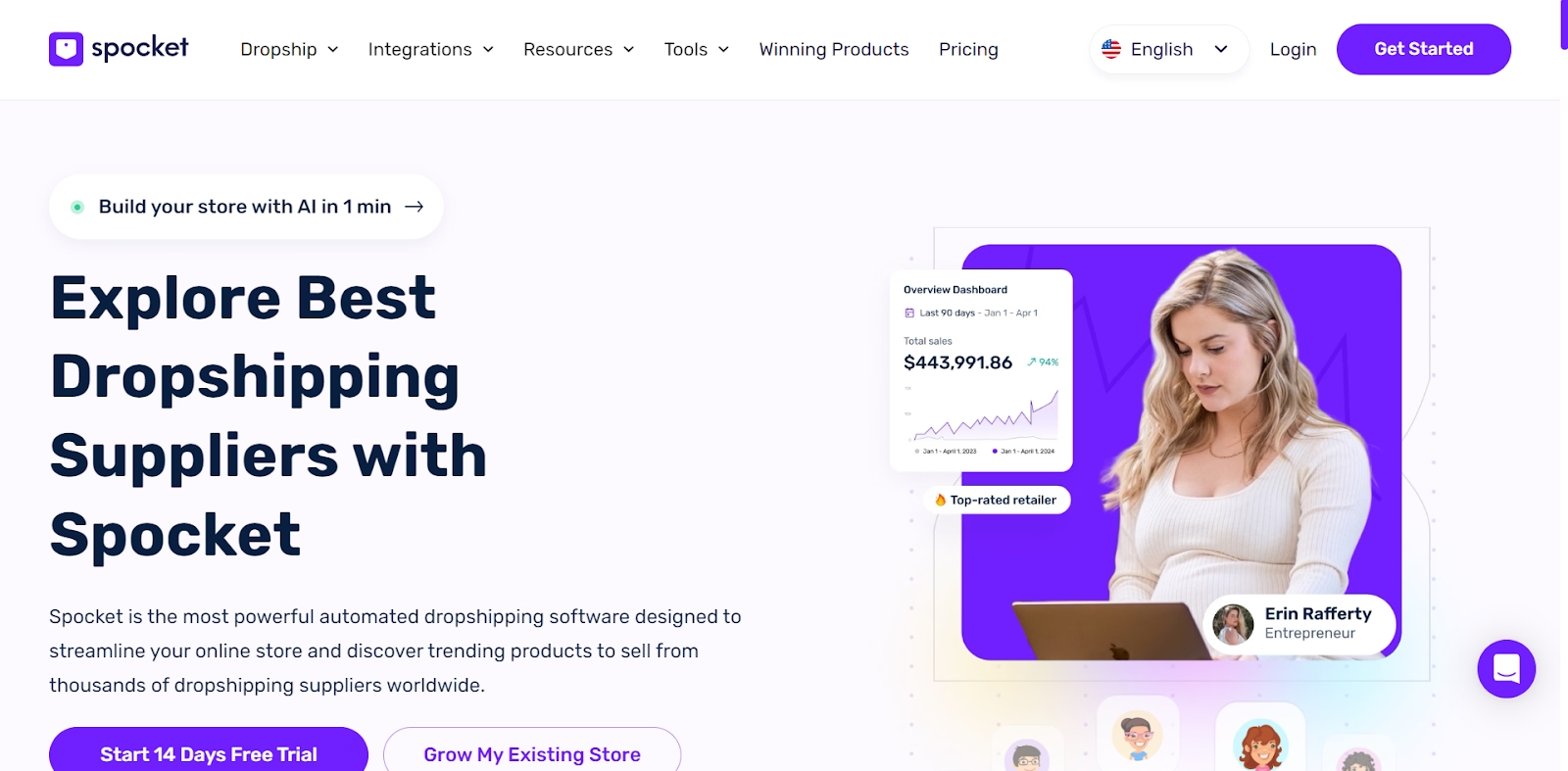
Why Choose Spocket?
Spocket stands out as an excellent alternative for dropshippers for several reasons:
Access to Quality Suppliers from the US and Europe
One of the key benefits of using Spocket is that it connects you with a large network of high-quality suppliers from the US and Europe. This is a big advantage over many other dropshipping platforms that rely heavily on suppliers from countries with longer shipping times and variable product quality.
- High-Quality Products: By working with suppliers from the US and Europe, Spocket ensures that the products you sell are of high quality, helping you build trust with your customers.
- Reliable Suppliers: Spocket vets its suppliers, meaning you’re more likely to get consistent, dependable service and fewer issues with product quality or delivery.
Faster Shipping Times
Spocket’s suppliers are primarily located in the US and Europe, which results in significantly faster shipping times, especially for customers in these regions. Fast shipping can make a big difference in customer satisfaction and retention.
- Quick Delivery: With suppliers closer to your customers, you can offer much faster shipping, often within a few days. This gives you an edge over competitors who rely on suppliers from distant locations.
- Better Customer Experience: Faster shipping times lead to happier customers, fewer complaints, and a better reputation for your store.
User-Friendly Interface and Seamless Integration with Shopify and Other Platforms
Spocket is designed to be easy to use, making it simple for both beginners and experienced dropshippers to manage their stores. It also integrates seamlessly with popular e-commerce platforms like Shopify, WooCommerce, and BigCommerce, which makes setting up and managing your dropshipping business smooth and efficient.
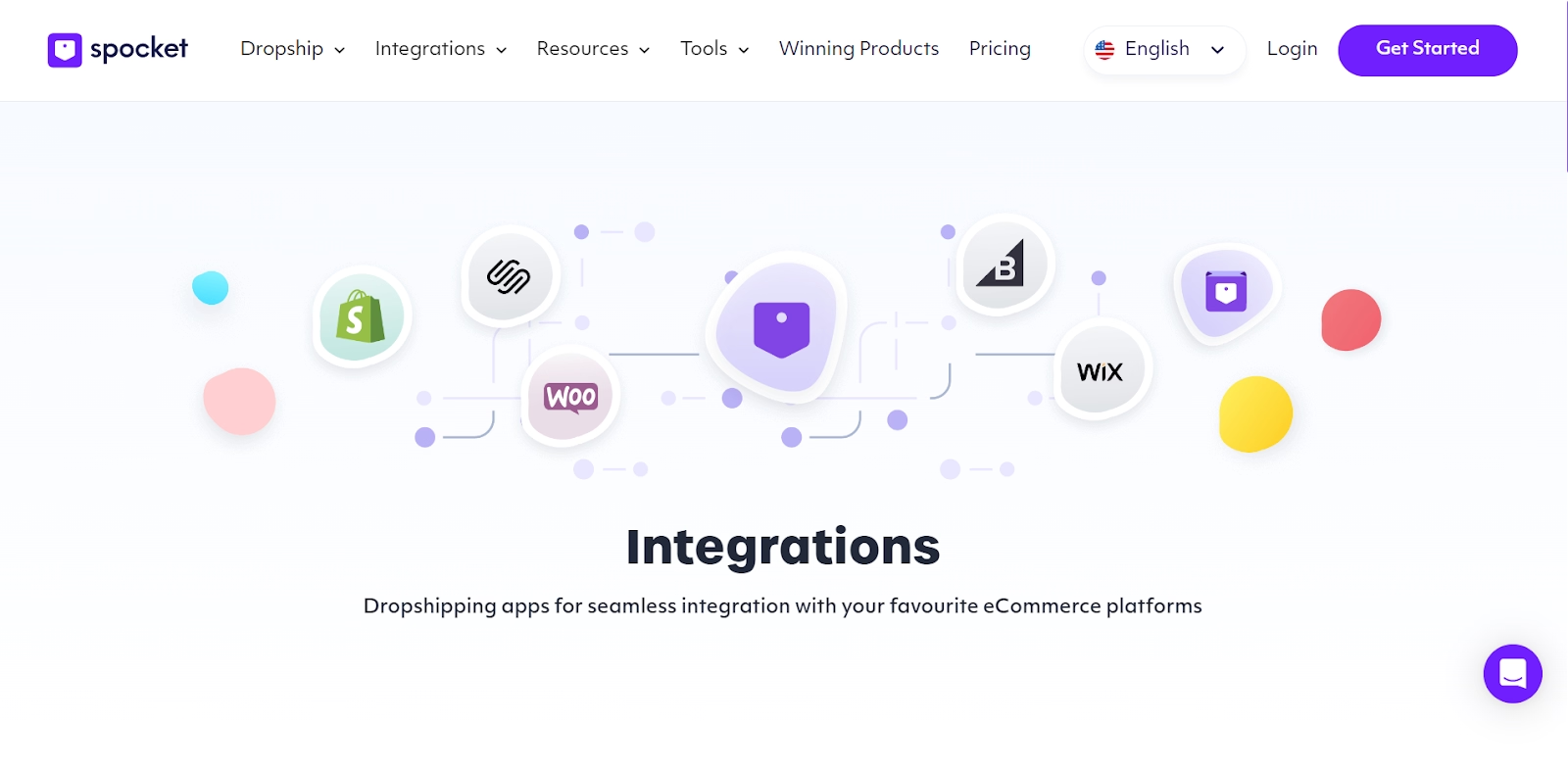
- Easy Setup: Spocket’s interface is straightforward, allowing you to quickly find and import products into your store. You don’t need any technical knowledge to get started.
- Shopify Integration: If you use Shopify, Spocket integrates directly, meaning you can sync products, track orders, and manage your store all in one place. This makes your workflow much easier and more organized.
- Product Importing: With Spocket, you can easily import products into your store with just a few clicks. The product descriptions and images are ready to go, saving you time on setup.
How to Create an Account on Spocket
Now that you’ve learned how to delete your store on AutoDS and are considering switching to Spocket, it’s time to get started by creating your Spocket account. Spocket makes it easy to find reliable suppliers and trending products, and it seamlessly integrates with popular e-commerce platforms like Shopify and WooCommerce. Here’s how you can sign up, explore suppliers, and start selling with Spocket.
Sign Up for Spocket
Signing up for Spocket is quick and straightforward. Follow these steps to create your account:
- Go to the Spocket Website: Open your browser and visit Spocket's official website.
- Click on the "Sign Up" Button: On the homepage, you’ll find a “Sign Up” button at the top right corner. Click on it to start the registration process.
- Enter Your Details: You can sign up using your email address or your social media accounts like Google or Facebook. Simply enter your email, create a password, and click "Sign Up" to proceed.
- Verify Your Email: Spocket will send you a verification email. Check your inbox and click the verification link to activate your account.
Once your account is verified, you’re ready to start exploring Spocket’s features!
Explore Spocket’s Supplier Network
Spocket gives you access to a wide range of suppliers, mainly from the US and Europe, offering high-quality products and faster shipping times. Here’s how you can explore their supplier network and find products for your store:
- Browse Trending Products: After logging into your Spocket account, you’ll be taken to the dashboard where you can browse through a selection of trending products across various categories like fashion, tech gadgets, home decor, and more. This will give you an idea of what’s popular and likely to sell well.
- Search for Specific Products: If you have a specific product in mind, use the search bar to find it. You can also filter products by location, shipping time, and price to find the best options for your store.
- Check Supplier Information: When you click on a product, you’ll be able to see detailed information about the supplier, including shipping costs, estimated delivery times, and product reviews. This helps you choose reliable suppliers for your business.
Exploring Spocket’s supplier network allows you to handpick the best products to offer your customers while ensuring fast shipping and good quality.
Connect Your Store and Start Selling
Once you’ve found the products you want to sell, it’s time to connect your e-commerce store to Spocket and start importing products. Here’s how:
- Connect Your E-commerce Store: Spocket seamlessly integrates with platforms like Shopify, WooCommerce, and BigCommerce. To connect your store:some text
- Go to the My Store section on Spocket’s dashboard.
- Click on Add Store and select the platform you’re using (e.g., Shopify, WooCommerce).
- Follow the instructions to log into your store and authorize the connection.
- Start Importing Products: Once your store is connected, you can start adding products to your store with just a few clicks:
- Go to the Product Catalog in your Spocket dashboard.
- Select the products you want to sell and click on Add to Import List.
- Customize the product descriptions, pricing, and images to fit your store’s branding.
- Click Push to Store to make the products live in your e-commerce store.
- Manage Orders: When customers place orders on your site, Spocket will handle the order fulfillment process, including shipping and tracking, so you can focus on marketing and growing your business.
By connecting your store to Spocket, you’ll have access to a world of products ready to sell, and you can streamline the entire dropshipping process, making it easier to run your business smoothly.
Conclusion
If you're looking to switch platforms after learning how to delete your store on AutoDS, Spocket is an excellent alternative to consider. With access to high-quality suppliers from the US and Europe, faster shipping times, and easy integration with platforms like Shopify and WooCommerce, Spocket provides everything you need to run a successful dropshipping business. Whether you're looking to improve your shipping speeds or offer better products to your customers, Spocket offers a seamless experience that can help grow your business efficiently. Give Spocket a try and take your dropshipping business to the next level!






































