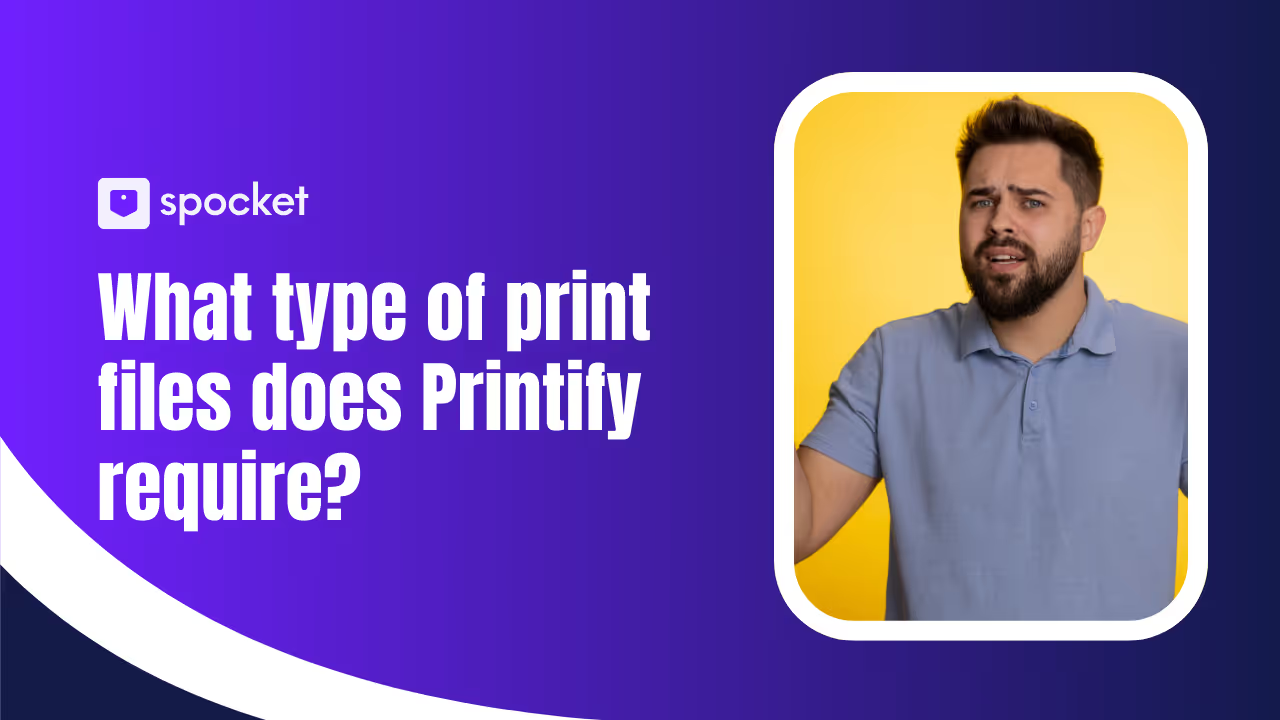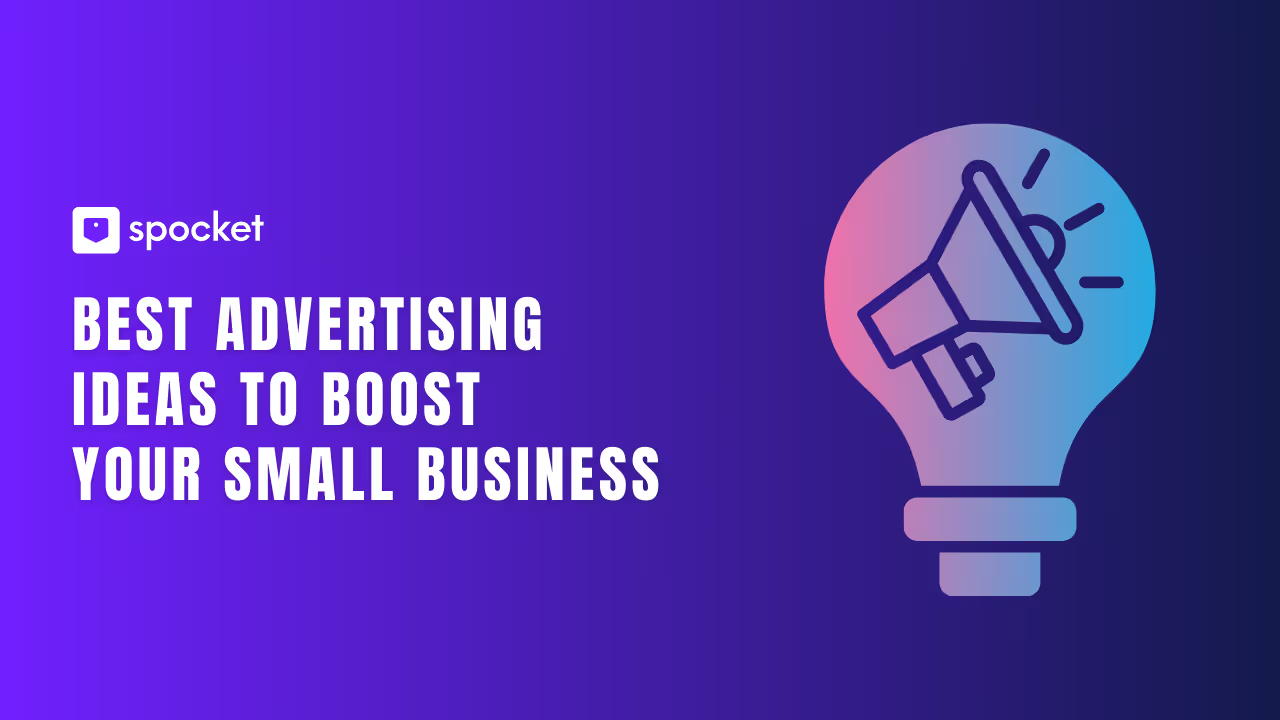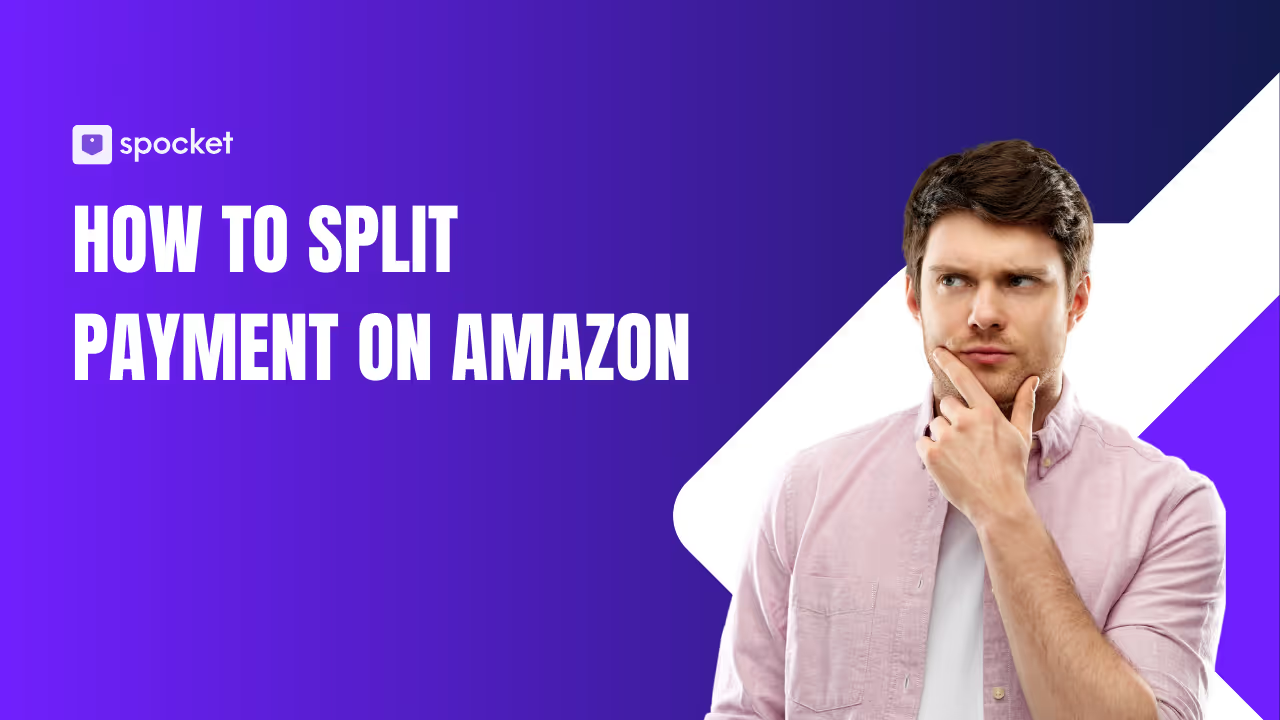When running a print-on-demand business, understanding shipping options is essential for meeting customer expectations and ensuring smooth operations. With Printify, you can streamline this process through their efficient shipping methods and global network of print providers. This blog will explore everything you need to know about Printify's shipping options, helping you make informed decisions for your business.
Whether you’re selling custom t-shirts, home décor, or accessories, Printify ensures timely delivery with various shipping methods tailored to meet your customers’ needs. From print size on t-shirts to Printify product dimensions templates, we’ll guide you through essential tips for optimizing your print designs while focusing on shipping strategies.
Additionally, we’ll cover best practices like using high-quality file formats such as SVG or PNG for shirts, understanding the importance of DPI for print on demand, and creating products with the right dimensions using a t-shirt image size guide.
.avif)
Accepted File Formats by Printify
When creating custom designs for your Printify store, using the correct file format is crucial to ensure high-quality prints. Printify supports three primary file formats: PNG, JPEG, and SVG for print on demand purpose. Each format has specific advantages and guidelines to help you create professional and appealing products.
Preferred File Formats: PNG, JPEG, and SVG
Printify accepts PNG, JPEG, and SVG files for custom product designs. Each format caters to different design needs:
- PNG files are ideal for designs with transparent backgrounds and sharp details.
- JPEG files work well for photographs and raster images.
- SVG files are vector-based, perfect for scalable designs like logos and illustrations.
To ensure the best print quality, Printify recommends uploading files with a resolution of at least 300 DPI. For larger products like blankets or tapestries, designs with a resolution of 120-150 DPI may also be sufficient.
Why PNG Is the Most Recommended Format
PNG is the preferred file format for Printify due to its versatility and ability to handle transparency. For best results, always aim for a resolution of 300 DPI for your PNG designs.
- Transparent Backgrounds: PNG files support transparency, making them ideal for designs on t-shirts or other apparel.
- High Resolution: PNG files retain sharpness and vibrant colors, ensuring high-quality prints.
- Automatic Enhancement: If your PNG file has lower resolution, Printify automatically enhances its quality to improve the final product.
Guidelines for Using JPEG Files
JPEG files are suitable for designs that consist mainly of photographs or raster images.JPEG is a great option for complex, photo-realistic designs where transparency isn’t a factor.
- High Resolution Required: Use 300 DPI for optimal quality. Low-resolution JPEGs may result in pixelated prints.
- No Transparency: Unlike PNG, JPEG files do not support transparent backgrounds, so ensure your design doesn’t require it.
- Automatic Quality Enhancement: Printify enhances the resolution of lower-quality JPEG files, but it’s always best to upload high-resolution images.
Guidelines for SVG Files
SVG files are vector-based, making them highly scalable without losing quality. They are ideal for creating clean, sharp designs such as logos, typography, or illustrations. When used correctly, SVG files can produce crisp and professional-looking prints.
- Recommended Tools: Use professional design software like Adobe Illustrator or CorelDRAW to create or edit SVG files.
- Avoid Raster Images: SVG is not suitable for raster images or photographs. If your design includes these, upload them as PNG or JPEG instead.
- Scalability: SVG files are excellent for designs that need to be resized across various product types, ensuring consistent quality.
Resolution Requirements for Printify
Ensuring high-quality prints in your Printify store starts with using the correct resolution for your design files. Printify recommends specific resolution standards to guarantee that your products look professional and vibrant. Below, we’ll explore the importance of resolution, how it affects print quality, and the common pitfalls of using low-resolution files.
Recommended Resolution: 300 DPI (Dots Per Inch)
The recommended resolution for designs uploaded to Printify is 300 DPI (dots per inch). This standard ensures that your prints are sharp, detailed, and visually appealing.
- Why 300 DPI?: A resolution of 300 DPI provides the clarity required for high-quality printing, especially for detailed designs on products like t-shirts, mugs, and posters.
- Adjustments for Larger Products: For large items such as blankets, tapestries, or leggings, Printify accepts designs with a resolution of 120-150 DPI, as these products require less detail when viewed from a distance.
- How to Resize Your Images on Printify: Use professional tools like Adobe Photoshop or free tools like Canva to adjust your file's resolution before uploading. Refer to Printify product dimensions templates to ensure your designs fit perfectly.
How Resolution Impacts Print Quality
Resolution plays a crucial role in determining the quality of your printed products. Here’s how:
- High Resolution (300 DPI)
- Produces crisp and clear images.
- Maintains sharpness for text, logos, and intricate designs.
- Ensures vibrant colors and smooth gradients.
- Low Resolution (Below 150 DPI)
- Results in pixelated or blurry prints.
- Diminishes the professional appeal of your products.
- May lead to unsatisfied customers and increased returns.
When designing for apparel, consult a t-shirt print size guide or a shirt design size guide to optimize your designs for clarity and placement.
Common Issues Caused by Low-Resolution Files
Uploading low-resolution files can lead to several problems that compromise the quality and appeal of your products.
- Blurry or Pixelated Prints: Designs with low resolution often appear grainy, especially on products like t-shirts, where clarity is essential.
- Inaccurate Print Sizes: Files that don’t match Printify product dimensions templates can result in distorted or stretched designs. Refer to print size on t-shirt guides to ensure proper alignment.
- Enlargement Problems: Low-resolution files can’t be scaled without losing quality. For example, if you try to enlarge the print area on your design, it may appear jagged or uneven.
- Customer Dissatisfaction: Subpar product quality can lead to negative reviews, refunds, and a loss of trust in your store.
Best Practices for Resolution and File Preparation
- Start with High-Resolution Files: Begin designing with a resolution of 300 DPI to avoid resizing issues later.
- Use Appropriate File Formats: Save your designs in PNG or SVG for shirts, as these formats maintain quality. Avoid low-quality JPEG files unless they meet resolution standards.
- Check Print Dimensions: Use tshirt image size guide tools to ensure your design dimensions match Printify’s requirements.
- Test Before Uploading: Preview your designs on Printify’s platform to confirm they align correctly with the product templates.
File Dimensions and Sizing for Printify
When creating custom products for your Printify pop-up store, understanding file dimensions and sizing is crucial. Properly sized designs ensure high-quality prints and avoid issues like pixelation or improper alignment. This guide will walk you through print area dimensions, calculating file sizes, and examples of product-specific dimensions.
Understanding Print Area Dimensions for Different Products
Each product in Printify’s catalog has unique print area dimensions that dictate the size of your design. Using the correct dimensions ensures that your artwork fits perfectly and maintains its quality.
- T-Shirts and Apparel: Refer to a t-shirt print size guide to align your designs within standard print areas. Most t-shirts require designs in dimensions like 12x16 inches at 300 DPI for crisp prints.
- Home Décor Items: Products like pillows and blankets often require larger file sizes, such as 36 x 36 inches or more, but may work well with resolutions of 120-150 DPI due to their viewing distance.
- Mugs and Accessories: Smaller items like mugs typically have a print area of 8x3 inches, ensuring your designs wrap seamlessly around the product.
Always consult the Printify product dimensions templates for accurate specifications.
How to Calculate the Correct File Size for Your Designs
To calculate the correct file size for your designs, you’ll need to consider both the print dimensions and the resolution.
Step 1: Determine Product Dimensions
Check the product-specific size requirements in Printify’s guidelines. For example, a t-shirt may require a design size of 12x16 inches.
Step 2: Multiply by the Resolution (DPI)
Multiply the dimensions by the recommended 300 DPI. For a t-shirt:
- Width: 12 inches x 300 DPI = 3600 pixels
- Height: 16 inches x 300 DPI = 4800 pixels
The required file size would be 3600 x 4800 pixels.
Step 3: Adjust for Larger Products
For products like blankets or tapestries, use resolutions of 120-150 DPI. For example, a blanket with dimensions of 60x80 inches at 150 DPI would need a file size of 9000 x 12000 pixels.
Examples of Popular Product Dimensions
Here are some examples of common product dimensions to guide your design process:
T-Shirts (Front Print)
- Recommended: 12x16 inches at 300 DPI
- File size: 3600 x 4800 pixels
Mugs (Wrap Design)
- Recommended: 8 x 3 inches at 300 DPI
- File size: 2400x900 pixels
Throw Pillows
- Recommended: 18x18 inches at 150 DPI
- File size: 2700 x 2700 pixels
Blankets
- Recommended: 60x80 inches at 150 DPI
- File size: 9000 x 12000 pixels
Posters
- Recommended: 24x36 inches at 300 DPI
- File size: 7200 x 10800 pixels
Best Practices for File Dimensions and Sizing
- Use High-Resolution Files: Always aim for 300 DPI for print on demand to ensure clarity and sharpness.
- Consult Templates: Utilize the Printify product dimensions templates to match your designs to specific product requirements.
- Resize with Care: If you need to adjust your design, learn how to resize images on Printify without losing quality.
Design Tips for High-Quality Prints
Creating visually stunning designs is key to making your Printify pop-up store stand out. High-quality prints not only enhance your products’ appeal but also ensure customer satisfaction and repeat sales. Here are some essential design tips to help you achieve the best possible results.
Using Transparent Backgrounds for Apparel Designs
Transparent backgrounds are crucial for apparel designs, especially t-shirts and hoodies, as they allow your artwork to blend seamlessly with the fabric color.
- File Format: Use PNG files to maintain transparency. This is particularly helpful for text-based or logo designs.
- Avoid Unnecessary Borders: Ensure there are no solid color backgrounds unless they are part of the design.
- T-Shirt Print Size Guide: Refer to a t-shirt image size guide and align your design properly within the recommended print area (e.g., 12x16 inches at 300 DPI).
Transparent backgrounds help your designs look professional and versatile across various apparel colors.
Avoiding Pixelation With Vector-Based Design Tools
Pixelation can ruin the quality of your prints, making them appear blurry or grainy. To avoid this issue, use vector-based tools and high-resolution files.
- Vector Tools: Use software like Adobe Illustrator or CorelDRAW to create scalable designs. These tools allow you to maintain sharpness regardless of the print size.
- DPI for Print on Demand: Always design at 300 DPI to ensure clarity and detail in your final product. For larger items like blankets, a resolution of 150 DPI is acceptable.
- File Formats: Save your designs as SVG or PNG for shirts to preserve quality. Avoid raster-based formats like low-resolution JPEGs.
Vector-based designs ensure your artwork looks sharp and professional on any product.
Selecting Vibrant Colors for Better Print Outcomes
The colors you choose significantly impact how your designs look after printing. Vibrant, high-contrast colors tend to produce better results and catch customers’ attention.
- RGB to CMYK Conversion: While designing, work in RGB mode, but ensure your colors convert well to CMYK for accurate print reproduction.
- Contrast Matters: Use contrasting colors to make your design elements stand out. For example, white text on dark apparel or bold colors on light backgrounds.
- Test Before Printing: Use Printify product dimensions templates to preview how your design will look on different products.
- Avoid Oversaturation: While vibrant colors are essential, overly saturated designs may look unnatural on prints.
Bright, well-chosen colors enhance your designs and make them more appealing to potential buyers.
Preparing Artwork for Printify Printing
Creating print-ready artwork for your Printify store is crucial for producing high-quality products. Follow these detailed steps and tips to ensure your designs are optimized for printing.
Step-by-Step Guide to Preparing Files Using Photoshop
Adobe Photoshop is a versatile tool for preparing your artwork. Here's how to get started:
Set Up the Canvas
- Go to File > New and set the dimensions based on Printify product dimensions templates (e.g., 12x16 inches at 300 DPI for t-shirts).
- Use Modo de cor RGB para designs vibrantes.
Adicione seu design
- Importe sua arte e alinhe-a à área de impressão do produto.
- Use camadas para organizar seus elementos de design.
Garanta alta resolução
- Redimensionar imagens para pelo menos 300 DPI para evitar a pixelização.
- Verifique o guia de tamanhos de impressão de camisetas para um dimensionamento adequado.
Salve no formato correto
- Exporte seu arquivo como PNG com transparência para vestuário ou JPEG para fotografias.
Dicas para usuários do Canva que criam designs do Printify
O Canva é adequado para iniciantes e ideal para designs rápidos:
Crie uma tela personalizada
- Defina as dimensões da tela com base no guia de tamanho de imagem de camiseta ou modelos específicos do produto.
Utilize elementos do Canva
- Use fontes, gráficos e formas de alta qualidade.
- Evite sobrecarregar o design com muitos elementos.
Otimize a qualidade da imagem
- Use ativos de alta resolução para manter a clareza.
- Mantenha elementos importantes dentro de margens seguras para evitar problemas de corte.
Configurações de exportação
- Baixe seu arquivo como PNG para projetos que exijam transparência ou Impressão em PDF para elementos baseados em vetores.
Exportando arquivos no formato correto
Para garantir que seus designs sejam impressos perfeitamente:
- PNG: Ideal para fundos transparentes e gráficos nítidos.
- JPEG: Ideal para designs baseados em fotos sem transparência.
- SVG: Adequado para designs vetoriais escaláveis, como logotipos e tipografia.
Sempre verifique a resolução e as dimensões antes de exportar seus arquivos para o Meet dpi para impressão sob demanda requisitos.
Erros comuns a serem evitados
Erros na preparação do design podem resultar em impressões de baixa qualidade. Evite essas armadilhas comuns:
Arquivos de baixa resolução e seu impacto nas impressões finais
- O uso de arquivos de baixa resolução resulta em pixelização e impressões desfocadas.
- Sempre projete em 300 DPI ou superior para uma saída nítida.
Projetos desalinhados e dimensões incorretas
- Certifique-se de que sua arte se encaixe na área de impressão do produto usando Imprima os modelos de dimensões do produto.
- Desenhos desalinhados podem levar a impressões irregulares, especialmente em itens como canecas ou camisetas.
Com vista para margens seguras e áreas de sangramento
- Mantenha todos os elementos críticos de design dentro de margens seguras para evitar que sejam cortados durante a impressão.
- Adicione uma área de sangria para estender o fundo além da linha de corte e obter impressões perfeitas.
Ferramentas recomendadas para criar arquivos Printify
Usar as ferramentas certas pode agilizar seu processo de design e melhorar a qualidade.
Software de design gráfico
- Adobe Photoshop: Padrão da indústria para projetos profissionais.
- Tela: Plataforma fácil de usar, ideal para iniciantes.
- GIMP: Alternativa gratuita ao Photoshop com recursos poderosos.
Ferramentas para redimensionar e compactar arquivos sem perda de qualidade
- Minúsculo PNG: Reduz o tamanho do arquivo para PNGs sem sacrificar a qualidade.
- Fotoervilha: Uma ferramenta gratuita baseada em navegador para redimensionar e editar arquivos.
- Krita: Ideal para redimensionar gráficos vetoriais.
Recursos para encontrar modelos de design gratuitos
- Biblioteca de design Printify: Acesse modelos gratuitos personalizados para os produtos Printify.
- Loja de modelos do Canva: Explore layouts pré-fabricados para camisetas, canecas e muito mais.
- Freepik: Baixe vetores, fotos e arquivos PSD de alta qualidade.
Conclusão
A Printify oferece uma plataforma robusta para criar e vender produtos impressos sob demanda, tornando-a uma excelente opção para empreendedores que desejam abrir uma loja de comércio eletrônico. Com seu catálogo diversificado de produtos, ferramentas de design fáceis de usar e gerenciamento simplificado de pedidos, é uma opção ideal para muitos vendedores.
No entanto, se você está procurando uma alternativa com produtos globais premium, envio mais rápido por meio de fornecedores dos EUA/UEe recursos avançados, como pagamento em massa e integrações perfeitas com plataformas como Shopify e Wix, Soquete é um forte concorrente. O foco da Spocket em produtos de alta qualidade e atendimento confiável a torna a escolha ideal para expandir seus negócios de impressão sob demanda com facilidade.