Optimizing image sizes for your website is crucial for enhancing user experience, maintaining fast loading times, and improving SEO. According to a 2023 report by Google, websites that load in under 2 seconds experience a 15% higher conversion rate. Images, which make up nearly 50% of a webpage's total weight, play a significant role in this performance. Using the correct image dimensions ensures your visuals look sharp and professional and helps reduce bounce rates and improve search rankings.
This guide will help you navigate the best practices for website image size guidelines to balance aesthetics and functionality, ensuring your site performs at its best.
Best Image Size for Websites
Choosing the right image size for websites is crucial for balancing visual quality and fast loading times. Oversized images can slow down your site, while undersized images may appear blurry or pixelated.
Dear
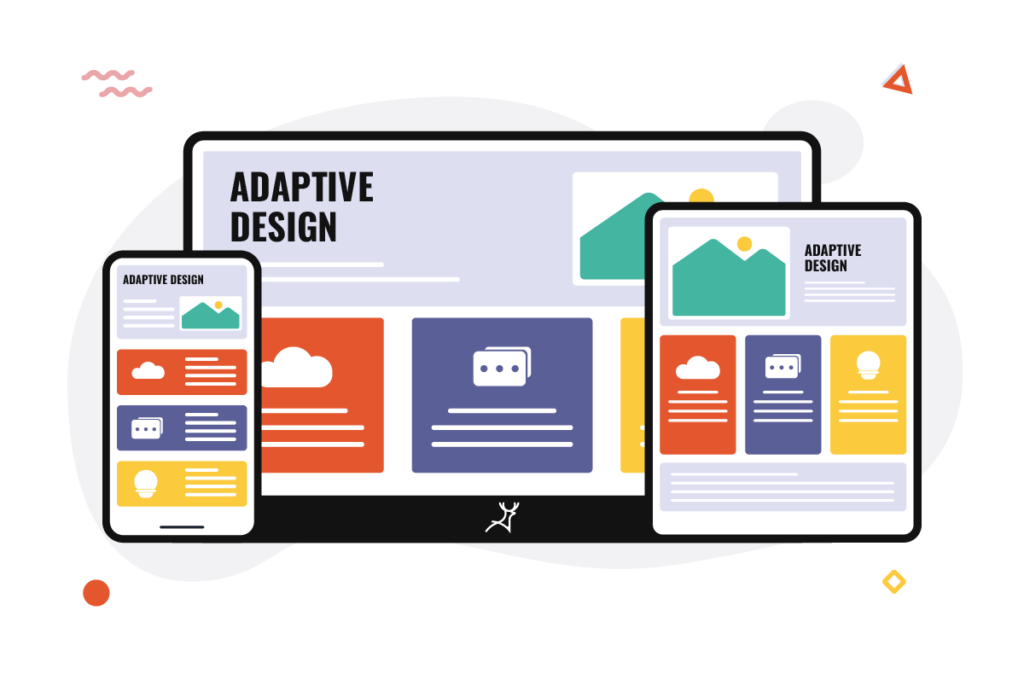
Here’s a breakdown of the best image sizes to optimize your website’s performance and user experience:
1. Standard Image Sizes for Websites
- Full-Width Images: Ideal for hero banners and background images, typically sized at 1920 x 1080 pixels for optimal clarity on large screens.
- Content Images: For blog posts or content areas, 1200 x 628 pixels work well, maintaining high quality without slowing page speed.
- Thumbnails: Best kept at 150 x 150 pixels, ensuring a quick load time while maintaining a professional look.
2. Aspect Ratios
Maintain consistent aspect ratios, such as 16:9 for wide images or 1:1 for square thumbnails, to ensure images display correctly across devices.
3. Image Formats
- JPEG: Ideal for photographs, balancing quality and file size.
- PNG: Best for graphics or images requiring transparency.
- WebP: A modern format offering smaller file sizes without compromising quality.
4. Mobile Responsiveness
Optimize images for mobile users by resizing them to fit smaller screens. A common size for mobile images is 750 x 1334 pixels, ensuring they load quickly while looking crisp.
5. Compression
Use tools like TinyPNG or ShortPixel to compress images without losing quality. Smaller file sizes improve loading speeds, which can boost your site’s SEO rankings.
Why Image Size Matters
Google reports that websites with optimized images experience 53% lower bounce rates and rank higher in search results. Additionally, faster loading of images enhances user satisfaction, potentially leading to better conversion rates.
Best Image Dimensions for Desktop and Mobile Devices
Optimizing image dimensions for desktop and mobile devices is essential to deliver a seamless user experience and maintain fast loading speeds. Different devices require specific image sizes to ensure visuals look sharp and load efficiently.
1. Image Dimensions for Desktop
- Hero Banners and Background Images: Use 1920 x 1080 pixels for full-width images to maintain clarity on larger screens.
- Content Images: For blog posts or article visuals, 1200 x 800 pixels are ideal for clear and professional results.
- Thumbnails: Sized at 150 x 150 pixels, they work perfectly for quick previews without compromising speed.
2. Image Dimensions for Mobile
- Hero Images: Optimize for smaller screens with 750 x 1334 pixels for crisp and fast-loading visuals.
- Content Images: Use 640 x 960 pixels to ensure images fit mobile screens without distortion.
- Icons and Thumbnails: Best at 100 x 100 pixels for a compact and responsive design.
3. Aspect Ratios
- Maintain common aspect ratios like 16:9 for widescreen and 1:1 for square images to ensure images scale correctly across devices.
4. Responsive Images
Utilize responsive image techniques, such as the <picture> HTML element, to deliver appropriately sized images based on the user’s device.
Why is Image Size Important for Websites?
Image size plays a vital role in website performance, user experience, and SEO.
Here’s why optimizing image size is essential:
1. Improves Website Loading Speed
Large, unoptimized images can significantly slow down your website. Studies show that 53% of mobile users abandon a site if it takes more than 3 seconds to load. Optimized images reduce load times, keeping visitors engaged.
2. Enhances User Experience
Properly sized images ensure a smooth browsing experience, with sharp visuals that look professional across all devices. Blurry or pixelated images can deter users and harm your brand’s credibility.
3. Boosts SEO Rankings
Google prioritizes fast-loading websites in its search results. Optimized image sizes help improve your site’s loading speed, leading to higher rankings and increased visibility.
4. Saves Bandwidth and Storage
Smaller image sizes reduce bandwidth usage, which is crucial for sites with high traffic. This also minimizes storage needs, cutting costs for hosting and maintenance.
5. Ensures Mobile Responsiveness
With over 70% of web traffic coming from mobile devices, images must be optimized for smaller screens. Proper image sizing ensures they display correctly without distortion or delays.
6. Improves Conversion Rates
Fast-loading, visually appealing images can increase engagement and lead to higher conversions. A slow site with poorly optimized visuals might result in lost sales opportunities.
Guidelines For Adding Images to Website
Optimizing website images is essential for ensuring fast loading times, enhancing user experience, and maintaining a professional appearance. Proper image sizes help strike a balance between visual quality and performance. Below is a detailed guide with recommended sizes for various types of images commonly used on websites.
1. Hero Image Sizes
Hero images, also known as header images, are the large visuals at the top of web pages that make the first impression.
- Recommended Size: 1920 x 1080 pixels for full-width images.
- Aspect Ratio: 16:9 is ideal for most screens.
Tips:
- Use high-resolution images to maintain clarity on larger screens.
- Compress images using tools like TinyPNG to reduce file size without compromising quality.
2. Banner Image Sizes
Banners are used for announcements, promotions, or to highlight content sections.
- Recommended Size: 1600 x 500 pixels for desktop and 800 x 250 pixels for mobile.
- Aspect Ratio: Maintain a 16:5 ratio for a balanced layout.
Tips:
- Keep the design clean with readable text and focus on branding.
- Use a responsive design to adjust banners for smaller screens.
3. Blog Image Sizes
Blog images enhance your content by breaking up text and adding visual appeal.
- Header Images: 1200 x 800 pixels for a professional look.
- Content Images: 800 x 600 pixels for embedded visuals.
- Thumbnails: 150 x 150 pixels for preview images.
Tips:
- Ensure consistent sizes to maintain a cohesive appearance across posts.
- Use alt text for SEO optimization and accessibility.
4. Logo Sizes
Logos are the cornerstone of your brand identity on your website.
- Website Header: 250 x 100 pixels for optimal clarity.
- Favicon: 32 x 32 pixels for browser tabs.
- Social Media: 512 x 512 pixels for profile icons.
Tips:
- Save logos in PNG or SVG formats for sharp, scalable designs.
- Create light and dark versions of your logo for different backgrounds.
5. Product Image Sizes
For eCommerce websites, product images need to be clear and consistent.
- Recommended Size: 1000 x 1000 pixels for standard product photos.
- Aspect Ratio: Maintain a 1:1 square ratio.
Tips:
- Use multiple angles to showcase products effectively.
- Optimize images for quick loading without sacrificing quality.
6. Social Media Image Sizes
Social sharing images help in promoting your content across platforms.
- Recommended Size: 1200 x 630 pixels for Facebook, LinkedIn, and Twitter.
Tips:
- Use visually compelling designs that grab attention.
- Ensure the text on the images is readable even in smaller sizes.
How to Choose the Right Image Dimensions
Choosing the right image dimensions is crucial for creating a visually appealing website that performs well. Poorly optimized images can slow your site, impact SEO, and reduce user engagement. By understanding best practices and balancing quality with performance, you can ensure your visuals enhance your website experience.
1. Keep File Size in Mind
- Why It Matters: Large file sizes increase loading times, which can frustrate users and harm SEO. Studies show that websites loading in under 3 seconds experience 53% fewer bounces.
- How to Optimize
- Use image compression tools like TinyPNG or ShortPixel to reduce file size without losing quality.
- Aim for images under 1 MB, with smaller sizes for thumbnails.
- Save images in formats like WebP for better compression and faster loading.
2. Resize Photos for Mobile Screen Dimensions
- Mobile Importance: With 70% of web traffic coming from mobile devices, images must be optimized for smaller screens.
- Recommended Dimensions
- Hero Images: 750 x 1334 pixels.
- Content Images: 640 x 960 pixels.
- Thumbnails: 100 x 100 pixels.
- Responsive Design Tips
- Use the <picture> tag in HTML to load smaller images for mobile users.
- Test how images appear on different devices using tools like Google’s Mobile-Friendly Test.
3. What is the Best Image File Type to Use?
- JPEG: Ideal for photos due to its balance of quality and file size.
- PNG: Best for graphics requiring transparency, but can result in larger file sizes.
- WebP: A modern format that offers high quality with smaller file sizes.
- GIF: Suitable for small animations but avoided for high-quality visuals due to low resolution.
- SVG: Perfect for logos and icons as it is scalable without losing quality.
- Best Practices
- Choose JPEG for photos and WebP for general use.
- Convert PNGs to WebP if file size is a concern.
4. Consider Image Placement
- Different Sections Require Different Dimensions
- Hero Images: 1920 x 1080 pixels for full-screen backgrounds.
- Content Images: 1200 x 800 pixels for blog visuals.
- Thumbnails: 150 x 150 pixels for previews.
- Logos: 250 x 100 pixels for website headers, 32 x 32 pixels for favicons.
5. Maintain Aspect Ratios
- Importance of Aspect Ratios: Maintaining consistent aspect ratios ensures images scale correctly across devices.
- Common Ratios
- 16:9: Ideal for widescreen visuals like hero images.
- 1:1: Perfect for product photos and social media thumbnails.
- 4:3: Suitable for standard content images.
- How to Use: Tools like Canva or Photoshop allow you to crop and resize images to maintain aspect ratios.
6. Test for Retina Displays
- Why It’s Important: High-resolution screens on devices like iPhones or MacBooks require sharper images.
- How to Optimize
- Save images at 2x the size of their intended display dimensions (e.g., 1000 x 500 pixels for a 500 x 250-pixel section).
- Use vector formats like SVG for logos and icons for scalability.
7. Balance Quality with Speed
- Key Tip: Use lazy loading to ensure images load only when visible to the user, improving page speed.
- Tools to Use: WordPress plugins like WP Smush or built-in lazy loading attributes in HTML.
8. Keep Accessibility in Mind
- Why Accessibility Matters: Adding proper alt text improves usability for visually impaired users and boosts SEO.
- Tips
- Write descriptive alt text that conveys the image’s purpose.
- Ensure text doesn’t repeat decorative image details unnecessarily.
How to Find Out Image Sizes on a Website
Knowing the size of images on a website is crucial for optimizing performance, ensuring responsive design, or replicating specific layouts. Understanding image dimensions helps you identify whether visuals are appropriately optimized for different screen sizes. Here’s a step-by-step guide to finding out image sizes on a website
1. Using Browser Developer Tools
Modern web browsers provide built-in developer tools to inspect elements, including images.
Steps:
- Step 1: Open the website you want to analyze.
- Step 2: Right-click on the image and select “Inspect” (or press Ctrl+Shift+I / Cmd+Option+I on your keyboard).
- Step 3: In the Developer Tools panel, locate the image’s HTML element (<img> tag).
- Step 4: Check the width and height attributes for the displayed size.
- Step 5: Hover over the image URL in the panel to view both the original and rendered image dimensions.
Tips:
- Ensure the original size matches your optimization goals.
- Check for unnecessary resizing, as this can affect image quality and performance.
2. Checking Image Properties
If you have access to the image files (e.g., from a download or your server):
Steps:
- Step 1: Right-click on the image and select “Save Image As” to download it.
- Step 2: Open the saved image file and check its properties
- On Windows: Right-click and select “Properties”, then go to the Details tab.
- On Mac: Right-click and select “Get Info” to view dimensions.
- Step 3: Note the width, height, and file size to ensure they meet your requirements.
3. Using Online Image Size Tools
Online tools can analyze image sizes directly from a URL.
Steps:
- Step 1: Copy the URL of the image by right-clicking and selecting “Copy Image Address.”
- Step 2: Use tools like ImageKit.io Analyzer or Pingdom Website Speed Test to check dimensions and file size.
- Step 3: Analyze the results for original dimensions, file size, and potential optimization opportunities.
Benefits:
- No need to download the image.
- Useful for bulk analysis of multiple images.
4. Using Extensions or Add-Ons
Browser extensions can provide quick insights into image dimensions.
Recommended Tools:
- Image Size Info (Chrome/Firefox): Hover over an image to view its size instantly.
- WhatFont: While primarily for fonts, it also provides dimensions for web elements.
How to Use:
- Install the extension from your browser’s store.
- Activate it and navigate to the website.
- Hover or click on an image to view its dimensions.
5. Checking the Content Delivery Network (CDN)
If the website uses a CDN (e.g., Cloudflare, Akamai), image dimensions may vary based on optimizations.
How to Find:
- Inspect the <img> tag for parameters like width, height, or srcset.
- Look for CDN-specific URLs and test their behavior by resizing the browser window.
6. Inspecting CSS Background Images
For images used as CSS backgrounds:
Steps:
- Step 1: Open Developer Tools (Ctrl+Shift+I or Cmd+Option+I).
- Step 2: Click on the Styles tab and search for background-image in the CSS code.
- Step 3: Note the image URL and check the dimensions using the methods above.
Tip: CSS background images often don’t have defined width/height attributes, so inspect their container for sizing clues.
7. Responsive Image Analysis
Websites often use responsive design techniques to load different image sizes based on screen resolution:
What to Look For:
- srcset Attribute: Contains multiple image URLs with sizes specified for different screen widths.
- sizes Attribute: Defines the display width of the image for specific viewport conditions.
Steps:
- Step 1: Inspect the <img> tag for srcset and sizes attributes.
- Step 2: Test by resizing the browser window and observing changes in the loaded image.
8. Use Image Optimization Tools
Platforms like Google Lighthouse or GTmetrix analyze websites and provide detailed reports on image sizes and optimization opportunities.
Steps:
- Step 1: Enter the website URL into the tool.
- Step 2: Check the images section of the report for size information, compression recommendations, and loading performance.
Image Optimization Tools
Image optimization tools are essential for enhancing website performance by reducing file sizes without compromising quality. They ensure faster loading times, improve SEO, and provide a seamless user experience.
Below is an in-depth guide to popular types of image optimization tools and their benefits.
1. Image Resizer
An image resizer adjusts the dimensions of an image to make it suitable for specific use cases, such as web pages, social media, or thumbnails. Proper resizing reduces unnecessary file size and ensures images display correctly across devices.
Key Features of Image Resizers:
- Dimension Adjustment: Resize images to fit specific width and height requirements without distorting proportions.
- Aspect Ratio Maintenance: Ensure images retain their intended look by locking aspect ratios.
- Batch Resizing: Resize multiple images simultaneously to save time.
Popular Image Resizing Tools:
- Adobe Photoshop: Offers advanced resizing with high-quality results and supports multiple file formats.
- Canva: A beginner-friendly option that allows resizing for social media and web use.
- ResizeImage.net: A free online tool for quick resizing with additional cropping and compression features.
Benefits of Using Image Resizers:
- Faster loading times by eliminating oversized images.
- Improved user experience with visuals that fit screens perfectly.
- Consistent design with standardized image sizes across platforms.
2. Image Optimizer
An image optimizer reduces file size by compressing images while maintaining their visual quality. This is essential for websites aiming to load quickly without sacrificing aesthetics.
Key Features of Image Optimizers:
- Lossless Compression: Reduces file size without affecting image quality.
- Lossy Compression: Achieves significant size reductions with minimal quality compromise, ideal for web use.
- Format Conversion: Converts images to modern, efficient formats like WebP for further size savings.
- Automation: Many tools offer bulk optimization or automatic integration with CMS platforms like WordPress.
Popular Image Optimization Tools:
- TinyPNG: Compresses PNG and JPEG files with lossless compression, offering excellent quality.
- ShortPixel: A WordPress plugin that automatically compresses images on upload and supports WebP.
- ImageOptim: A macOS-based tool for batch compression without metadata, reducing file size further.
- Kraken.io: A web-based and API-driven solution for optimizing images with multiple compression modes.
Benefits of Using Image Optimizers:
- Improves page speed, enhancing SEO rankings and user engagement.
- Reduces bandwidth usage, lowering hosting costs for high-traffic websites.
- Increases mobile responsiveness, ensuring a smooth experience for mobile users.
3. Why Image Optimization Tools Matter
- Performance Boost: Optimized images load faster, reducing bounce rates and increasing conversions.
- SEO Benefits: Google prioritizes fast-loading sites, and optimized images contribute significantly to Core Web Vitals.
- Cross-Platform Compatibility: Resized and compressed images perform better on all devices and screen sizes.
Troubleshooting: Image Formatting Issues
Image formatting issues can disrupt a website’s functionality and user experience, leading to slow loading times, poor-quality visuals, or images not displaying correctly.
Below is a detailed guide to common image problems and how to resolve them.
1. Incorrect Image Size
Symptoms:
- Images appear stretched, cropped, or pixelated.
- Images load inconsistently across devices (e.g., desktop vs. mobile).
Causes:
- Uploading images with incorrect dimensions for their placement.
- Not maintaining the aspect ratio when resizing.
- Failing to use responsive images for mobile compatibility.
Solutions:
- Resize to Correct Dimensions: Use tools like Photoshop, Canva, or ResizeImage.net to adjust dimensions. Common sizes include 1920x1080 pixels for banners and 150x150 pixels for thumbnails.
- Maintain Aspect Ratio: Ensure the proportions are locked while resizing to prevent distortion.
- Use Responsive Images: Implement the <picture> tag in HTML with srcset attributes to load images tailored to different devices.
2. Slow Loading Times
Symptoms:
- Images take too long to load, causing users to leave the site.
- Website performance metrics (e.g., Google PageSpeed Insights) highlight large image file sizes as a problem.
Causes:
- Oversized image files that have not been compressed.
- Using outdated image formats like BMP or TIFF.
- Lack of lazy loading for non-critical images.
Solutions:
- Compress Images: Use tools like TinyPNG, ShortPixel, or ImageOptim to reduce file sizes without losing quality.
- Use Modern Formats: Convert images to WebP or JPEG for smaller, efficient file sizes.
- Implement Lazy Loading: Add the loading="lazy" attribute to your image tags to defer loading until the user scrolls to that section.
3. Poor Image Quality
Symptoms:
- Images appear blurry, pixelated or lack sharpness.
- Low-resolution images fail to convey a professional appearance.
Causes:
- Uploading low-resolution images.
- Over-compressing images leads to noticeable quality loss.
- Using incorrect file types for the image purpose (e.g., JPEG for text-heavy images).
Solutions:
- Upload High-Resolution Images: Ensure images are at least 72 DPI for web use and properly sized for their display area.
- Avoid Over-Compression: Strike a balance between compression and quality using tools like Kraken.io or Photoshop’s “Save for Web” option.
- Choose the Right Format
- Use JPEG for photographs.
- Use PNG for graphics or images requiring transparency.
- Use SVG for logos and icons to ensure scalability.
4. Images are Not Displaying at All
Symptoms:
- Broken image icons or missing visuals appear in place of images.
- Alt text (if available) is displayed instead of the image.
Causes:
- Incorrect image URL paths.
- Missing image files on the server.
- Browser or CMS caching issues.
- Unsupported file formats or permission errors.
Solutions:
- Check Image Paths: Verify the file path in the <img> tag matches the actual location of the image file.
- Ensure Files Exist: Confirm the image files are uploaded correctly to your server or CMS.
- Clear Browser Cache: Clear your browser’s cache or force-refresh the page to load updated content.
- Convert Unsupported Formats: Ensure images are saved in web-compatible formats like JPEG, PNG, or WebP.
- Adjust Permissions: Check file permissions on the server to ensure images can be accessed publicly.
Additional Tips for Troubleshooting Image Issues
- Test Across Browsers: Ensure your images display correctly in popular browsers like Chrome, Firefox, and Safari.
- Use Online Validators: Tools like W3C Validator can help identify HTML or CSS errors affecting image display.
- Optimize Alt Text: Even if images fail to load, descriptive alt text improves accessibility and SEO.
Optimize Website Images for Success
Optimizing website images is essential for delivering a seamless user experience, improving website performance, and achieving business success. Properly optimized images enhance loading speeds, boost SEO rankings, and ensure visual appeal across devices.
Here’s how to optimize website images effectively:
1. Use the Right File Format
Choosing the appropriate file format is the foundation of image optimization:
- JPEG: Ideal for photographs due to its balance between quality and file size.
- PNG: Best for graphics requiring transparency or sharp details.
- WebP: A modern format offering smaller file sizes with excellent quality, perfect for websites.
- SVG: Ideal for logos and icons due to scalability without losing quality.
2. Resize Images to Fit Display Requirements
Large images can slow down your site unnecessarily. Resize pictures to the exact dimensions required for their placement on the website. For instance:
- Hero Banners: 1920 x 1080 pixels.
- Content Images: 1200 x 800 pixels.
- Thumbnails: 150 x 150 pixels.
3. Compress Images Without Losing Quality
Compressing images reduces file size while maintaining visual quality, improving load times. Use tools like:
- TinyPNG: Great for PNG and JPEG compression.
- ImageOptim: A Mac-based tool for quick compression.
- ShortPixel: Automatically optimizes images uploaded to WordPress.
4. Implement Responsive Images
Ensure images adjust dynamically to different screen sizes for a seamless user experience:
- Use the <picture> HTML tag with srcset to load the right image for the user’s device.
- Optimize images for both desktop and mobile dimensions.
5. Enable Lazy Loading
Lazy loading delays the loading of images until they’re needed, improving initial load times. Add loading="lazy" to image tags in your HTML for effortless implementation.
6. Optimize File Names and Alt Text
- File Names: To improve SEO, use descriptive, keyword-rich names for images (e.g., "modern-living-room.jpg").
- Alt Text: Add clear and relevant descriptions to enhance accessibility and search engine visibility.
7. Use a Content Delivery Network (CDN)
A CDN stores your images on servers worldwide, reducing loading times by serving them from the server closest to the user.
8. Regularly Audit and Update Images
Monitor website performance and replace outdated or oversized images as needed. Use tools like Google PageSpeed Insights to identify areas for improvement.
Conclusion: Website Image Size Guidelines
Optimizing website image sizes is a crucial step in enhancing user experience, improving site performance, and boosting SEO rankings. By selecting appropriate dimensions for hero images, banners, blog visuals, and logos, you ensure your website is visually appealing and loads efficiently across all devices. Leveraging modern formats like WebP, maintaining aspect ratios, and using tools for resizing and compression can significantly improve page speed and engagement. Properly optimized images not only reflect professionalism but also help your website achieve long-term success in a competitive digital landscape.









.svg)



























